Game sharing on Xbox is a fantastic feature that allows players to share their digital game library with friends and family, but How Does Game Share Work On Xbox exactly? At SupremeDuelist.blog, we break down complex gaming mechanics into understandable terms. This article will explore the ins and outs of Xbox game sharing, covering everything from the basic setup to troubleshooting common issues. We aim to provide a complete understanding of how this system works, ensuring you get the most out of your Xbox experience and potentially saving money on game purchases.
Xbox’s game sharing feature isn’t just about sharing games; it’s about maximizing your Xbox ecosystem. This guide aims to explain the process, covering the specific steps, limitations, and benefits. We will discuss the advantages and drawbacks, along with useful tips and tricks to help you make the most of game sharing. If you’re looking to better understand how does game share work on Xbox, you’ve come to the right place.
Understanding the Basics of Xbox Game Sharing
At its core, Xbox game sharing, sometimes referred to as “home Xbox sharing,” is a system that allows two players to share their digital game library. When you designate a console as your “home Xbox,” that console can access all of the games you own digitally, regardless of who is signed in. This is a powerful feature allowing for multiple players in the same household to enjoy the same games without needing to purchase them separately. It’s a great way to save on costs, especially with a wide variety of low cost xbox 360 games available through backward compatibility.
How Does Home Xbox Designation Work?
The key to game sharing is the “home Xbox” designation. Each account can only have one designated home Xbox at a time. This means if you want to share your game library with someone else, you will need to set their console as your home Xbox. This works in tandem with your own primary console, where you can access your games regardless of where you are signed in. This system allows you to play all your games on your personal Xbox while another person on your “home Xbox” can also play them. However, you must be online on your personal console to access your games, since the license for playing the game is associated with your account.
Key Concepts
Here are a few vital concepts to keep in mind:
- Digital Ownership: Game sharing works exclusively with games purchased digitally through the Microsoft Store. Physical copies of games cannot be shared through this feature.
- One Home Xbox at a Time: An account can only designate one Xbox console as its home Xbox. This setting can be changed, but there are limitations to how often you can switch.
- Account Association: The game licenses are tied to the purchasing account, meaning the account holder must maintain ownership of the games for the sharing to be active.
- Online Connection: For the account holder (the one sharing the games) to play games on a console that isn’t the designated home console, an online connection is necessary.
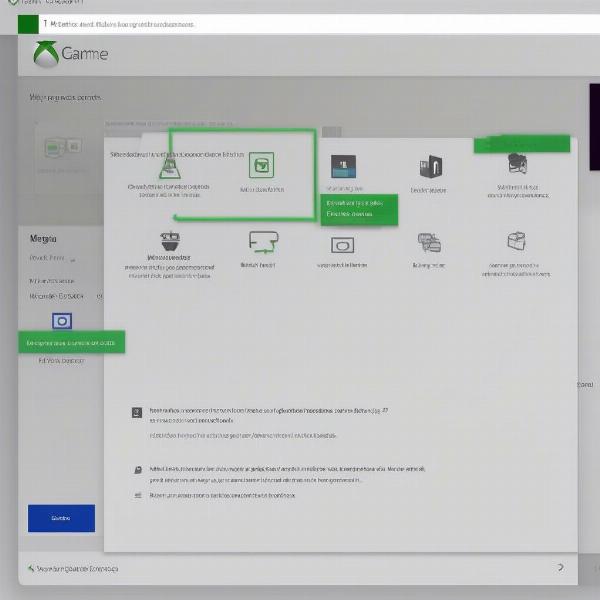 Xbox Game Sharing Setup
Xbox Game Sharing Setup
Setting Up Xbox Game Sharing: A Step-by-Step Guide
Setting up game sharing on your Xbox is straightforward but does require careful attention to the steps to ensure it works correctly. Here’s a comprehensive step-by-step guide:
- Sign in: On the Xbox console you want to designate as the “home Xbox,” sign in with the account that owns the games you want to share. This is essential; without signing in with the owner’s account, you cannot grant game access.
- Open the Settings: Navigate to the Xbox home screen, press the Xbox button to open the guide, then go to “Settings.”
- Personalization: From the Settings menu, select “Personalization.”
- My Home Xbox: Within the Personalization settings, select “My home Xbox.”
- Designate Home Xbox: You will see the option to “Make this my home Xbox.” Select this option. The console is now designated as your home Xbox.
- Confirm and Sign Out: The system will ask you to confirm. Once confirmed, the chosen console is the “home Xbox” for that account. Sign out of the profile on that console.
- Switch Consoles: On your primary console (where you normally play), sign in with your account. You can now access your games on this primary console and have another user play them on your designated “home Xbox.”
Important Considerations
Remember that if you try to change your home Xbox too often, you may hit a limit. Microsoft limits how frequently you can change your home Xbox to prevent abuse of the system. You may only change your “home Xbox” designation five times within a year. If you attempt to do so more frequently, a lock-out will occur. It’s also worth noting that if your Xbox experiences issues, it’s possible you may need to change the home Xbox settings again to resolve it. For example, if you want to use the sony a80l game mode xbox series s setting, you’ll want to make sure the console is set up correctly first.
Benefits and Limitations of Xbox Game Sharing
Game sharing on Xbox offers considerable benefits but also comes with certain limitations. Understanding these aspects will help you decide if this feature suits your gaming needs.
Benefits
- Cost-Saving: The most significant advantage is the ability to share digital games with another player, effectively cutting the cost of game purchases in half.
- Access to Entire Library: The player on the “home Xbox” has access to the entire library of games owned by the account holder.
- Playing Simultaneously: Two people can play the same games simultaneously, which is ideal for households with multiple gamers.
- Sharing Xbox Game Pass: A subscription to Xbox Game Pass can also be shared between accounts, providing even greater cost savings and game options, similar to how you might wonder can pc game pass play with xbox for cross platform options.
- Simplified Game Management: Players can share games without needing to switch discs or transfer licenses.
Limitations
- Limited Sharing: Only one designated “home Xbox” can share an account’s games at any given time.
- Account Holder Needs Online Access: The account holder must be online to play their games on a non-home Xbox console.
- Home Xbox Change Limit: Changing the home Xbox setting too often can cause a lock-out.
- Digital Games Only: Only digital purchases can be shared; physical discs cannot be used with this feature.
- No Sharing of Certain DLC: Not all downloadable content (DLC) or add-ons may be available through game sharing.
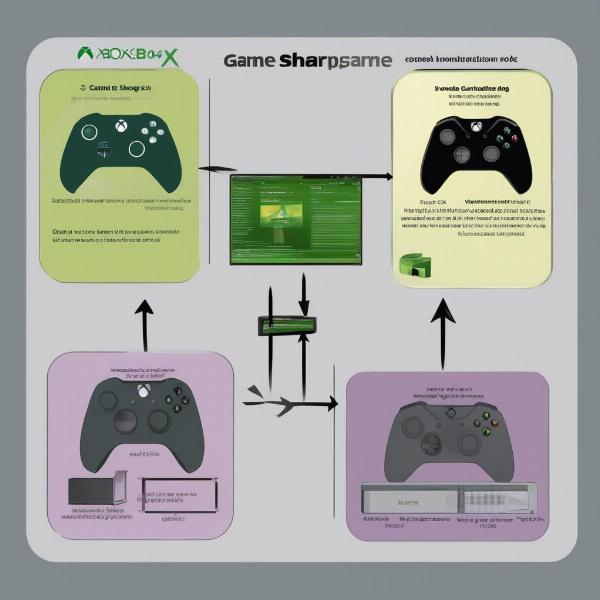 Xbox Game Sharing Diagram
Xbox Game Sharing Diagram
Tips and Tricks for Optimizing Game Sharing
To get the most out of Xbox game sharing, here are some tips and tricks:
- Choose the Right Home Xbox: Consider who plays most often and where they play to optimize your home Xbox designation.
- Coordinate Game Purchases: Communicate with your sharing partner before buying games to avoid duplicate purchases.
- Manage Home Xbox Changes: Avoid switching your home Xbox too frequently to prevent hitting the limit. Keep track of the changes in a notebook or digitally.
- Understanding Network Requirements: Make sure both consoles have a stable internet connection for the sharing to function correctly. The primary user will need this to play on a non-home Xbox.
- Check for DLC Sharing: Double-check if downloadable content (DLC) can be shared with your chosen console. Sometimes the DLC will need to be purchased separately.
- Family Sharing: Use the Family Settings features on Xbox to also control the types of games your children have access to and the time they can play.
“Game sharing on Xbox is a fantastic way for families and friends to save money while still enjoying a wide variety of games, however, it’s important to be mindful of the limitations and account rules to avoid any frustrating issues, ” states gaming expert, Emily Carter.
Troubleshooting Common Xbox Game Sharing Issues
Despite its benefits, Xbox game sharing can sometimes encounter problems. Here’s how to troubleshoot some of the most common issues:
- Game is locked or requires purchase on “Home Xbox”: If the game is not being recognized on your “Home Xbox,” ensure the account owner has properly set the console as their Home Xbox. Try signing out and back in on the console.
- Can’t play a game on your Primary Console: If you are having an issue with playing your games on a non-home Xbox, make sure the owning account is signed in and the Xbox is connected to the internet. Games on non-home Xbox consoles require the license to be verified over the internet.
- Getting error messages when launching games: These issues can usually be fixed by a console restart. If the issue persists, check for updates, or contact Xbox support.
- Frequent Home Xbox lockouts: If you are running into a lockout problem, you must wait until your lockout period expires. Try and keep track of your changes and do not try to switch it more than 5 times in a year.
Frequently Asked Questions
How many times can I change my home Xbox?
You can change your home Xbox up to five times within a rolling 12-month period. After you reach the limit, you will be locked out.
Can I share my Game Pass with someone?
Yes, your Xbox Game Pass subscription is shared with the account on your “home Xbox,” giving them access to the library.
Can I share games with multiple people?
No, your games can only be shared with a single “home Xbox” console, not multiple at the same time.
What happens if I’m offline and want to play my games?
The account holder must be online to play games on any Xbox console that is not set as the home Xbox.
Can I play on my PC and let someone else play on my Xbox with game sharing?
Yes, you can as long as you are signed in on your PC and the other console has the home Xbox set, especially given the possibility to explore, how to play coop without games for xbox live steam.
“It’s essential to understand that while game sharing is incredibly convenient, it does rely on a stable internet connection. For both the sharing player and the receiving player, being online is key to uninterrupted gameplay,” adds tech enthusiast, John Peterson.
Conclusion
Understanding how does game share work on Xbox can unlock a fantastic way to experience your favorite games with family and friends. From setting up your home Xbox to navigating the limitations and troubleshooting issues, it is a valuable resource. This comprehensive guide, from SupremeDuelist.blog, is your go-to for everything related to Xbox game sharing. Don’t forget that game sharing also means that if someone has a digital version of mafia 2 game xbox 360, you can potentially enjoy it through the feature. By following the advice here, you can optimize your Xbox experience, save money, and get the most out of your gaming library. If you are looking for more information, be sure to continue exploring our site!
Leave a Reply