Xbox Game Pass is a fantastic service, offering access to a vast library of games for a monthly fee. However, there may come a time when you need to learn How To Cancel Xbox Game Pass. Perhaps you’re cutting back on expenses, or maybe you’ve simply played everything that interests you. SupremeDuelist.blog is here to guide you through the cancellation process, ensuring you don’t get billed for another month.
In this comprehensive guide, we’ll explore various methods for ending your Xbox Game Pass subscription. From using the official Xbox website to managing your account through the console, and even on your phone, we’ll cover all bases. We will also address common questions and concerns related to canceling the service, ensuring you are fully informed before you proceed. Let’s get started!
Why Cancel Xbox Game Pass?
Before diving into the “how,” let’s understand the “why.” There are numerous reasons why someone might want to cancel their Xbox Game Pass subscription. Maybe you’re not finding value in the available games, or you’re experiencing financial constraints. Perhaps you’ve temporarily paused your gaming habit, and paying for a subscription you’re not using doesn’t make sense. Also, sometimes subscribers are not happy with Microsoft’s changes in game pass, as mentioned in our article about how xbox game pass subscribers are threatening to cancel their subscriptions. Whatever your reason, understanding the motivations is an essential first step.
Common Reasons for Cancellation:
- Cost Concerns: The monthly fee, while generally considered good value, can add up, especially if you’re not actively using the service.
- Lack of Desired Games: Sometimes, the available game selection doesn’t align with your gaming preferences.
- Time Constraints: Life gets busy, and if you’re not finding time to play, the subscription might feel unnecessary.
- Temporary Hiatus: You may have decided to temporarily step away from gaming and don’t want to keep paying while not using the service.
- Alternative Options: Sometimes the user may prefer to buy the games instead of renting them.
- Subscription fatigue: With so many subscriptions nowadays, some users decide to streamline their monthly expenses.
How to Cancel Xbox Game Pass on the Xbox Website
The most direct method for how to cancel Xbox Game Pass is through the official Xbox website. This method works whether you are using a PC, a Mac, or even a smartphone browser. Here are the detailed steps:
- Go to the Xbox Website: Open your preferred web browser and navigate to the official Xbox website.
- Sign In: Click the “Sign In” button usually located at the top right corner of the page. Enter the email address or phone number and password associated with your Microsoft account.
- Access Your Account Settings: Click on your profile picture or gamer tag, then choose “My Microsoft Account” from the dropdown menu.
- Navigate to Services & Subscriptions: On the Microsoft account page, locate and click on the “Services & subscriptions” tab. This will display a list of all your active Microsoft subscriptions.
- Find Xbox Game Pass: Locate the Xbox Game Pass subscription you want to cancel. Click on “Manage” next to it.
- Cancel the Subscription: On the subscription management page, you’ll find a “Cancel subscription” option. Click it.
- Confirm Cancellation: You may be asked to confirm your decision. Follow the prompts, and you may be given the option to cancel immediately or at the end of your current billing cycle. Choose what you prefer.
- Confirmation Email: You should receive a confirmation email shortly after cancellation from Microsoft. Check your inbox and spam folder to make sure you get it.
Following these steps will successfully cancel your Xbox Game Pass subscription through the website. Remember, even after canceling, you’ll typically have access to the service until the end of your current billing cycle.
How to Cancel Xbox Game Pass on Your Console
Another convenient method for how to cancel Xbox Game Pass is directly through your Xbox console, whether it’s an Xbox Series X, Series S, or Xbox One. Here’s how:
- Turn on your Xbox: Ensure your console is powered on and you’re signed into your Microsoft account.
- Go to Settings: Press the Xbox button on your controller to open the guide menu. Then navigate to “Profile & System” > “Settings.”
- Navigate to Account: In the Settings menu, select “Account” and then select “Subscriptions.”
- Select Your Subscription: You’ll see a list of your active subscriptions, find your Xbox Game Pass subscription.
- Manage Subscription: Select your Xbox Game Pass subscription and select “Manage”
- Cancel Subscription: You’ll see the option to “Cancel subscription,” select it.
- Confirm Cancellation: Follow the on-screen instructions to finalize the cancellation. You may be prompted to confirm your decision or choose to cancel immediately or at the end of your billing cycle.
- Review Confirmation: Make sure you receive the cancellation confirmation on screen.
This method is especially useful for those who prefer managing their subscriptions directly from the console.
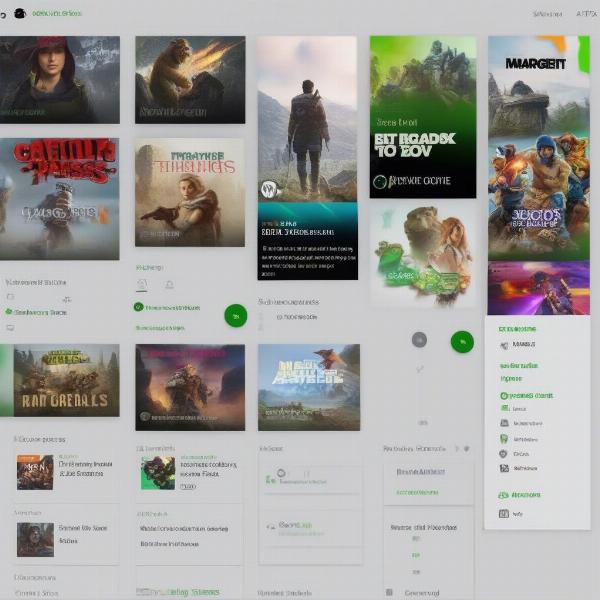 Xbox Game Pass Cancel on Console
Xbox Game Pass Cancel on Console
Cancelling Xbox Game Pass on Your Phone
If you prefer managing subscriptions on the go, you can learn how to cancel Xbox Game Pass on phone. This method involves using a web browser on your mobile device:
- Open Browser: Launch your mobile browser, like Safari or Chrome, on your smartphone.
- Go to Xbox Website: Navigate to the official Xbox website.
- Sign In: Tap the “Sign In” button and enter your Microsoft account credentials.
- Access Account Settings: Tap on your profile picture or gamertag, and choose “My Microsoft Account.”
- Go to Services & Subscriptions: In your account dashboard, select the “Services & Subscriptions” section.
- Find Xbox Game Pass: Locate your Xbox Game Pass subscription.
- Manage Subscription: Tap on the “Manage” button.
- Cancel Subscription: Choose the “Cancel subscription” option and follow the prompts.
Using your phone to cancel is very similar to doing it via a computer browser. Keep in mind that depending on your device, some elements may be displayed differently. For a more thorough guide, you can read our article dedicated on how to cancel xbox game pass on phone.
What to Expect After Cancellation
After you’ve successfully completed the steps to how to cancel Xbox Game Pass, there are a few things you should know:
- Access Until End of Billing Cycle: Typically, you’ll retain access to the Xbox Game Pass library and its features until the end of your current billing period. You don’t lose access immediately upon cancellation.
- No Refund for Unused Time: Usually, you won’t receive a refund for any unused portion of your subscription if you cancel mid-cycle. You’ll still have access until it would have renewed.
- Future Re-subscription: You can resubscribe to Xbox Game Pass at any time. Your save data will remain, but be sure you’re backing things up if you are changing Microsoft accounts.
- Microsoft Might Offer Incentive: It’s not uncommon for Microsoft to offer you some incentive, such as a discount, to re-subscribe.
- Game Purchases: If you bought games using the Xbox Game Pass discount, you keep them. However, if you downloaded free games using Game Pass they will no longer be accessible once the subscription ends.
“Canceling a subscription can sometimes seem complicated, but it’s really just about understanding the process,” says Mark Johnson, a Senior Tech Analyst, “Being aware of the steps and what to expect afterwards can save you time and headaches.”
Managing Recurring Billing
A key part of managing your Xbox Game Pass subscription, or any subscription service for that matter, is understanding how recurring billing works. This is also an important consideration when you learn how to cancel Xbox Game Pass.
Recurring billing is how Microsoft charges you automatically every month (or other billing period) unless you cancel. It is typically enabled by default when you subscribe. Here’s what to know:
- Auto-Renewal: If recurring billing is enabled, your subscription will automatically renew. The renewal will occur when your current period ends, and you’ll be charged.
- Managing Auto-Renewal: You can manage your auto-renewal settings in your Microsoft account. You can disable it to prevent automatic renewals if you aren’t interested in continuing your subscription. Disabling auto-renewal is not the same as cancelling.
- Avoiding Unwanted Charges: If you do not want to be charged, you should cancel your subscription entirely. Disabling auto-renewal only prevents future charges from a subscription that is still active.
- Cancellation vs. Disabling Auto Renewal: Cancelling your subscription ends your active Game Pass membership, even if you did not use all of the time you paid for. Disabling recurring billing prevents the renewal of your subscription, but does not end it until the paid subscription period is over.
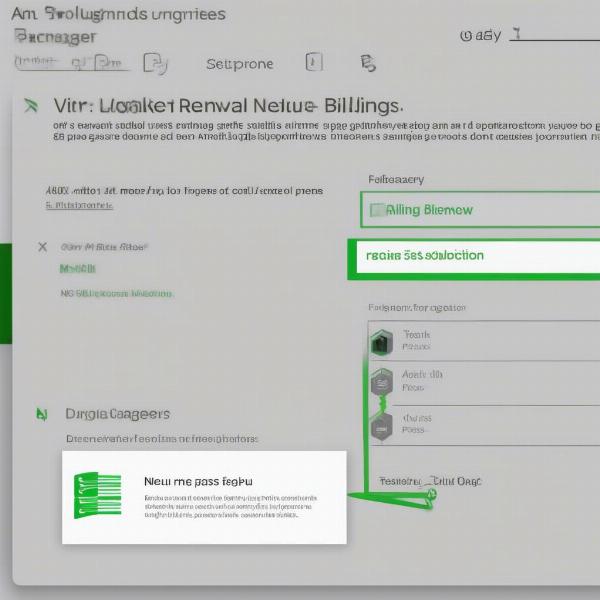 Xbox Game Pass Recurring Billing
Xbox Game Pass Recurring Billing
Common Questions About Cancelling Xbox Game Pass
Here are some frequently asked questions about how to cancel Xbox Game Pass:
Q: Can I cancel Xbox Game Pass anytime?
A: Yes, you can cancel your subscription at any time. You’ll have access to the service until the end of your current billing cycle.
Q: Will I get a refund if I cancel?
A: Typically, you will not receive a refund for any unused time within your billing cycle when canceling a subscription mid-month.
Q: What happens to my game progress?
A: Your saved game progress is tied to your Microsoft account, so it will remain available when you resubscribe or if you buy the game outright.
Q: Can I still play games after canceling?
A: You can still play games until the end of your billing cycle. After that, you’ll need to resubscribe or purchase the games to continue playing.
Q: Can I cancel a free trial?
A: Yes, you can cancel a free trial the same way you cancel a paid subscription. You won’t be charged if you cancel before the trial ends. Also, you may be interested to get some xbox game pass ultimate codes free.
Q: Can I cancel Xbox Game Pass Ultimate but keep another subscription?
A: Yes, you can manage your different Xbox subscriptions separately. If you are not happy with the service, you can find some information about microsoft cancel xbox game pass at our website.
“Understanding subscription policies is important for consumers,” explains Sarah Chen, a Consumer Rights Advocate, “Knowing how to cancel, manage recurring billing, and what to expect afterward can prevent unexpected charges and headaches.”
Conclusion
Learning how to cancel Xbox Game Pass is straightforward whether you prefer to manage it on your PC, console, or phone. By following the steps above, you can easily end your subscription and avoid further charges. Remember to check your confirmation email after you cancel. Always keep in mind the recurring billing system, and make sure you understand what you need to do if you want to manage or end your subscriptions. Here at SupremeDuelist.blog, we are committed to providing you with the information you need to navigate the world of gaming subscriptions effectively. If you still have any questions about canceling or anything related, feel free to check out other related articles on our site.
Leave a Reply