Changing your gamer picture on Xbox is a simple way to personalize your gaming experience and express your unique style. At SupremeDuelist.blog, we understand the importance of customization in gaming. This guide will walk you through the process of updating your Xbox profile picture, ensuring you know all the options available to you and how to implement them effectively. We will cover everything from using the Xbox console to navigating the mobile app, providing clear steps for all users.
Whether you are using the latest Xbox Series X/S or an older Xbox One console, this article will offer you clear, concise instructions. Furthermore, we will explore the various image options and provide tips to help you choose the best representation of yourself within the Xbox community. We aim to make the process of changing your gamer picture straightforward and enjoyable for all.
Changing Your Xbox Gamer Picture on the Console
The most direct way to update your Xbox gamer picture is through the console itself. This method is accessible and intuitive. First, ensure your console is connected to the internet. Next, follow these steps:
- Press the Xbox Button: On your controller, press the Xbox button. This will open the guide menu.
- Navigate to Profile & System: Use the left bumper (LB) to move to the ‘Profile & system’ tab, which is usually located at the far right of the guide menu.
- Select Your Profile: Choose your gamertag from the menu that appears. This should be at the very top of the profile and system section.
- Select “My Profile”: Click into your profile options
- Choose Customize Profile: Select “Customize profile” from the options.
- Select “Change Gamerpic”: Scroll down until you find the “Change gamerpic” option, and select it.
- Choose an Image: Here, you have multiple choices. You can select an Xbox avatar, upload a custom image, or use a pre-selected image provided by Xbox.
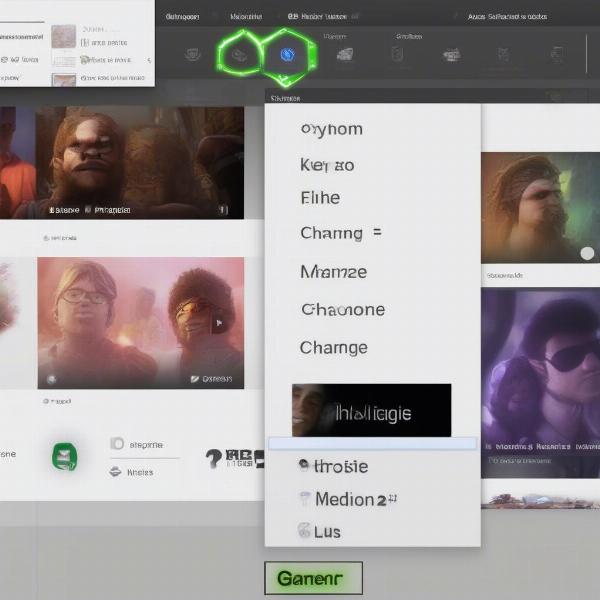 xbox change gamer picture
xbox change gamer picture
After choosing your preferred picture type, you can confirm your selection and update your gamerpic. This method gives you a direct visual of how it will look on your Xbox, ensuring you are happy before finalizing the change. The update should reflect on your profile almost instantly.
Using Custom Images for Your Xbox Gamer Picture
One popular option for expressing yourself is using custom images. This can be a photo of yourself, a character from your favorite game, or any other image you want. To use a custom image for your Xbox gamer picture, follow these steps:
- Use the Xbox Mobile App: You cannot upload directly from the console. Download the Xbox mobile app for iOS or Android devices, and sign in using your Microsoft account.
- Open Your Profile: Tap on your gamerpic in the app, and you will be taken to your profile page.
- Tap “Customize”: Select the “Customize” option under your gamertag.
- Choose “Change gamerpic”: Select this option within the customization menu
- Choose Upload Custom Image: You can choose “Upload a custom image” and choose an image from your mobile device.
- Upload and Adjust: The app will upload your chosen image. You might need to crop or resize it to fit the profile picture format. After adjusting, confirm your selection.
- Wait for Sync: The image should now sync across your devices, including your Xbox console.
For those curious about the evolution of gaming profiles, exploring what gamer pictures for xbox 360 looked like can be a nostalgic trip.
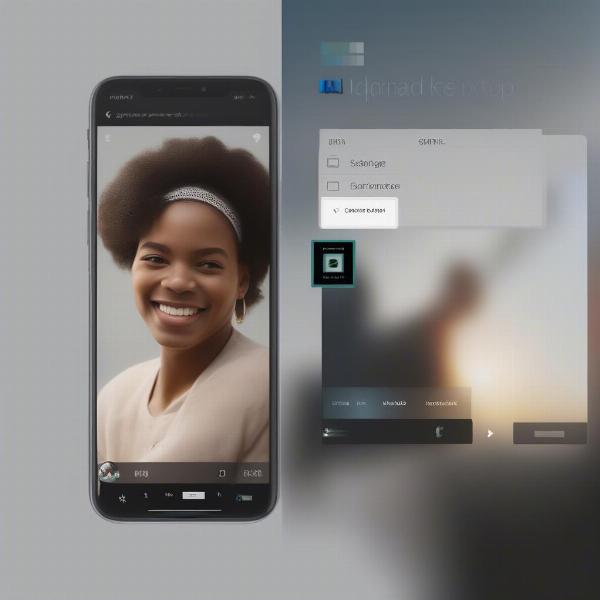 upload custom gamerpic xbox app
upload custom gamerpic xbox app
The Xbox app provides a convenient way to upload a custom picture without needing to go through the console’s interface. This is beneficial for those who prefer to edit photos on their phones or have images already stored there. This method offers more personalization, but note that uploaded images must adhere to the Xbox community guidelines.
How to Change Your Gamer Picture Using the Xbox Mobile App
The Xbox mobile app provides a convenient method for changing your gamer picture, offering more flexibility. The mobile app also gives you better control of how the image will be positioned before you finalize the update. Here’s how to change your gamer picture using the app:
- Download and Sign In: If you haven’t already, download the official Xbox app from your device’s app store (iOS or Android) and log in using your Xbox account.
- Tap Your Gamerpic: Once logged in, you’ll see your current gamerpic in the bottom menu bar, which is located next to the bell icon. Tap on it to open your profile.
- Select “Customize”: On your profile page, you will find a “Customize” button right below your gamertag. Click on it.
- Select “Change gamerpic”: Select the change gamerpic option to proceed.
- Choose Your Image: Select “Choose a new picture” and select your picture. You can choose an Xbox avatar, a pre-selected image from Microsoft, or upload a custom image as outlined above.
- Finalize: Once you’ve made your selection, preview how it looks and confirm your changes.
The Xbox mobile app allows a fast and easy way to update your profile picture, allowing more creativity and convenience. This is perfect if you want to make a change quickly or if you want to use an image stored on your phone.
Choosing The Right Gamer Picture
Choosing a gamer picture is more than just selecting a random image; it is a way to express your personality and style to the Xbox community. Here are some tips for choosing the right one for your profile:
- Represent Yourself: Your gamer picture should represent you, your interests, and what you want other players to see. Whether it’s a photo of yourself, a character from your favorite video game, or an abstract design, it should reflect who you are.
- Consider Quality: Always use high-quality images. Blurry or low-resolution pictures can look unprofessional. Make sure the image looks crisp and clear in the profile picture dimensions.
- Adhere to Guidelines: Ensure that your chosen image follows the Xbox community guidelines to avoid any potential issues. Offensive or inappropriate images may result in account penalties.
“A gamer picture is the first impression you make on the Xbox community. Make sure it is unique to your style,” says Liam Carter, a gaming personalization expert.
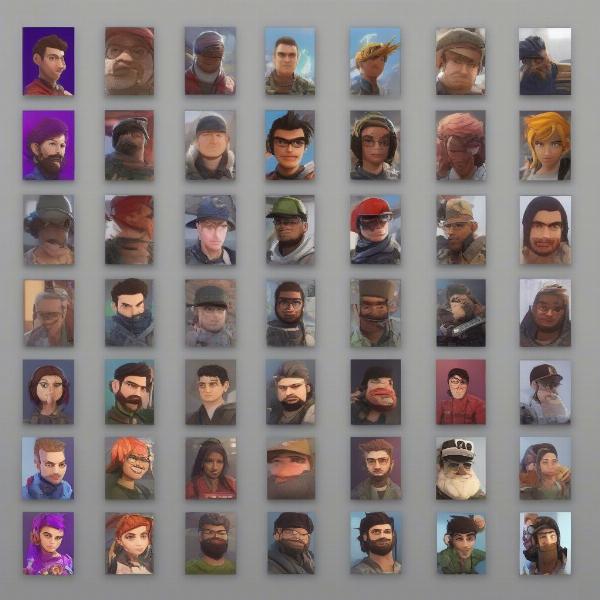 gamerpic options xbox various styles
gamerpic options xbox various styles
The right gamer picture can make your profile stand out and make you feel more connected to the Xbox community. Remember to update your image occasionally to keep your profile fresh and engaging.
Common Questions About Changing Gamer Pictures on Xbox
Can I use any image as my gamer picture?
You can use custom images as long as they adhere to the Xbox community standards. Offensive or inappropriate images are not allowed.
How often can I change my gamer picture?
There is no limit on how many times you can change your gamer picture, allowing you to update it as often as you want.
Do changes to my gamer picture update immediately?
Generally, your changes should update almost immediately, but in rare cases, it might take a few minutes for changes to reflect fully.
Can I revert back to a previous gamer picture?
Unfortunately, Xbox does not keep a history of previous gamer pictures. If you want to reuse an older picture, ensure you have a copy of that image.
Is there a size limit for custom gamer pictures?
Yes, Xbox has specific size and resolution requirements for custom images. You will get a notification if the image is too big. The app typically resizes the images automatically.
Additional Xbox Profile Customizations
While changing your gamer picture is a significant way to personalize your Xbox experience, there are other ways to customize your profile that will further enhance it. These include:
- Changing Your Gamertag: Your gamertag is your online name on Xbox. You can change it occasionally, allowing you to rebrand yourself online, and if you are having a hard time finding friends that play on other platforms, understanding things like can you play playstation 4 games with xbox one friends is important, too
- Setting Your Presence: This allows you to control who can see your online status, and also what you are playing.
- Updating Your Bio: Use your bio section to add a short description about yourself and your gaming style. This gives your profile more context for other users.
- Adding a Background: You can also change your profile background to match your selected theme.
These customizations provide additional ways to showcase your personality within the Xbox community. For more in-depth customization, consider exploring additional settings in the Profile & System menus.
“Customizing your Xbox profile is a great way to make the gaming experience more personal and engaging,” states Sarah Jones, a social gaming consultant.
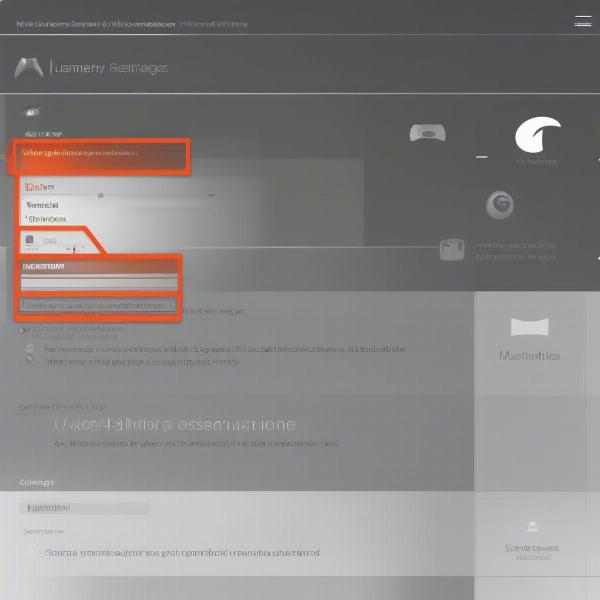 xbox profile customization options
xbox profile customization options
By taking the time to personalize your Xbox profile, you not only make it more unique but also enhance your overall gaming experience. Customization options help you connect with other players who share similar interests, creating a much richer social gaming experience.
Conclusion
Changing your gamer picture on Xbox is an important way to make your profile unique. This guide has provided you with all the steps needed, whether you prefer using your console or the mobile app. This customization not only allows you to express your personal style but also gives a fresh look to your profile, making it more engaging for the gaming community. Remember, your gamer picture is a reflection of you, so choose an image that you are proud to display.
At SupremeDuelist.blog, we provide up-to-date guides and resources to ensure you get the most out of your gaming experience. We invite you to explore our other articles for more tips and tricks. Feel free to customize your profile further and make your gaming experience the best it can be. Happy gaming!
Leave a Reply