It can be frustrating to see a long list of unplayed games cluttering your Xbox library. Many gamers face this issue, and here at supremeduelist.blog, we understand the desire for a clean and organized gaming experience. This guide will walk you through the various ways to manage and essentially “delete” those unused games from your Xbox account.
Whether you’re aiming for a tidier game list, freeing up digital space, or simply decluttering your gaming profile, knowing how to manage your digital game library on Xbox is a handy skill. This article will cover the different methods available, including hiding games, managing your Xbox Game Pass, and understanding how to remove games from specific lists, ensuring you are fully informed and can customize your game display to your preference. Let’s dive in and simplify your Xbox gaming life.
Understanding Unplayed Games on Xbox
It’s important to first clarify that you can’t permanently delete purchased games from your Xbox account. Once a game is digitally purchased, it is tied to your account. However, you do have several options to minimize clutter and make unplayed games less visible. These methods include hiding games from your library, managing Xbox Game Pass titles, and removing games from the “Ready to Install” list. These processes, while not deleting the game from your account’s purchase history, will significantly improve the organization of your game library and allow you to focus on the games you are actually interested in. This allows you to curate a more personalized gaming experience, focusing only on the titles that hold your attention.
Hiding Games from Your Xbox Library
One effective method to deal with unplayed games is to hide them. This doesn’t remove the game from your account but rather hides it from your main library view, making your library less cluttered and more focused on what you want to play.
How to Hide Games on Xbox
Here’s how you can hide games on your Xbox console:
- Go to “My games & apps” on your Xbox dashboard.
- Navigate to “See all.”
- Select the game you wish to hide.
- Press the “Menu” button on your controller (the button with three horizontal lines).
- Select “Hide from list” from the options that appear.
- The game will now be hidden from your main library.
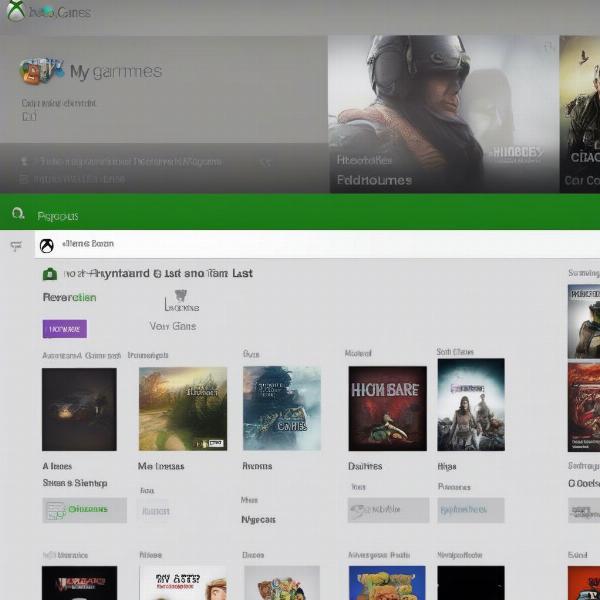 hide game from xbox library
hide game from xbox library
How to Unhide Games on Xbox
If you decide to revisit a hidden game, here’s how to unhide it:
- Go to “My games & apps” on your Xbox dashboard.
- Navigate to “See all.”
- Select the filter option, usually on the top right, and change it to “Hidden games” to view all your hidden games.
- Select the game you wish to unhide.
- Press the “Menu” button on your controller.
- Choose the “Unhide from list” option.
- The game will now be visible in your main library once more.
Managing Xbox Game Pass Games
Xbox Game Pass offers a vast library of games that you can access with a subscription. These games can appear in your “Ready to Install” section. Even if you don’t download all the titles, they might still clutter your library. Knowing how to manage and remove these unplayed games is essential for maintaining a streamlined library.
Removing Game Pass Games from “Ready to Install”
When a Game Pass title leaves the service, it no longer appears in your “Ready to install” list. However, if you’ve previously installed or started downloading a game, it may remain listed. Here’s how to remove these games:
- Go to “My games & apps.”
- Select “See all.”
- Navigate to the “Ready to install” section.
- Select the game you wish to remove from the list.
- Press the “Menu” button on your controller.
- Choose “Remove from list”.
- The game will no longer show in your “Ready to Install” list.
It’s worth mentioning that this action doesn’t delete the game from your account if you have purchased it separately. This only removes the game from your “Ready to install” list, meaning that if the game is available from Game Pass or is purchased, it would reappear on the list, should you wish to download it in the future.
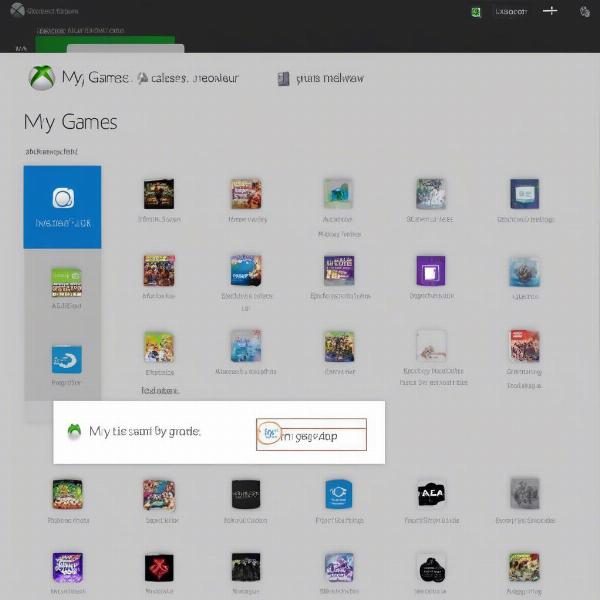 xbox remove game from ready to install
xbox remove game from ready to install
Understanding “Owned” vs. “Game Pass” Games
It’s crucial to understand the distinction between games you’ve purchased and those you have access to through Game Pass. Purchased games are permanently linked to your account, regardless of whether you have an active Game Pass subscription. Games available through Game Pass are only accessible while your subscription is active. Understanding this difference will help you manage your library more effectively. This distinction affects how games appear and can be managed within your Xbox library.
“It’s important to regularly review your library, as games are frequently added and removed from the Game Pass catalog,” says Elias Thorne, a veteran game analyst. “Understanding the difference between ‘owned’ games and ‘Game Pass’ games ensures you manage your game list according to your access and needs.”
Other Tips for Managing Your Xbox Games
Beyond hiding and managing Game Pass games, here are a few other tips for keeping your Xbox game library organized:
- Use Folders: You can create folders to group games by genre, preference, or whether you’ve completed them, making navigation much easier.
- Check for Updates: Regularly updating your Xbox and game software can ensure a smoother and more organized gaming experience.
- Uninstall Unused Games: If you’ve downloaded games and no longer play them, uninstalling them from your console will free up storage space and declutter the “Installed” list within the “My games & apps” section.
- Utilize Xbox Mobile App: Use the Xbox mobile app to manage your games remotely, which can be useful for cleaning up your library when you’re away from your console.
Frequently Asked Questions About Deleting Unplayed Games
Here are some frequently asked questions to help clarify the process of managing your unplayed games.
Can I Permanently Delete Purchased Games from My Xbox Account?
No, once a game is digitally purchased, it is tied to your account and cannot be permanently deleted. However, you can hide games and remove them from lists to improve organization.
What Happens to Game Pass Games When They Leave the Service?
When a Game Pass game leaves the service, you lose access to it unless you’ve purchased it separately. These games will no longer appear in your “Ready to Install” list unless you own the game.
Does Hiding a Game Delete It?
No, hiding a game only removes it from your main library view. The game is still available in your account and can be unhidden at any time.
How Do I See Hidden Games?
You can see hidden games by filtering your library to show only “Hidden Games.” From this list, you can choose to unhide games.
Can I Manage My Xbox Game Library on the Mobile App?
Yes, the Xbox mobile app allows you to manage your games remotely. You can remove games from your “Ready to install” list, see which games you own and manage your subscription.
What Should I Do if My Game Library Is Still Too Cluttered?
Consider creating folders and uninstalling games that you no longer play to free up storage and declutter the list. You can also use the filtering options available within the game and app section to better organize titles you wish to view.
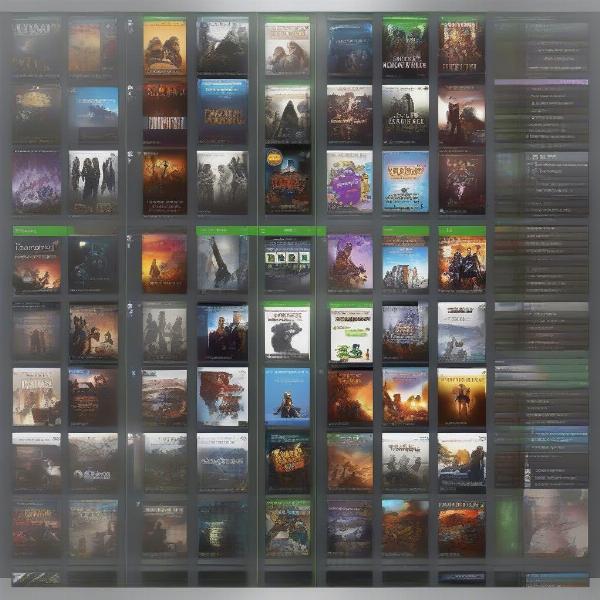 how to organize xbox game library
how to organize xbox game library
“Maintaining a clean digital gaming library isn’t just about aesthetics,” says Anya Petrova, a gaming organization consultant. “It’s about enhancing your gaming experience and making it more enjoyable by streamlining the titles you actually focus on.”
Conclusion
While you cannot permanently delete unplayed games from your Xbox account, the methods outlined above will allow you to manage them effectively. By hiding games, removing them from your “Ready to install” list, understanding the difference between owned and Game Pass titles, and using folders, you can significantly reduce clutter. At supremeduelist.blog, we believe that understanding these management tools will lead to a more satisfying and less overwhelming gaming experience. We hope this guide on how to delete unplayed games on your Xbox account has been helpful, and we invite you to continue exploring more tips and tricks on our website to level up your gaming experience.
Leave a Reply