Are you running out of space on your Xbox and wondering how to delete games? SupremeDuelist.blog is here to help. This guide will walk you through the process of deleting games on your Xbox, freeing up valuable storage for new titles and updates. We will cover everything from the basic steps to some troubleshooting tips, ensuring you can easily manage your game library.
Deleting games on your Xbox console is a straightforward process, but it’s essential to understand the various methods and nuances involved, including how to delete game save data versus the entire game. This article will cover all those aspects, making sure that you can confidently remove games from your console whether it is an Xbox One, Xbox Series X, or Xbox Series S. Let’s dive in and get that storage space back!
Why Delete Xbox Games?
There are several reasons why you might need to delete games from your Xbox console. The most common reason is that you’re running out of storage space. Modern games can be quite large, often exceeding 50GB or even 100GB. This can quickly fill up your console’s hard drive, especially if you own multiple games. Another reason could be you no longer play a game and wish to declutter your game library.
Another common reason is to troubleshoot game issues. Sometimes, deleting and reinstalling a game can resolve certain bugs or performance issues. Understanding how to effectively manage your game storage is crucial for maintaining an optimal gaming experience, and here at SupremeDuelist.blog we aim to give you all the knowledge you need.
How to Delete Games on Xbox Series X/S
Deleting games on the Xbox Series X and Series S is similar to older Xbox consoles, but there are a few differences in the interface. Here is a step-by-step guide:
- Press the Xbox button on your controller to open the guide menu.
- Navigate to My games & apps.
- Select See all.
- Go to the Games tab.
- Highlight the game you wish to delete.
- Press the Menu button on your controller (the one with three lines).
- Select Manage game & add-ons.
- Choose Uninstall.
- Confirm your decision and the game will be removed from your console.
This process will delete the entire game from your Xbox. Be aware this means that if you ever wish to play the game again you will have to download and install it. Before you consider deleting any games, you can explore how to play xbox games offline, if you have any interest in enjoying your games even when you’re not connected to the internet.
How to Delete Games on Xbox One
The process for deleting games on Xbox One is just as easy as it is for the Series X/S. Follow these steps:
- Press the Xbox button on your controller to open the guide.
- Go to My games & apps.
- Select See all.
- Go to the Games tab.
- Highlight the game you want to delete.
- Press the Menu button on your controller.
- Select Manage game.
- Select Uninstall.
- Confirm your decision, and the game will be uninstalled.
As you can see, the method for uninstalling games is pretty much identical across both Xbox One and the newer Xbox Series X/S consoles. For those still using older hardware, knowing xbox one how to delete games can be very helpful.
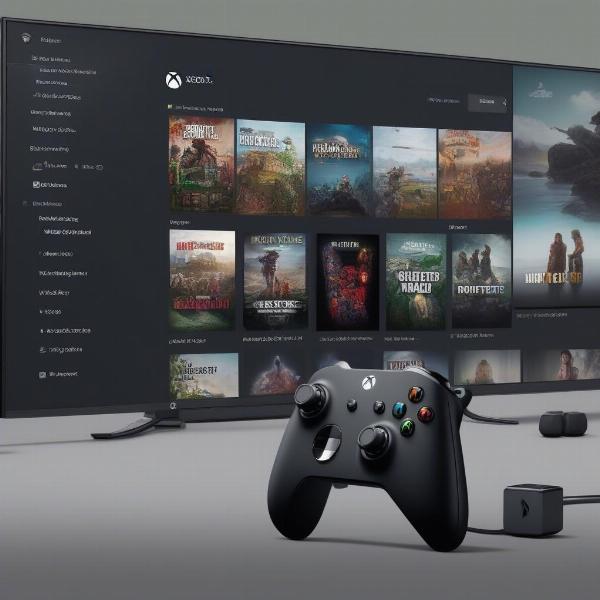 xbox game uninstall process
xbox game uninstall process
Deleting Game Saves vs. Deleting the Game
It is important to note that deleting a game does not automatically delete your saved game data. Game save data is often stored in the cloud, linked to your Xbox Live profile. This means that when you reinstall the game, your previous saves will often be available to you.
However, if you want to remove both the game and the associated save data, you need to take an additional step. To delete save data for a game:
- Follow the steps above to navigate to Manage game & add-ons.
- Select Saved Data.
- You’ll see different save locations, usually the console or the cloud.
- Choose the save data you want to delete (either local or cloud).
- Confirm your decision, and the save data will be removed.
It’s important to be careful when deleting save data because this action is irreversible. If you want to start a game fresh, then removing save data is the way to go. It is also worth noting that deleting a game and deleting game save data are completely separate actions, so it is important to keep these in mind, as well as be aware of exactly what you want to delete.
Expert Insight on Game Management
“Managing storage on your Xbox is crucial for a smooth gaming experience,” says Anya Sharma, a seasoned gaming hardware analyst. “Regularly reviewing and removing games you no longer play, or that are taking up a lot of unnecessary space, can prevent performance issues and keep your console running optimally.”
Managing Storage Space Effectively
To ensure that you don’t run out of storage, there are several strategies you can adopt. One of the most basic strategies is to delete games you don’t play anymore. You can also consider using an external hard drive to expand your Xbox’s storage capacity. Another popular and useful strategy is to only install games that you are actively playing, or plan to play in the near future.
You can also manage the games that are installed on your console by regularly checking your game list, and removing any games that you no longer wish to have installed. Finally, consider that some games take up much more storage space than others. Consider prioritizing which games you keep installed depending on their install size.
Troubleshooting Deletion Issues
Occasionally, you may encounter issues when trying to delete games on your Xbox. Here are some troubleshooting tips:
- Restart your console: Sometimes, a simple reboot can resolve temporary software glitches that might be preventing you from deleting a game.
- Check for updates: Ensure that your console’s operating system is up-to-date. Outdated software can cause issues with game management.
- Check internet connection: In some cases, problems can occur because your console is not able to access data on the internet.
- Clear the cache: Clearing the cache on your Xbox console can sometimes resolve various issues, including game deletion issues.
If you continue to experience issues, consider contacting Xbox support for further assistance. It might be helpful to know how to deal with these issues. And there is no reason why you shouldn’t always have the freedom to remove any games from your console whenever you wish.
Frequently Asked Questions
Here are some common questions about deleting Xbox games:
Q: Will deleting a game remove my saved progress?
A: No, deleting the game itself will not automatically remove your save data, which is often stored in the cloud, however you can choose to delete your save data. You need to manually delete save data if you want to remove it.
Q: Can I redownload a game that I have deleted?
A: Yes, as long as you still own the game, you can redownload it from the Microsoft Store or from your game library.
Q: Does deleting a game free up space on my console?
A: Yes, deleting a game will remove it from your console and free up storage space.
Q: What happens to game add-ons when I delete a game?
A: Game add-ons are usually managed separately, but if you uninstall a game, they may need to be reinstalled when you install the game again.
Q: Can I delete games I installed from Game Pass?
A: Yes, you can delete Game Pass games just like any other game. Your access to the game will be suspended once the game is uninstalled unless you purchase it or subscribe to Game Pass.
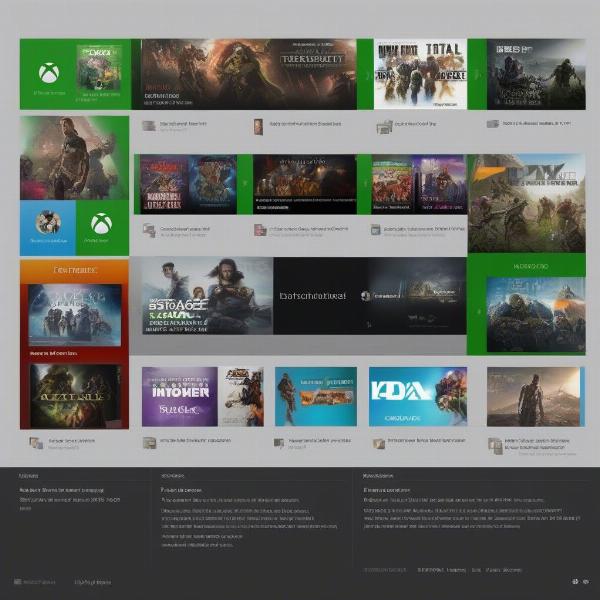 xbox storage management
xbox storage management
What are some common reasons to delete games?
One of the most common reasons why gamers choose to uninstall their games is that their storage space is full, and they wish to clear out some room for more games, or for updates that their current games might require. Another common reason is that they simply don’t play certain games anymore, so they decide to delete them in order to make it easier to manage the games installed on their console.
It’s also common for people to delete games to troubleshoot various problems that might be occurring, as sometimes completely uninstalling and reinstalling a game can fix persistent issues. Whatever your reasons may be, knowing how to delete games from your Xbox is definitely something that will help you have a better experience.
How do I know which games are taking up the most space?
“Knowing which games consume the most storage can help you make informed decisions about which ones to remove,” says Mark Chen, a game storage optimization expert. “Check your storage settings to see the size of each game, which can guide your deletion process.”
Beyond Deleting: Reinstalling & Game Library Management
Once you delete a game, it’s important to understand how to manage your games after that. Reinstalling a game is as easy as going back into your library, finding the game in your purchase list, and selecting install. You can also search the store for the game you wish to install, and download it from there. If you subscribe to Game Pass, you can redownload any game that is still part of the service at any time.
It is also worth noting that sometimes, games may be removed from the services that make them available to you. If that is the case, you will no longer be able to download and play them unless you purchase the game separately. For more insights about the latest games, you can check our article about new shooting games for xbox.
Is it possible to delete games from the mobile app?
Yes, it is indeed possible to manage your console and delete games using the official Xbox app on your mobile device. This is a very convenient way to manage your game installs and save data, and it will certainly be useful for a lot of gamers. In this case, you do not have to turn on your console to remove games, as you can do it from your mobile device.
To remove games from the app, navigate to your library on the app, find the game you wish to remove, and then select uninstall. The console will begin uninstalling the game, as long as the console is online and connected to your Xbox account. If you are concerned that you will not be able to play a game once it is removed, you might want to look into whether do xbox series x games work on series s, as this can often provide you some peace of mind.
Conclusion
Knowing How To Delete Xbox Games is a vital skill for any Xbox user, as it allows you to manage your storage space, troubleshoot game issues, and keep your console running smoothly. Whether you’re using an Xbox One or an Xbox Series X/S, the process is relatively the same, making it easy to maintain your game library and make room for new and exciting releases. Always ensure you are fully aware of your actions, and remember that you can always reinstall the games you have deleted in the future.
Here at SupremeDuelist.blog, we are committed to providing gamers with the most reliable and up-to-date information regarding gaming, ensuring you have all of the tools you need to get the most out of your gaming experience. Keep following us for more helpful guides, news, and analysis.
Leave a Reply