The Xbox Game Bar is a handy tool for gamers on Windows, providing quick access to screen recording, performance monitoring, and social features. At SupremeDuelist.blog, we understand the importance of a seamless gaming experience, and that includes using the tools at your disposal effectively. This article will walk you through the steps to enable the Xbox Game Bar and explore some of its key features.
This guide will cover multiple methods to ensure you can access this powerful feature. Whether you are a seasoned gamer or just starting, understanding how to manage the Xbox Game Bar will significantly enhance your gaming experience. We will delve into the settings, troubleshooting common issues, and even how to optimize its performance.
Understanding the Xbox Game Bar
The Xbox Game Bar is a built-in overlay in Windows 10 and Windows 11 designed to enhance the gaming experience. It provides quick access to various features without needing to leave the game. These include screen capture and recording, monitoring system performance, interacting with Xbox social features, and controlling audio. It’s a valuable tool for any gamer looking to improve their gameplay experience. Understanding the purpose and functionality of the Xbox Game Bar is the first step towards mastering its use.
Key Benefits of Using the Xbox Game Bar
The Xbox Game Bar offers numerous benefits. You can easily capture screenshots or record your gameplay to share with friends or analyze your performance. The performance overlay lets you monitor CPU, GPU, and RAM usage to ensure smooth gameplay. Quick access to Xbox chat and friend lists keeps you connected with other gamers. You can even adjust audio settings on the fly to ensure you hear your team clearly. These features make the Xbox Game Bar an essential tool for any gamer looking to streamline their experience. If you’re facing issues with it, you can learn how to troubleshoot common problems on our page about xbox game bar not working windows 11.
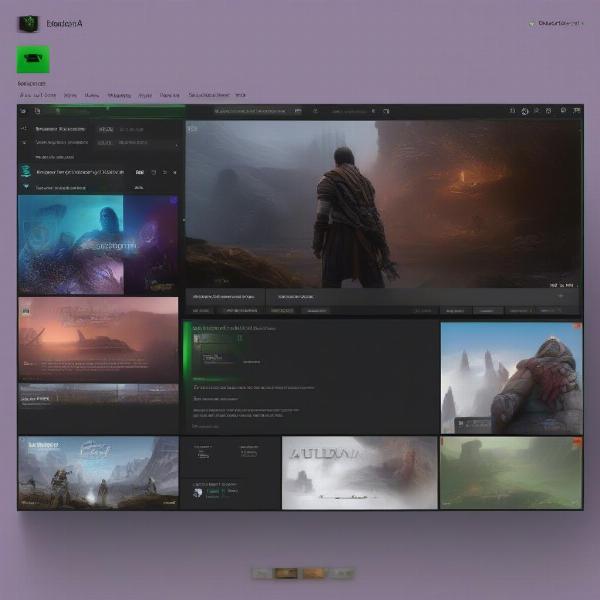 xbox game bar user interface
xbox game bar user interface
How to Enable Xbox Game Bar on Windows 10
Enabling the Xbox Game Bar on Windows 10 is a simple process, ensuring that the game bar is available when you need it during your gaming sessions. Here are the steps to get it up and running:
- Open Windows Settings: Click on the Start button, usually located at the bottom left of your screen, then click on the Settings icon (the gear icon).
- Go to Gaming: Within the Settings window, click on the “Gaming” category.
- Select Xbox Game Bar: In the left sidebar, select “Xbox Game Bar.”
- Toggle the Switch: The primary option is a toggle switch labeled “Enable Xbox Game Bar.” Ensure this switch is set to “On.” If it’s off, click it to turn it on.
With those steps completed, the Xbox Game Bar should now be active on your system and ready to use during your games. This straightforward method makes enabling the game bar quick and accessible for all users.
Enabling Xbox Game Bar on Windows 11
The process for enabling the Xbox Game Bar on Windows 11 is very similar to that of Windows 10. Here’s how:
- Open Windows Settings: Click on the Start button and then the Settings icon.
- Go to Gaming: From the Settings menu, select the “Gaming” option.
- Select Xbox Game Bar: Look for and click on the “Xbox Game Bar” section in the left-hand menu.
- Enable the Game Bar: Turn on the toggle switch that says, “Open Xbox Game Bar using this button on a controller.”
By following these steps, the Xbox Game Bar will be ready to use when you launch your favorite games. If, for any reason, you are looking to disable it instead, you might find our article on how to disable xbox game bar windows 11 useful.
Using the Xbox Game Bar Shortcut
Once enabled, you can open the Xbox Game Bar at any time by pressing the Windows key + G keys simultaneously. This shortcut is the quickest way to access all the features of the game bar. Remember this shortcut as it is the primary method for using this feature. Whether you need to capture a screen, record a video, or use other functions, the Windows Key + G combination will give you instant access.
Troubleshooting Common Issues with Xbox Game Bar
Sometimes, the Xbox Game Bar might not function as expected. Here are a few troubleshooting steps to consider. First, always ensure that the game bar is enabled in the settings, as outlined above. If it’s already enabled, try restarting your computer and launching your game again. Make sure that your Windows operating system is up to date, as this is the most common fix. Furthermore, check your system for conflicting software that could be interfering with the game bar.
Additional Troubleshooting Steps
Another thing you can do is try reinstalling the Xbox Game Bar app. Navigate to the apps settings, search for the Xbox game bar and press uninstall, once done, you should install it again through the microsoft store. If the issues continue, there could be hardware conflicts or specific game compatibility problems. Always check the official Xbox support pages for solutions to common errors. It is important to check that your drivers are also up to date to make sure that no compatibility issues are affecting the game bar.
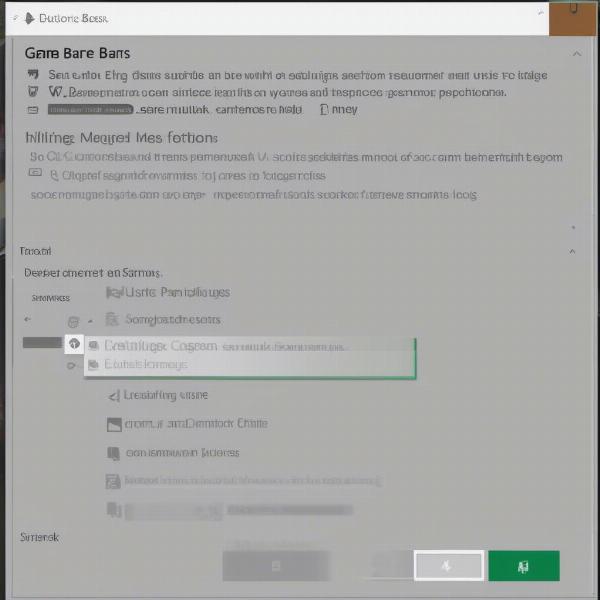 xbox game bar settings menu
xbox game bar settings menu
Optimizing Xbox Game Bar Performance
To ensure smooth performance while using the Xbox Game Bar, there are several things you can do. First, ensure that your graphics drivers are up to date, as outdated drivers can cause conflicts and performance issues. Closing any unnecessary background apps will free up valuable resources on your computer, allowing the Xbox game bar and your games to run optimally. Keeping your operating system updated is also a great way to make sure no problems are caused by outdated software.
Minimizing Background Processes
If you are running into performance problems while using the game bar, consider reducing any extra load on your computer. Try closing applications that might be running in the background and consuming too many resources. If you have a low-end system, it might be better to turn off any features that you are not using on the game bar to reduce the overall load on your system.
Frequently Asked Questions about Xbox Game Bar
Q: How do I enable Xbox Game Bar on Windows?
A: To enable the Xbox Game Bar, open Windows Settings, go to Gaming, select Xbox Game Bar, and toggle the switch to “On.” This feature can be quickly enabled through the settings panel in Windows 10 and Windows 11.
Q: What is the shortcut to open Xbox Game Bar?
A: The shortcut to open the Xbox Game Bar is Windows Key + G. This shortcut will work across most Windows applications while gaming, allowing quick access to the game bar functions.
Q: Can I customize the Xbox Game Bar?
A: Yes, you can customize the Xbox Game Bar. You can choose which widgets appear and arrange them as you prefer. You can even customize which hotkeys open certain functions.
Q: Does the Xbox Game Bar impact performance?
A: The Xbox Game Bar can impact performance, especially on low-end systems. If you experience lag, try disabling unneeded features or closing background apps. It’s crucial to find a balance between the convenience of the overlay and potential performance trade-offs.
Q: What if my Xbox Game Bar is not working?
A: If your Xbox Game Bar isn’t working, ensure it’s enabled in Windows Settings, restart your computer, update Windows, and check for conflicting software. If the issue still persists, consider checking your drivers to ensure they are up to date.
The Versatility of the Xbox Game Bar
The Xbox Game Bar’s versatility extends beyond just recording gameplay. It provides a quick and easy way to monitor your system’s performance in real time, allowing you to fine-tune settings to optimize your experience. In addition to performance, it also allows you to interact with your Xbox friends, providing ease of access for those who use the Xbox network. While the game bar is a great addition to the windows gaming experience, it is not available on all platforms. For example, if you want to enjoy xbox game pass on macbook you will have to use cloud gaming services instead.
“The Xbox Game Bar is an essential tool for any gamer, it’s like having a mini control center within your game, allowing you to tweak settings without any hassle,” states expert gaming analyst, Sarah Chen.
Further Exploration and Enhancements
The Xbox Game Bar is constantly evolving, with updates bringing new features and improvements. You can further enhance your experience by exploring different customization options. From changing the widgets you see to learning how to stream, the Xbox game bar offers a wide range of options that will help improve your gaming experience. Be sure to keep exploring these enhancements to make the most of the game bar. It can also be a great tool when trying out xbox controller games on pc, letting you record your gameplay and share it with friends, for example.
“The integration of performance monitoring tools within the Xbox Game Bar is a game-changer, offering users the insights they need to optimize their gaming,” comments software developer, Ben Carter.
Conclusion
Enabling the Xbox Game Bar is a simple process that greatly enhances your gaming experience on Windows. With easy access to screen recording, performance monitoring, and social features, the game bar is a valuable tool for any gamer. By following the steps in this guide, you can quickly enable and optimize this powerful overlay. Remember to keep exploring its features to make the most of its potential. Here at SupremeDuelist.blog, we are committed to providing the best resources to improve your gaming experience. If you are also looking for new experiences, be sure to check out our page for games on sale for xbox one.
Leave a Reply