Have you ever been stuck in a glitchy game or needed to quickly exit a frozen screen on your Xbox? At SupremeDuelist.blog, we understand the frustration, and knowing how to force quit a game on Xbox can save you time and hassle. This guide will walk you through various methods to effectively close unresponsive games, ensuring you can get back to your gaming experience as smoothly as possible. We’ll cover everything from the basic button presses to more advanced troubleshooting, so you’ll be well-equipped to handle any game that’s decided to overstay its welcome.
Knowing how to force quit a game on Xbox is essential for any gamer. Whether it’s dealing with a game that’s frozen, lagging, or simply won’t exit through the usual menu options, having these techniques at your fingertips is crucial. This article will provide step-by-step instructions, troubleshooting tips, and answer common questions to make sure you can manage any game issue. If you are interested in other helpful tips, you might like to read about how does game sharing work on xbox which offers further information on a variety of game related topics.
The Standard Method: Using the Xbox Button
The most straightforward way to force quit a game on your Xbox is by using the Xbox button on your controller. This method is usually the quickest and most reliable when a game becomes unresponsive. Here’s how it works:
- Press the Xbox Button: Press the Xbox button in the center of your controller. This will open the Xbox guide.
- Navigate to the Game: Use the left stick or D-pad to highlight the game you want to close.
- Press the Menu Button: With the game highlighted, press the Menu button (the button with three horizontal lines) on your controller.
- Select “Quit”: A menu will appear, choose the “Quit” option to close the game.
This standard method works for most games, but there may be times when the game completely freezes, requiring an alternate approach. Let’s explore some other methods that may help.
Advanced Methods for Persistent Issues
Sometimes a game might be stubborn and not respond to the usual “quit” command. In these cases, you will need to use the following alternative methods:
Using the Quick Resume Feature
Xbox’s Quick Resume feature is handy for jumping back into games quickly, but it can sometimes interfere with quitting properly. To resolve this, you can clear the Quick Resume:
- Press the Xbox Button: Press the Xbox button on your controller.
- Highlight the Game: Find the game in the Quick Resume list (it might be at the bottom of the guide).
- Press the Menu Button: Select the game and press the menu button.
- Select “Remove from Quick Resume”: Then confirm that you want to remove the game from quick resume, this effectively closes it down.
- Then follow the standard method above to try and fully close the game.
 xbox force quit guide
xbox force quit guide
Using the Dashboard Menu
Another method involves using the Xbox dashboard menu to close the game:
- Press the Xbox Button: Press the Xbox button to open the Xbox guide.
- Navigate to “My Games & Apps”: Navigate using the left stick or D-pad to the “My Games & Apps” menu item.
- Select “See All”: In this menu there is a “See All” option, click this.
- Highlight the Game: Locate the game you want to close, select it.
- Press the Menu Button: Press the Menu button on your controller.
- Choose “Quit”: You will then be presented with a menu in which “Quit” is one of the options.
This method is effective because it accesses the game via the main system interface, giving it a higher chance of successfully closing.
Power Cycling your Xbox Console
If all else fails, a full power cycle of your Xbox console may be necessary. This forces the console to shut down completely and restart, which can resolve more serious software glitches. Here’s how to do it:
- Press and Hold the Xbox Button: Press and hold the power button on your console for about 10 seconds, until the console completely shuts off.
- Wait: Wait for about 30 seconds.
- Turn On: Press the Xbox button on your console again to turn it back on.
This process effectively clears the system’s cache and closes all running applications. “Sometimes, a complete power cycle is the best way to clear out any lingering processes that might be causing the game to freeze,” says expert gamer, Ethan Reed. This is often a necessary step when other methods fail to work. If you enjoy strategy games that are less prone to glitches, perhaps try best puzzle games for xbox.
Disconnecting from the Internet
Sometimes the issue might be related to a network problem. Disconnecting from the internet can help to force close a game:
- Navigate to Settings: Press the Xbox button, go to “Profile & system,” and select “Settings”.
- Select Network: Click on “Network” and then “Network Settings”.
- Select Go Offline: Choose the “Go Offline” option, and this will disconnect your Xbox from the internet.
- Try to Quit the Game: Now try to close the game using one of the methods above.
If the game closes you can then reconnect to the network. The network disconnection can sometimes interrupt the game’s processes and allows for a clean exit.
Why Games Freeze and How to Prevent Issues
Understanding why games freeze or become unresponsive can help you avoid such situations in the future. Here are some common causes and how to prevent them:
- Game Bugs: Game developers release updates to fix errors and glitches that may cause issues. Always ensure the game is updated to the latest version to minimize these issues.
- System Overload: Playing demanding games on an older Xbox can strain the hardware, causing slowdowns or freezes. Ensure the console has sufficient cooling and is in good condition.
- Network Problems: Unstable internet connections can cause games that require online connectivity to freeze. Try using a wired connection or move your Xbox closer to the router, if possible, to improve the connection stability.
- Corrupted Data: Sometimes saved game data or installation files can become corrupted. You can try deleting and reinstalling the game as a last resort if it keeps having issues.
Preventing these issues can save you a lot of frustration. Regular console maintenance can help keep everything running smoothly. “Remember to keep your console updated and your physical game discs or downloads in good condition,” advises tech reviewer, Sarah Chen. This will reduce the likelihood of freezes and other problems. If you would like to take a break from games with bugs, you might enjoy something like a futuristic shooter xbox 360 game, which is typically more stable.
Frequently Asked Questions
Here are some frequently asked questions about force quitting games on the Xbox:
What if the Xbox Button Doesn’t Work?
If the Xbox button itself is unresponsive, you may have an issue with the controller, in which case a power cycle of the console is a good option. You can also use another controller if you have one. Alternatively, you can use the console button directly.
Will Force Quitting a Game Damage My Xbox?
No, force quitting a game is a safe practice and will not damage your console. It’s a standard procedure designed to manage unresponsive software.
Can Force Quitting Lose Game Progress?
In most cases, game progress is saved automatically. However, if a game freezes at a point where progress is unsaved, then you could potentially lose that progress. That’s why it’s useful to take a break from time to time and make sure to get the game to a save point. You could also try a new game with some friends, for instance a best war games xbox one, that’s always fun!
Why Does My Xbox Keep Freezing?
There can be a number of reasons including those mentioned above, but if the console freezes or crashes a lot, you may want to consider reaching out to Xbox support.
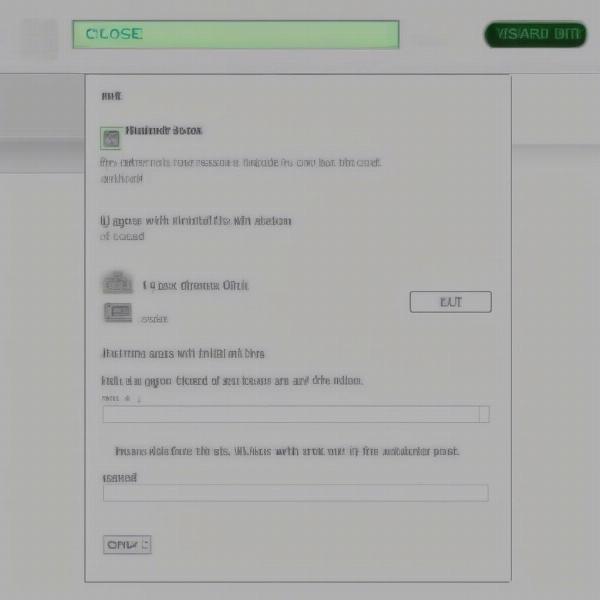 xbox controller menu quit game
xbox controller menu quit game
Is There a Keyboard Shortcut to Force Quit a Game?
There isn’t a keyboard shortcut to force quit a game on Xbox as it’s not part of the standard functionality of the console.
By utilizing the methods described above, you will now have the information you need to force quit any unresponsive game on your Xbox. Sometimes, even great games like star wars battlefront xbox one game can become unresponsive, so having these tips in your toolbox will help you get back to your gaming as fast as possible.
Conclusion
Knowing how to force quit a game on Xbox is an essential skill for any Xbox gamer. By using the Xbox button, the Quick Resume feature, the dashboard menu, power cycling, or disconnecting from the internet, you can handle any unresponsive game. Remember that while a freeze can be frustrating, force quitting is a safe and effective way to resolve the issue. We, at SupremeDuelist.blog, hope that this guide has been helpful and informative. So, next time your game decides to misbehave, you’ll know exactly how to handle it! We encourage you to explore more gaming tips and tricks here at SupremeDuelist.blog, and we wish you many happy and trouble-free hours of gaming!
Leave a Reply