Are you looking to expand your Xbox’s storage? The process of formatting a Seagate game drive for Xbox is quite straightforward, and this guide from supremeduelist.blog will walk you through every step. We’ll cover everything from initial setup to troubleshooting common issues, ensuring your drive is ready for all your gaming needs.
Setting up an external storage device significantly increases the amount of games you can have ready to play. This is important for keeping all your favourites at your fingertips. Whether you’re using an Xbox One or the newer Xbox Series X|S, formatting a new Seagate drive is essential.
Preparing Your Seagate Game Drive for Xbox
Before we dive into the formatting process, it’s important to understand the basics. A new Seagate game drive for Xbox needs to be prepared specifically for use with the console. This involves formatting it to the correct file system that Xbox consoles recognize.
The primary reason for this initial formatting step is to ensure the external storage device can interact seamlessly with the Xbox system. Think of it like making sure both your computer and an external hard drive speak the same language. Without this step, your console simply won’t be able to store games or use it as expansion storage.
Step-by-Step Formatting Guide
Now, let’s proceed with the actual formatting of your drive. Ensure your Seagate game drive for Xbox is properly connected to your console’s USB port. You need a USB 3.0 or higher connection to ensure optimal performance.
- Power On Your Xbox: Turn on your console and allow it to fully boot.
- Navigate to Settings: From the Xbox dashboard, navigate to the ‘Settings’ menu. This is usually found in the ‘Profile & system’ tab.
- Select ‘System’: In settings, find and select the ‘System’ option, which deals with all things related to console configurations.
- Choose ‘Storage’: Look for and click on the ‘Storage’ settings. This will show you all your internal and external storage devices.
- Select Your Drive: Your newly connected Seagate drive should now be listed. Select it from the list.
- Format the Drive: Choose the ‘Format’ option. Remember, formatting erases all data on the drive, so ensure you’ve backed up any important files elsewhere if this isn’t a new drive.
- Confirm Formatting: You’ll be asked to confirm your decision. Click ‘Yes’ or ‘Format’ again to proceed with the formatting process.
 Xbox external hard drive connect
Xbox external hard drive connect
The Xbox will now begin formatting your drive. The duration depends on the size of the drive, but typically takes just a few minutes. Don’t disconnect the drive while formatting. The console will confirm once the process is complete, showing its name in the storage list. Now, you can use it as additional storage. You can even set it as your default install location for all of your new games. It’s that simple! It’s worth noting that understanding how to move xbox games to another drive can be useful, if you later decide to reorganize your storage.
What to Do If Your Drive Isn’t Recognized
Sometimes, despite your best efforts, your Seagate game drive for Xbox might not be recognized right away. Here are a few common fixes that might help:
- Check the Connection: Ensure your USB cable is securely connected to both your console and the drive.
- Try a Different Port: Sometimes a USB port may not work correctly. Try using a different USB port on your Xbox.
- Restart Your Console: A simple restart can sometimes resolve connection problems with external devices. Fully power down your Xbox and restart it.
- Update Your Console Software: Ensure your Xbox software is updated. Go to system updates in the settings and select ‘check for updates’.
- Check Power Supply Ensure the drive has sufficient power. Some external drives need an external power supply. This is typically not needed with most Seagate game drives, but it’s worth a check.
“Troubleshooting steps are vital when dealing with external devices. Always ensure connections are secure and up-to-date. Often, issues are resolved through basic checks,” advises Eleanor Vance, a tech support specialist.
Optimizing Your Seagate Game Drive for Xbox
Now that you’ve successfully formatted your Seagate drive, you can start enjoying the extended storage. It’s also worth thinking about maximizing its functionality.
Setting Install Locations
You can choose where your games are installed. In your storage settings, you can specify whether games should be installed on the internal storage or the external game drive. This is incredibly convenient when managing your storage for a large library of games.
Transferring Existing Games
If you need to move games from your internal storage to your new Seagate drive, Xbox provides an easy way to do that. In the storage settings, you’ll find an option to move installed games. Select the games you want to relocate and let the Xbox handle the rest. If you’re looking for more on this, you can check out our guide on how to move xbox games to another drive. This is useful when switching between storage locations or just trying to free up space on a drive.
Keeping Your Drive Healthy
To ensure the longevity of your drive, avoid abruptly disconnecting it while the Xbox is powered on. Always properly eject it through the settings menu. Also, be mindful of physical placement; ensure the drive has enough ventilation and isn’t exposed to extreme conditions.
Why Use an External Drive?
Adding a Seagate game drive for Xbox is a smart move, especially as game file sizes keep growing. The base storage of many consoles simply isn’t enough anymore. An external drive like a Seagate offers a cost-effective way to expand storage space without getting a completely new console. In fact, the seagate game drive for xbox is designed specifically for this purpose.
More Storage for Games and Apps
This means you can hold more titles, which is particularly important for those who play many different games. Also, it allows you to quickly jump between your favourite games without re-downloading them, which can save a lot of time and headaches.
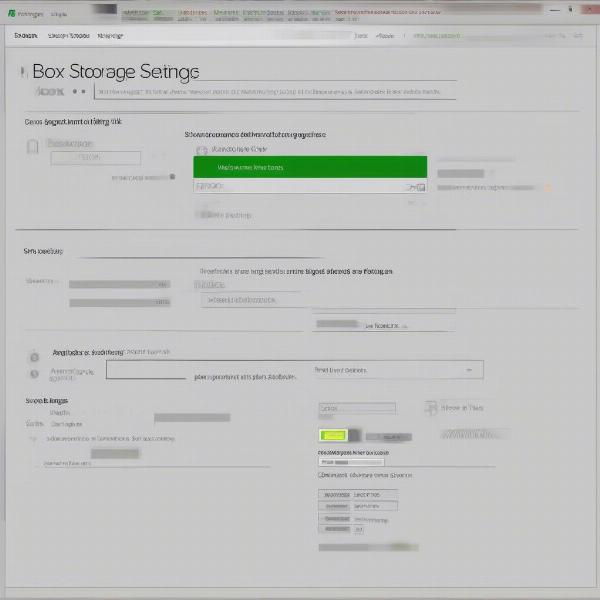 Xbox storage settings interface
Xbox storage settings interface
Improved Game Management
External storage allows you to better organize your games. You can easily move and copy games to different drives, which simplifies your gaming setup. Moreover, there is better access to a complete library of games.
“Having sufficient storage space means less time deleting and re-downloading games, and more time gaming! This is especially crucial for game fanatics,” states James Sterling, a longtime gamer and reviewer.
Final Thoughts
Formatting your Seagate game drive for Xbox is a simple process that opens the door to a much better gaming experience. With the extended storage, you can enjoy a larger library of games without having to constantly uninstall and reinstall titles. By following the steps outlined above, you can get set up quickly and easily. You will then experience the added convenience and space of using an external game drive. Remember to regularly manage your storage, consider investing in a cheap xbox ultimate game pass to get a huge selection of games to download, and keep your drives safe, and you’ll be gaming efficiently for years. Always follow our guide on supremeduelist.blog for the latest tips and tricks to maximize your gaming experience.
Leave a Reply