Having your Xbox game library spread across multiple drives can be a bit of a digital juggling act. If you’re running out of space on your primary drive or want to optimize your storage setup, understanding How To Move Xbox Games To Another Drive is crucial. At supremeduelist.blog, we aim to provide clear, actionable advice to help you manage your gaming experience effectively.
This guide will walk you through the process of transferring your Xbox games, whether you are on an Xbox console or a Windows PC. We’ll cover the necessary steps, different methods available, and frequently asked questions, ensuring a smooth and straightforward transfer process. Let’s get those games organized! For those interested in maximizing their game library, be sure to check out our article about cheap xbox ultimate game pass to get the most out of your gaming experience.
Why Move Xbox Games to Another Drive?
There are several compelling reasons why you might need to transfer your Xbox games. The most common is simply running out of space on your primary hard drive. As games become more graphically intensive and larger in file size, it’s easy to fill up your storage quickly. Another reason is to improve load times, moving games to a faster drive, such as an SSD, can significantly reduce loading screens and improve overall performance. A final reason, for organization, some gamers prefer to keep different types of games on separate drives, or to have one drive dedicated solely to gaming.
Moving Xbox Games on Xbox Consoles
Moving games on an Xbox Series X/S or Xbox One console is quite straightforward. Here’s how you do it:
Steps to Move Games
- Go to Settings: Start by pressing the Xbox button on your controller to open the guide. Then navigate to “Settings”.
- Select Storage: In the settings menu, find and select “System”, then choose “Storage”.
- Choose Your Drive: You’ll see a list of all connected storage devices. Select the drive where the game you want to move is located.
- Manage Content: Choose the “Manage Content” option. This will show you all the installed games and apps on that drive.
- Select the Game(s): Select the game(s) you want to move. You can select multiple games at once.
- Choose Move or Copy: Select “Move” to move the selected games to another drive, or “Copy” to keep a copy on the original drive.
- Choose the Target Drive: Select the destination drive you want to move or copy the games to.
- Confirm Move: Confirm your selection and start the transfer.
The console will begin the game transfer process. The speed of the transfer will depend on the size of the game and the speed of your storage devices. This process is very similar to managing content on other Microsoft platforms, which may be similar to the information about riot games xbox game pass if you’re a multi-platform gamer.
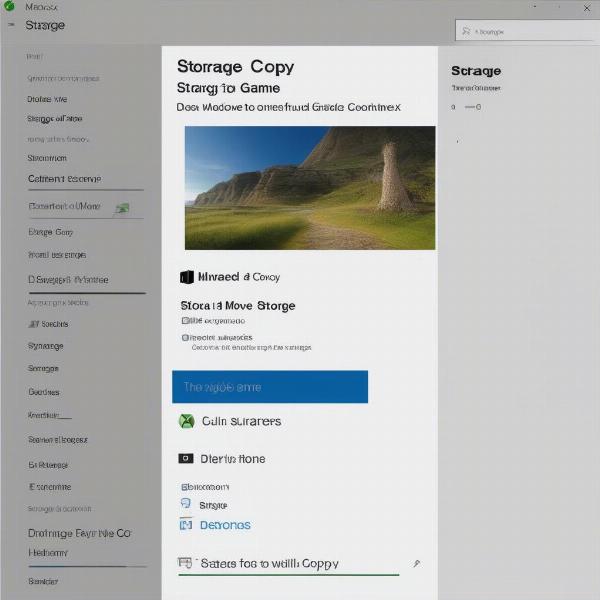 xbox move game console process
xbox move game console process
What If I Have an External Drive?
Using an external hard drive is a popular option for expanding storage. If you want to move games to or from an external drive, the process is identical to moving games between internal drives. Just make sure your external drive is properly formatted for Xbox, it may be that the format of the drive is not compatible with the console. If you are looking for more information on compatible external hard drives, consider reading our review of the seagate game drive for xbox.
Moving Xbox Games on Windows PC
Moving Xbox games on Windows PC, especially those installed via the Xbox app, requires a slightly different approach compared to consoles, but it’s still manageable.
Moving Games Installed Through the Xbox App
- Open the Xbox App: Start the Xbox app on your PC.
- Go to Settings: Click on your profile icon and select “Settings”.
- Navigate to General: In the settings menu, select “General”.
- Manage Game Installs: Find “Game install options”. This shows you the current default installation location for all your games.
- Change Installation Drive: Choose the drive where you have the game you intend to move and click the dropdown menu to change it, you will also see the option to chose the secondary drive.
- Move the game: When you have chosen the destination drive, click “Move” and the transfer will begin.
- Alternative Method: If you want to move the game without changing the default installation drive, select the game you wish to move, click “…”, then click “Manage”. This will take you to a sub menu where you can select move to another drive.
The Xbox app will handle the game transfer, and once completed the games will now be located in the new drive, it is important to note that this only works for Xbox games downloaded through the app.
Moving Games Not Installed Through the Xbox App
If your Xbox games were installed through other methods, such as Steam or a direct download, the process of moving them will vary depending on the platform. Most platforms provide a method for moving installed games, so you should follow the instructions specific to that platform.
 xbox game move pc settings
xbox game move pc settings
Expert Advice
“When moving games, particularly on PC, it’s crucial to ensure your target drive has enough free space before you initiate the transfer. Insufficient space can lead to transfer failures and potential data corruption.” – Dr. Emily Carter, Computer Science Professor
Frequently Asked Questions
Can I Move Games to an External Drive on Xbox?
Yes, you can absolutely move games to an external hard drive on Xbox. The process is identical to moving games between internal drives. Just make sure the external drive is formatted correctly for Xbox.
Will Moving Games Delete My Saves?
No, moving games typically does not delete your game saves. Game saves are stored separately in the cloud or in a different location on your console or PC.
What Happens If I Move Games to a Slower Drive?
If you move your games to a slower drive, such as an older mechanical hard drive, you may experience longer loading times and possibly reduced performance.
Is there a limit to the number of times you can move an Xbox game?
There is no limit to the number of times you can move an Xbox game. You can move your games to different drives as many times as you want without issues.
What should you do if a game move fails?
If a game move fails, check the destination drive for enough space and make sure the drive is properly formatted. Restart the console or PC and try again. Additionally, ensure that there are no other large transfers or downloads occurring at the same time.
“From a practical perspective, always check both the source and destination drives for errors or drive health issues before initiating a large game transfer. Small errors can compound during the transfer process.” – David Chen, Game Developer
Can I move a game to a USB flash drive?
Generally, it is not recommended to move games to a USB flash drive because they are usually not as fast as external hard drives and have less storage. However, if the game is small, a USB 3.0 drive might be usable for moving purposes.
How do I format a hard drive to be used for an Xbox?
When connecting a new hard drive to an Xbox, it will usually prompt you to format it to be compatible with the console, but the format used by Xbox is unique to their platform, making it hard to use the same drive for other purposes.
Conclusion
Moving your Xbox games to another drive doesn’t have to be a daunting task. Whether you’re on an Xbox console or a Windows PC, the process is relatively straightforward. By following the steps outlined in this guide, you can manage your storage efficiently and ensure your games run optimally. At supremeduelist.blog, we are committed to helping you make the most of your gaming experiences. Remember that managing game libraries is an important skill, much like planning a successful co-op game with a friend, such as a way out xbox game pass. So go ahead, get organized, and make the most of your gaming setup! Check our other articles to continue improving your gaming experience, including potentially finding a modded xbox 360 with all games.
Leave a Reply