The ability to play your favorite games without an internet connection is a fantastic feature for any gamer. At supremeduelist.blog, we understand the importance of uninterrupted gaming, and today we’re going to break down exactly How To Play Xbox Games Offline. Whether you’re on a road trip, experiencing internet outages, or just wanting to conserve bandwidth, this guide will help you get your game on anytime, anywhere. This article will provide a detailed walkthrough of the setup and best practices for ensuring your gaming sessions are never cut short due to a lost connection.
This guide will delve into the specific settings and requirements for playing Xbox games offline, covering both Xbox consoles and the PC experience, where you might also be exploring options like xbox game pass games on steam deck. We’ll also address common issues and troubleshooting steps to help you maintain seamless offline play. Let’s dive in and get you ready for offline gaming!
Preparing Your Xbox for Offline Play
To enjoy Xbox games offline, you need to properly configure your console beforehand. It’s not as simple as just disconnecting from the internet. There are specific settings that must be in place to ensure you can launch and play your purchased games while offline. This preparation is a one-time setup but is crucial for future offline play sessions.
Setting Your Home Xbox
The most important step is designating your console as your “Home Xbox”. This setting allows you to play digital games without needing to be signed into Xbox Live. To set your Home Xbox, follow these steps:
- Press the Xbox button on your controller to open the guide.
- Navigate to Profile & system, then select Settings.
- Go to General, and then select Personalization.
- Choose My home Xbox.
- If this isn’t your home Xbox, select Make this my home Xbox.
- Read the message and then select Make this my home Xbox.
By doing this, you’re granting offline access to games purchased on your account for anyone who uses this console. This also allows those with an Xbox account to sign in and play your games while offline.
Ensuring Games are Installed
Before you head offline, it’s essential that the games you want to play are fully installed on your console’s hard drive. Games on Xbox Game Pass are also included. If a game is only downloaded but has yet to fully install the offline play is still not possible. Double-check each game on your list to ensure the installation process is complete. This may require a few minutes for large titles.
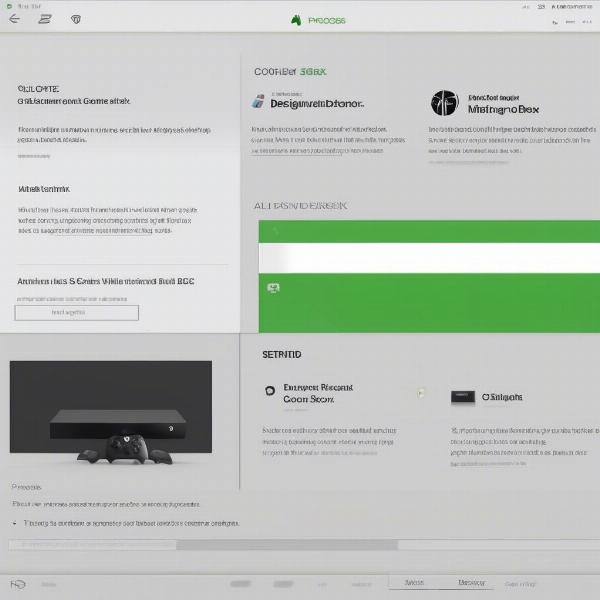 Home Xbox Setting
Home Xbox Setting
Setting Up Offline Permissions
Another important aspect is the permissions granted for game play. You can adjust these within settings.
- Open Settings
- Choose Account
- Select Privacy & online safety
- Pick Xbox privacy
- Click View details and customize
- Select Communicate with voice and text and make sure to select the appropriate setting allowing you to play offline.
If you’re planning to share the console with other family members or users, make sure their accounts have the necessary permissions. This ensures everyone can enjoy offline access to your purchased games. It also ensures no one can change critical privacy and online safety settings without your consent.
Playing Games Offline on Xbox Console
Once you’ve set up your home Xbox and verified your games are installed, you’re ready for offline play. Here’s what you need to know:
Disconnecting from the Internet
To initiate offline gaming, simply disconnect your Xbox from the internet. This can be done by disconnecting your ethernet cable or turning off your Wi-Fi connection. Once disconnected, your console will automatically switch to offline mode if all the above steps were followed correctly.
Launching and Playing Games
You can now launch and play your purchased games without any further issue. If you’ve shared your home Xbox with others, they should be able to access the offline games too using their profiles. Be aware that any multiplayer games are no longer possible, even if they feature single player capabilities offline.
Understanding Limitations
It’s important to understand the limitations of playing offline. You won’t be able to access online multiplayer features, download new games or updates, or use cloud saves until you reconnect to the internet. However, for single-player and local multiplayer experiences, offline gaming is a perfect solution. For example, offline play allows gamers to enjoy the various single player modes available in titles like baseball games on the xbox 360.
“Offline play is great for uninterrupted gaming, but make sure your games are properly installed and your console is set as your ‘Home Xbox,’ ” advises gaming expert, Elara Vance.
How to Play Xbox Games Offline on PC
Playing Xbox games offline on a PC is a bit different than on a console, but it’s still possible with a few adjustments. The key is ensuring your games are downloaded and available through the Xbox app.
Preparing the Xbox App for Offline Play
The first step is to ensure you have the Xbox app installed on your PC. Also, you must be signed into the same Microsoft account you used to purchase your games or Xbox Game Pass subscription.
- Open the Xbox app on your PC.
- Go to Settings.
- Select Offline permissions.
- Click Set this PC as the device where I can play offline games.
This allows you to play games downloaded through the Xbox app without an internet connection. Keep in mind you will be asked to sign in with your password occasionally, so make sure to remember it.
Verifying Game Downloads
Similar to the console, you need to verify your games are fully downloaded. Navigate to the “My Library” section of the Xbox app, and ensure all the games you want to play offline are completely downloaded. Games still in process of downloading will not work offline. For those exploring palworld xbox game pass pc, ensure the installation is complete if you are planning to play offline.
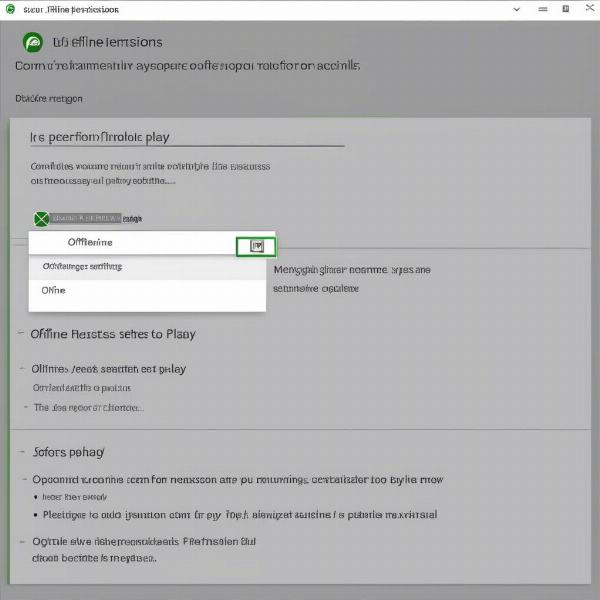 Xbox App Offline Settings
Xbox App Offline Settings
Launching Games in Offline Mode
Once your games are installed and your PC is set up for offline play, you can disconnect from the internet. The Xbox app allows you to launch your downloaded games even without an internet connection.
Addressing Potential Issues
If you face any issues with offline play on PC, try restarting the Xbox app, and check for app updates. Ensuring Windows is updated is also a good idea. If problems persist, ensure your Microsoft account details are still correct and there were no recent changes. Remember that some game features may be disabled or require an internet connection for full access.
“For PC gamers, ensuring the Xbox app is configured for offline play is just as critical as the installation of the games themselves,” explains tech analyst, Daniel Chen.
Common Issues and Troubleshooting
Even with the correct settings, you might encounter some issues with offline play. Here are some common problems and how to fix them:
Games Not Launching
If your games are not launching, make sure you’ve properly configured your Home Xbox on your console or your PC for offline play. Restarting your device can also often resolve most minor issues. Also, make sure that your account has a password, and you know it. If you recently changed it, you must be online to make sure the game license updates locally.
DLC and Game Updates
DLC (downloadable content) and game updates are only possible with an internet connection. To use DLC and game updates you’ll need to reconnect to the internet. Make sure that the game licenses are up to date to avoid further issues. Once updated, most games will still work offline until they require additional updates.
Account Issues
Account related issues such as profile changes or password issues are also common causes of games failing to launch offline. As a rule, make sure to connect to the internet every few weeks to verify that your licenses are valid and up to date.
Games Appearing Locked
If you see a lock symbol on your games, it means your console or PC isn’t registered as your home device. Revisit the steps for designating a home Xbox and ensuring offline permissions. Also, keep in mind that game sharing is only for local play and is not designed for online use. So for instance, even if how to delete games on xbox might be similar, the process is different for each case.
Frequently Asked Questions
Can I play all Xbox games offline?
Most single-player games can be played offline, but online multiplayer games require an internet connection. Always double check the game’s description to know if offline play is included.
Do I need Xbox Live Gold to play offline?
No, Xbox Live Gold is only necessary for online multiplayer and some game features. Offline play is possible with any active games on your profile.
How many devices can I set as my home Xbox?
You can only have one console designated as your home Xbox at a time. It’s also important to remember that you can change which device is your Home Xbox only a limited number of times per year, therefore try to avoid changing the setting frequently.
What happens if my Game Pass expires while offline?
You will not be able to play any Game Pass titles offline when your subscription has expired. You must reconnect to the internet and renew your subscription to continue using those games.
Can I play games on my external hard drive offline?
Yes, as long as your external hard drive is connected to your Xbox console and your games are fully installed on it, offline play will work fine. You must remember to also make sure the drive is set up correctly on the storage settings menu.
Can I play older games offline on my Xbox One?
Yes, many games available on the Xbox One, including backward-compatible games, can be played offline. It is still vital, though, to check that the licenses for those games are still valid by connecting online periodically. You should also keep in mind that the process may be different when using older platforms, such as the xbox 360 games madden 17.
Conclusion
Playing Xbox games offline is a valuable option for anyone looking to enjoy uninterrupted gaming. By correctly configuring your console or PC as described in this guide, you can access your favorite games without the need for an internet connection. Make sure to prepare in advance and ensure all games you plan to play offline are properly installed and available on your local drive. As always, Supreme Duelist Blog provides insightful and expert advice on all things gaming. Happy gaming!
Leave a Reply