Renewing your Xbox Game Pass on PC doesn’t have to be a headache. At SupremeDuelist.blog, we understand that your gaming time is valuable, and we’re here to ensure that your access to hundreds of amazing games remains uninterrupted. We’ll walk you through various methods and provide solutions to common issues, making the renewal process as smooth as possible, so you can get back to gaming without any delay.
This article will guide you through the different ways to renew your Xbox Game Pass on PC, from direct subscription renewals to using prepaid codes. We’ll also discuss how to manage your subscription, troubleshoot any problems, and understand the different options available to you. Whether you’re looking for the most cost-effective solution or simply need a quick and easy renewal, we’ve got you covered.
Understanding Your Xbox Game Pass Renewal Options
Before diving into the specifics, it’s crucial to understand the various ways you can renew your Xbox Game Pass on PC. The most common methods include automatic recurring billing, manual renewal through the Microsoft Store, and using prepaid codes. Each method offers its own set of conveniences, and knowing which one suits your preferences best is key to a smooth renewal process.
Automatic recurring billing is the most straightforward option for many users. It ensures that your subscription is automatically renewed before it expires, eliminating the need to manually initiate the process each month or year. The downside is that you are automatically charged which some prefer not to have. However, this option can be easily managed in your Microsoft account settings. Alternatively, you can manually renew your subscription through the Microsoft Store. This option gives you more control over when and how you renew your subscription.
Another popular method is using a prepaid code. These codes, such as an xbox game pass ultimate gift card 1 year, can be purchased from various retailers and redeemed in your Microsoft account. Prepaid codes are perfect if you prefer not to use automatic payments or are looking for gift options. This is a popular method to keep track of your expenses. Knowing your options allows you to choose the one that best fits your gaming needs.
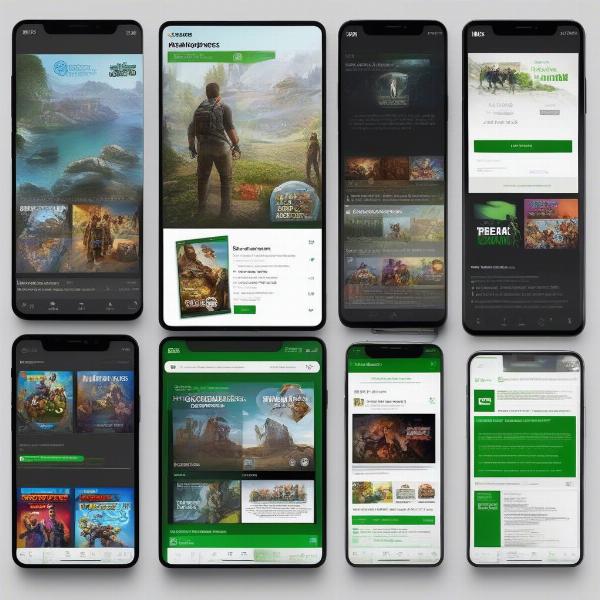 xbox game pass renewal options
xbox game pass renewal options
How to Renew Xbox Game Pass Through Automatic Recurring Billing
The simplest way to renew your Xbox Game Pass is by setting up automatic recurring billing. This ensures uninterrupted access to your game library. When you initially sign up for your Game Pass, this option is often enabled by default. To verify or manage this setting, follow these steps:
- Sign in to your Microsoft Account: Open a web browser and go to the official Microsoft account website and sign in with your credentials, this needs to be the same Microsoft account that you use to access the game pass on your PC.
- Navigate to Services & Subscriptions: Once signed in, locate the “Services & Subscriptions” section. This section manages all your Microsoft subscriptions.
- Manage Xbox Game Pass: Find your Xbox Game Pass subscription in the list and click on “Manage”. This should take you to your subscription details.
- Enable/Disable Recurring Billing: Look for the option to enable or disable recurring billing. If it is enabled, you’ll see “Recurring billing is on.” If it’s off, turn it on. If you wish to turn it off you can do so here.
- Confirm Changes: You may need to confirm your changes by clicking “Save” or another similar button.
- Review Billing Information: Double-check that your payment information is up to date in the “Payment Options” tab under the Services & Subscriptions section. This step ensures a smooth renewal process.
By enabling recurring billing, you can enjoy uninterrupted gaming sessions without worrying about your subscription expiring. This can be a great way to manage your subscription if you always want to make sure that you are on the latest games.
Manual Renewal Through the Microsoft Store
If you prefer not to use automatic billing, manually renewing your Xbox Game Pass through the Microsoft Store is another straightforward option. This method offers more control over when you renew your subscription, providing a flexible approach. Here’s how to manually renew your Xbox Game Pass:
- Open the Microsoft Store App: Launch the Microsoft Store app on your PC. Make sure you are logged into your Microsoft account.
- Search for Xbox Game Pass: Use the search bar at the top of the app to search for “Xbox Game Pass”. Alternatively you can also search for the specific game pass you wish to purchase.
- Locate Your Subscription: Once on the Xbox Game Pass page, find your current subscription information, if there is a renew button then it will be displayed here, otherwise you may have to navigate to “My Library” and find the game pass page there.
- Click Renew: Select the option to renew your subscription. This usually appears as a button labeled “Renew”, “Extend subscription” or “Join”.
- Choose Your Renewal Plan: Select your desired renewal plan (monthly, 3-month, etc.) and click next.
- Complete the Purchase: Follow the on-screen prompts to complete the purchase. You’ll need to select a payment method and confirm the transaction.
- Confirmation: Once the purchase is complete, you will get confirmation and access to your subscription will be extended.
Manually renewing your subscription allows you to plan your gaming budget and renew when it’s most convenient for you.
Redeeming an Xbox Game Pass Prepaid Code
Using prepaid codes is a convenient way to renew your Xbox Game Pass, especially if you’ve received one as a gift or prefer not using recurring billing. You can find prepaid codes at retailers both online and in store. To redeem your code, follow these steps:
- Visit the Redemption Page: Open your web browser and go to the official Xbox code redemption page.
- Sign in to Your Microsoft Account: Log in with the Microsoft account you use for your Xbox Game Pass.
- Enter Your Code: Locate the text box and enter the 25-character code. This code is typically found on the back of a physical card or in your email if purchased digitally.
- Confirm Your Code: Click “Next” to confirm the code.
- Confirm Redemption: If the code is valid, the details of the code will appear, then click “Confirm” or “Redeem”.
- Enjoy Your Extended Subscription: Your Xbox Game Pass should be automatically renewed, with the extended validity period. You can verify this on your Services & Subscriptions page.
Prepaid codes offer a flexible and simple way to renew your Xbox Game Pass subscription, without needing a direct debit setup. If you are interested in getting an xbox game pass trial 14 days, make sure to redeem the code in the same way.
Common Renewal Problems and How to Fix Them
While renewing your Xbox Game Pass is usually straightforward, you might encounter some common problems. Let’s address some of these issues and their solutions:
- Payment Issues: If your payment method is declined, double-check your credit card details, expiry date, and billing address. You may also need to contact your bank if you are unable to solve the issue. Sometimes, using a different payment method can resolve the issue.
- Code Redemption Errors: If you receive an error while redeeming your code, double-check that you’ve entered the 25 characters correctly. If the issue persists, the code might have already been redeemed or have expired. If this has happened, you will need to contact the place you purchased the code from.
- Subscription Not Updating: Sometimes, your subscription status might not update immediately. If this occurs, try restarting your PC or the Xbox app. You can also log out and back in to your Microsoft account.
- Incorrect Subscription Tier: Ensure that you are renewing the correct Game Pass tier (PC, Console, or Ultimate). If you need to change tiers you can do so from the services and subscriptions tab.
- Regional Issues: Make sure that the prepaid code is valid for your region, sometimes they are region-locked and can’t be redeemed in other countries. Check the fine print on the prepaid code details for this.
“Having to troubleshoot a subscription can be annoying, but often the problem is just a simple issue with payment information or code redemption” says Sarah Chen, a Tech Support Specialist.
If you are experiencing issues with the code redemption, you can use a link from our website on how to redeem code xbox game pass. This information can be very helpful if you are having difficulties redeeming your code.
Tips for Managing Your Xbox Game Pass Subscription
Managing your Xbox Game Pass subscription effectively can save you money and ensure uninterrupted gaming. Here are some helpful tips:
- Set Reminders: Use your phone or calendar to set reminders before your subscription expires, so you can manually renew if you need to.
- Monitor Billing: Regularly check your Microsoft account’s “Services & Subscriptions” section to keep track of your subscription status and payment history.
- Take Advantage of Deals: Keep an eye out for promotions and deals on Xbox Game Pass subscriptions. Often these will be available around holidays or events.
- Use Multiple Payment Methods: Having a backup payment method can be useful if your primary payment method fails for some reason.
- Choose the Right Plan: Select the Game Pass tier that matches your gaming needs. The ultimate plan offers access to consoles as well as the PC.
- Consider Prepaid Codes: If you prefer not to have recurring bills or if you receive a gift, you can use prepaid codes. These provide a way to pay without having a payment plan.
“Being proactive and informed about your subscription will help you avoid any issues, making your gaming experience more seamless.” comments David Lee, a Software Consultant.
By following these tips, you can ensure that your Xbox Game Pass subscription continues to provide great value and uninterrupted access to an extensive library of games.
Frequently Asked Questions (FAQ)
Q: How do I know when my Xbox Game Pass subscription is about to expire?
A: You’ll usually receive an email notification from Microsoft before your subscription expires. You can also check your subscription status in your Microsoft account settings under “Services & Subscriptions.”
Q: Can I switch between different Xbox Game Pass plans?
A: Yes, you can upgrade or downgrade your Game Pass plan at any time through your Microsoft account settings. Any remaining time on your previous plan will be converted to the new plan.
Q: What happens if my subscription expires before I renew it?
A: You will lose access to the Game Pass games until you renew your subscription. However, your saved game progress will be saved in the cloud.
Q: Can I get a refund if I cancel my Xbox Game Pass subscription?
A: Refunds are typically not provided for unused time on an Xbox Game Pass subscription. However, if you cancel a recurring subscription, you will still have access for the time that you have already paid for.
Q: Where can I find Xbox Game Pass prepaid codes?
A: Prepaid codes are available at various retailers, both online and in physical stores. You can also check the Microsoft Store for digital codes.
Conclusion
Renewing your Xbox Game Pass on PC is a straightforward process with multiple methods to choose from. By understanding your options, managing your subscription effectively, and troubleshooting any issues, you can ensure uninterrupted access to a vast library of games. This guide from SupremeDuelist.blog aims to provide valuable insights and solutions to ensure a smooth gaming experience. Remember to keep your payment details updated and always redeem your codes correctly.
Leave a Reply