Have you ever found yourself needing to know How To Restart A Game On Xbox? At SupremeDuelist.blog, we understand that sometimes a fresh start is exactly what you need to fix a glitch, reset a challenge, or just clear your head for a new attempt. This guide will walk you through several methods to quickly and efficiently restart your games on your Xbox console. We’ll cover everything from using the Xbox menu to more advanced techniques, ensuring you’re back in the game in no time.
The ability to quickly restart a game on your Xbox is an essential skill for any gamer. Whether you’re dealing with a frustrating bug or simply want to start a level from scratch, knowing the various methods is crucial. This article will cover various methods of restarting your game and how each one might be appropriate in different scenarios, helping you master your gaming experience.
Why Restart Your Game on Xbox?
Before diving into how to restart a game, let’s quickly cover why you might need to do this. Games can sometimes encounter bugs that require a restart to fix, or you may want to retry a challenge without losing overall progress. Sometimes, it’s simply a preference for starting fresh. Understanding the reasons can help you choose the best restart method.
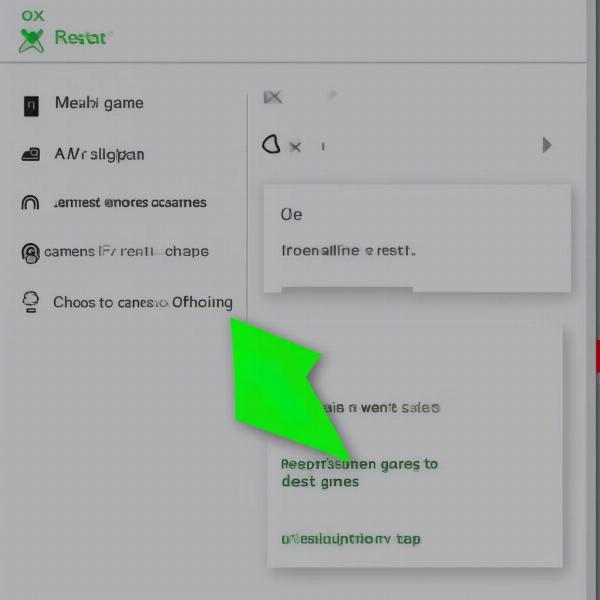 xbox game restart options
xbox game restart options
Common Scenarios Requiring a Restart
- Bug Fixes: Games occasionally encounter glitches that can be resolved by restarting. This is a common reason to learn how to restart a game on Xbox.
- Challenge Resets: If you’re striving for a perfect score, you might want to restart a level without losing progress in the entire game.
- Performance Issues: Sometimes, a game might start lagging or freezing and a quick restart could improve performance.
- Personal Preference: You may simply want to restart the game for a fresh beginning, either to refresh the gameplay or just for fun.
- Multiplayer Issues: Problems with connecting in online multiplayer can sometimes be fixed with a quick restart.
- Settings Changes: If you’ve made changes to game settings, a restart can help apply them properly.
Basic Method: How to Restart a Game Using the Xbox Button
The most straightforward method to restart a game on your Xbox is using the Xbox button on your controller. This method closes the game and requires you to relaunch it.
Steps for Restarting with the Xbox Button
- Press the Xbox button: Press the Xbox button on your controller to open the guide.
- Highlight the Game: Navigate to the game tile, which is highlighted.
- Press the Menu Button: Press the menu button (the one with three horizontal lines) on your controller.
- Select “Close”: Choose the “Close” option. This will shut down the game.
- Relaunch the Game: Select the game from your home screen or library to start playing again.
This method is generally effective for most situations and quickly restarts your game, but, you might be interested in learning, [how to check epic games purchaese on xbox].
Using the Xbox Menu Options for Restart
Another way to restart your game is using the menu options on the Xbox itself. This is also a basic way to force the game to close before relaunching it.
Navigating Through Menu Options
- Open the Guide: Press the Xbox button to open the Xbox guide.
- Navigate to “My games & apps”: Go to the section labeled “My games & apps”.
- Select “See all”: Choose “See all” to see all your games.
- Highlight the Game: Find and highlight the game you want to restart.
- Press Menu Button: Press the menu button on your controller.
- Select “Quit”: Select “Quit” from the menu. This closes the game completely.
- Relaunch Game: Select the game from the list or home screen to play it again.
This is similar to the first method, but you access the game from your library which is useful if it’s not on your home screen.
Advanced Methods: Force Quitting and Console Restart
Sometimes, games get stuck, and simple restarts don’t work. In such situations, you might need to force quit the game or restart your entire console.
Force Quitting a Game
- Open the Xbox Guide: Press the Xbox button on your controller.
- Select “My games & apps”: Navigate to the “My games & apps” section.
- Choose “See all”: Select “See all” to view your installed games.
- Highlight the Stuck Game: Locate and highlight the problematic game.
- Press Menu Button: Press the menu button on the controller.
- Select “Manage game and add-ons”: Choose this option.
- Select “Save Data”: Select the “Save Data” tab.
- Select “Delete Saved Data”: Delete the saved data, this forces a hard reboot of the game when you open it again.
- Relaunch the Game: Start the game again. This force quit method will ensure the game restarts.
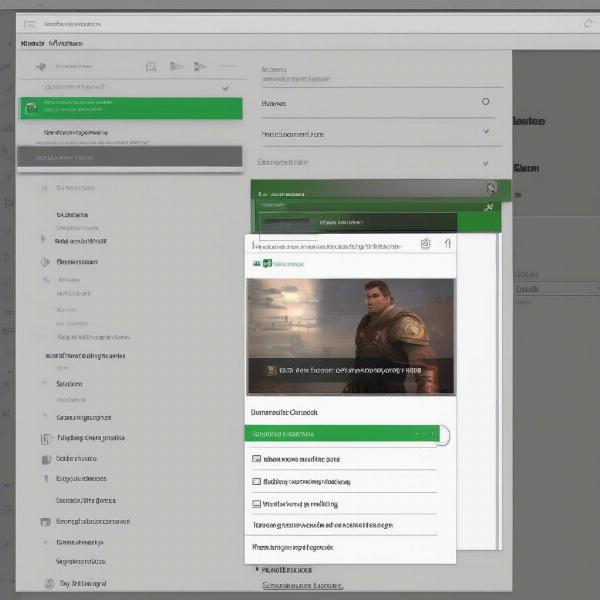 xbox force restart options
xbox force restart options
How to Restart Your Xbox Console
- Press the Xbox Button: Press the Xbox button to open the guide.
- Go to “Profile & system”: Select “Profile & system”.
- Select “Settings”: Choose the “Settings” option.
- Choose “General”: Go to the “General” settings.
- Select “Power Mode & startup”: Choose “Power Mode & startup.”
- Select “Restart Console”: Pick “Restart console”. This will shut down and restart your Xbox.
- Relaunch the Game: Once the console is back on, relaunch your game.
As with other technical problems, sometimes you encounter situations where your, [xbox says i don’t own game but i do] even though you know you purchased it, in those situations restarting the console might also fix this.
When to Use Each Method: A Quick Guide
- Quick Restart (Xbox Button): Use this for most common restarts, like bugs or retrying a level.
- Menu Options Restart: This is a great alternative if you’re not on the home screen or the game isn’t easily accessible.
- Force Quitting: This method is useful if the game freezes or glitches and won’t shut down using the standard methods.
- Console Restart: If the game is still glitching after force quitting, a console restart can fix other system-related problems.
“Restarting a game can often resolve unexpected issues, allowing for smoother gameplay. It’s a key skill every Xbox player should master,” says Elias Vance, a professional game tester.
Restarting a game for an Online Multiplayer Game?
Restarting a multiplayer game is similar to single-player games, but here are some added considerations. If you’re in a game with other players, a restart can disconnect you. It’s best to restart if you encounter connection issues or severe glitches. Your game might even allow you to rejoin the same match, depending on the game, but that might not be the case, so you should make sure you are ok with that happening.
Specific Considerations for Online Games
- Disconnecting from Matches: Restarting while in a multiplayer match will usually cause you to disconnect.
- Rejoining: Some games have a mechanism that allows you to rejoin if you disconnect.
- Communication: Let your teammates know if you need to restart due to technical issues if possible.
- Network Issues: A restart may not resolve issues that are tied to your network, but it’s a good starting point.
“When online gaming, restarting can disrupt the flow but is necessary to solve many problems. It’s a good first step to fix issues,” according to Sarah Chen, a professional esports commentator.
Additional Tips for a Smooth Restart
- Save Progress: Make sure your game progress is saved before you attempt a restart.
- Check for Updates: Ensure the game is up-to-date with the latest patch as that can fix glitches.
- Manage Your Game Settings: Adjust in-game settings that may be contributing to issues and restart if those changes don’t immediately take effect.
Before you delve into the world of online gaming, it might be worthwhile to check whether [can you gameshare xbox game pass] for you and your friends.
Frequently Asked Questions
What does it mean to restart a game on Xbox?
Restarting a game on Xbox means closing the game application and relaunching it. This clears the game’s temporary memory and allows it to load with a fresh start, often resolving minor technical issues or allowing players to retry sections from the beginning.
Can restarting an Xbox game cause me to lose progress?
Generally, no, as long as your game progress is saved. Games typically have autosave features or allow manual saving. Restarting will clear the game’s memory, but your saved data remains intact.
What if the game is still frozen after restarting?
If restarting the game doesn’t resolve the issue, try force quitting the game or restarting the console itself. These methods can help solve more persistent problems.
How often should I restart my Xbox?
Restarting your Xbox occasionally can help maintain optimal performance. A good practice is to restart it at least once a week to clear any residual data and keep it running smoothly.
Is there a quick way to restart the console?
Yes, you can press and hold the Xbox button on your controller for about ten seconds, which will force the console to shut down. Then press the power button again to start it back up. This is different to putting your console in sleep mode and can resolve underlying issues.
Do I need to disconnect from Xbox Live before restarting?
No, disconnecting from Xbox Live isn’t necessary for restarting your game. You will automatically reconnect when the game is relaunched.
Conclusion: Master the Art of Restarting Games on Xbox
Knowing how to restart a game on your Xbox effectively is a useful skill for every gamer. From basic menu options to more advanced force quit methods, understanding these techniques can ensure a smoother and more enjoyable gaming experience. Remember that you might need to look at other issues if the problem persists but restarting is a good starting point. Don’t forget that at SupremeDuelist.blog, we strive to provide you with the best and most useful gaming guides. Now you can get back to gaming on your Xbox with confidence.
Why not continue your exploration of the Xbox system, and maybe look at [xbox menu overscreen menu for games keybind]?
Leave a Reply