Red Dead Redemption 2, a sprawling open-world masterpiece, demands countless hours of exploration and progression. For Xbox gamers, the ability to keep your saves secure and accessible across devices is crucial. Here at SupremeDuelist.blog, we understand the importance of managing your game data, and this article dives deep into how to save RDR2 games on the cloud only on your Xbox console. We’ll walk you through the process, address common issues, and ensure your hard-earned progress is always safe and sound.
This guide will provide a step-by-step walkthrough of enabling cloud saves, troubleshooting potential issues, and offer best practices to ensure a seamless experience with Red Dead Redemption 2. We’ll also touch on the benefits and limitations of cloud saves, allowing you to make the most informed decisions about your game data. Let’s get started, ensuring your RDR2 adventures remain secure and accessible, no matter where you decide to play.
Understanding Xbox Cloud Saves for RDR2
The Xbox ecosystem offers a powerful cloud save feature, automatically backing up your game progress to the cloud. This means you can pick up where you left off on any Xbox console you’re logged into, as long as you’re using the same Microsoft account. With RDR2, this feature is invaluable, especially given the game’s scale and the significant time investment involved in completing it. Cloud saves also provide a layer of protection against data loss if something goes wrong with your physical console.
How to Enable Cloud Saves for RDR2
Cloud saves are enabled by default on Xbox, but it’s always wise to confirm the setting. Here’s how to ensure your RDR2 saves are being backed up to the cloud:
- Turn on your Xbox console. Make sure you are logged into your correct Xbox account.
- Press the Xbox button on your controller to open the guide.
- Navigate to Profile & system > Settings.
- Go to System > Storage.
- Under the “Manage storage” section, select “Cloud saves.”
- Ensure that the “Cloud saves” option is turned on. If it’s already enabled, you’re set! If it is off, turn it on by using the controller button, it should light up to confirm it is enabled.
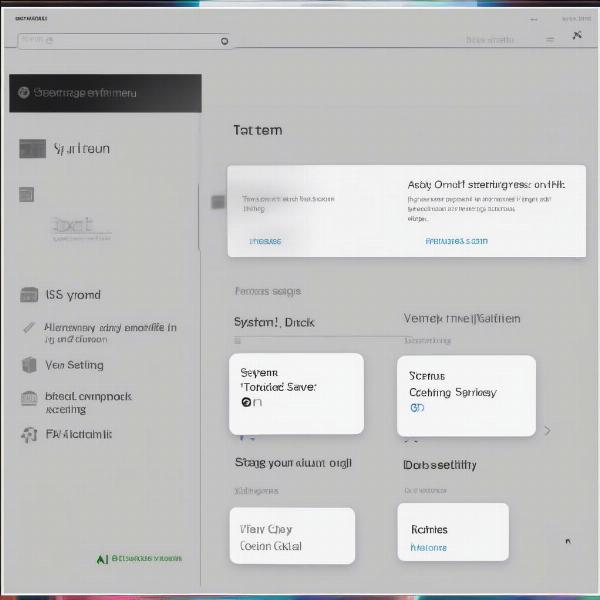 xbox cloud save setting
xbox cloud save setting
Verifying your RDR2 Save is in the Cloud
Once cloud saves are enabled, the process of saving game progress to the cloud is automatic whenever you exit a game. However, you can also verify this:
- Launch Red Dead Redemption 2 on your console.
- Play the game until you are at a point where you wish to save. Then go into your settings menu in game and save.
- Exit RDR2. Be sure to fully close out of the game.
- Restart your console or log in on another device then relaunch the game and see if your most recent save is present and playable.
If you can continue where you left off, your save has successfully been backed up to the cloud. Sometimes, during a temporary internet problem or system issues, saving might be unsuccessful, repeating the above steps should make sure that the game is saving to the cloud correctly.
Understanding Potential Issues with Cloud Saves
While cloud saves are generally reliable, occasional issues can occur. Here are common problems and how to address them:
- Internet Connection Problems: If your Xbox isn’t connected to the internet, your save won’t upload to the cloud. Ensure you have a stable internet connection. Check that other games are also able to connect to Xbox Live, this can also tell you if there are network issues on your end or on the servers themselves.
- Account Conflicts: If you have multiple Xbox accounts on your console, save conflicts can arise. Make sure you are logged into the correct account. Consider removing other user profiles to test for any problems with saved games being linked to multiple accounts.
- Corrupted Save Data: In rare cases, your save data might become corrupted. This is often due to console crashes or power outages during the saving process. Ensure your console is not overheating. Restarting and ensuring a proper shutdown process for the console is recommended to try and prevent further issues.
“Cloud saves are fantastic for cross-device play, but it’s essential to ensure your console has a stable internet connection and your account is properly synced.” – Dr. Evelyn Reed, Gaming Data Analyst
Troubleshooting Cloud Save Problems
If you’re experiencing issues with cloud saves, try these troubleshooting steps:
- Restart Your Console: Sometimes a simple restart can resolve minor glitches that may be preventing your saves from syncing properly. Hold the power button on the Xbox until the console completely shuts down, then turn it back on.
- Check Network Settings: Verify that your Xbox is connected to the internet and the connection is stable. You can test your network connection through your Xbox settings.
- Clear Local Save Data: In some cases, clearing the local save data can force your console to download a fresh save from the cloud. This is done in the “Storage” menu on the Xbox console. Be aware that this could cause you to lose progress if your most recent save isn’t in the cloud. Ensure you understand the implications and consequences before proceeding.
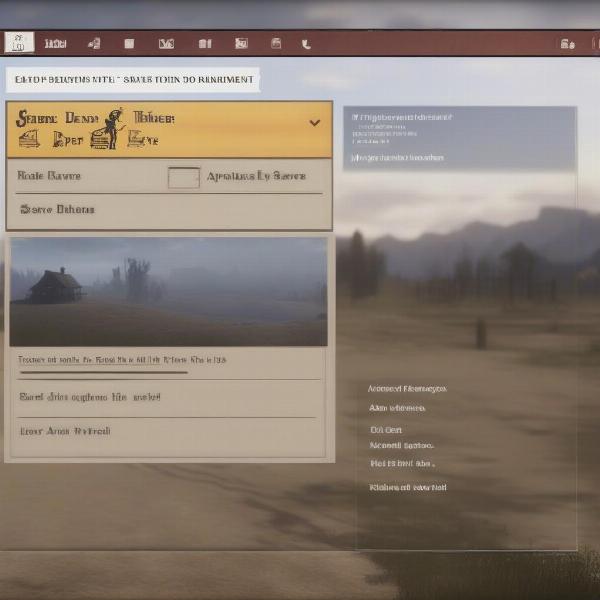 red dead redemption 2 save menu
red dead redemption 2 save menu
Best Practices for Managing RDR2 Cloud Saves
To ensure a smooth experience with cloud saves, consider these best practices:
- Regularly Save Your Game: Don’t rely solely on auto-saves. Manually save frequently, especially before and after important missions or events. This ensures that you have a recent point to go back to, should something not work as expected.
- Ensure Stable Internet: Before playing, verify you have a stable internet connection to avoid any problems with save syncing. A poor internet connection can create a bad or corrupted save state.
- Sync Between Devices: If you’re playing on multiple consoles, make sure to give your save enough time to sync after you exit the game before you play on a different device. Be patient and make sure the saving process is completed before you turn off the console.
“For the best experience with cloud saves, always manually save your game frequently and verify your internet connection before and after playing.” – Ben Carter, Professional Game Tester
Differences Between Local and Cloud Saves
It’s important to understand the differences between local and cloud saves:
- Local Saves: These are saved directly onto your Xbox console’s internal or external storage. Local saves are fast and readily available but not accessible across multiple consoles.
- Cloud Saves: Backed up to Microsoft’s servers, they are available on any Xbox console where you log into your Microsoft account. Cloud saves are vital for cross-device play and safeguard your progress, but require an internet connection.
- Syncing: When you play RDR2 on an Xbox, the game initially loads from the local data. If there is a newer version of your save on the cloud, then the cloud data will download and overwrite the local data. When you finish playing and the game saves, then the new save is uploaded to the cloud.
Understanding these differences can help you avoid save conflicts and ensure your data is managed effectively.
How to Force RDR2 Save to Cloud Only on Xbox
While Xbox automatically uses cloud saves when available, there isn’t a direct way to force only cloud saves. However, you can prioritize cloud saves and avoid local save issues:
- Always play online: Make sure your Xbox is always connected to the internet while playing RDR2. This ensures that any saves created will always be uploaded to the cloud when you quit the game.
- Regularly confirm cloud saves: Make sure that your saves are uploaded to the cloud by checking them on another device. By confirming this, you can ensure your save is safe, and you can also start to use the cross device play feature.
- Limit local save usage: If possible, do not use local saves at all, they should be automatically overwritten by the cloud save if you play on another console, this should be used as a test rather than a constant process.
By following these strategies, you can effectively manage your RDR2 saves on Xbox, ensuring they are securely stored in the cloud.
 red dead redemption 2 gameplay on xbox
red dead redemption 2 gameplay on xbox
Conclusion
Saving your Red Dead Redemption 2 game progress securely on the cloud is a straightforward process that can save you countless hours of lost gameplay. By understanding how Xbox cloud saves work and following our tips and best practices, you can enjoy a seamless gaming experience across multiple devices. Always remember that regular manual saves, a stable internet connection, and proper Xbox account management are key to preventing save issues. For more comprehensive guides and in-depth gaming analysis, visit us regularly here at SupremeDuelist.blog.
Leave a Reply