Having slow download speeds on your Xbox Game Pass can be incredibly frustrating, especially when you’re eager to jump into a new game. At SupremeDuelist.blog, we understand that the wait can be agonizing, so we’ve put together a comprehensive guide on How To Speed Up Xbox Game Pass Downloads. This article delves into practical tips and tricks to significantly boost your download speeds and get you playing faster.
We’ll explore everything from optimizing your network settings to understanding how your Xbox handles downloads, ensuring that you get the most out of your internet connection. Whether you’re on an older Xbox One or the latest Xbox Series X/S, these tips will help improve your download experience.
Understanding the Factors Affecting Download Speeds
Before diving into solutions, it’s important to understand the factors that can hinder your Xbox Game Pass downloads. Several components affect the speed of your downloads, and it’s not always about your internet plan.
- Network Congestion: The number of devices connected to your home network simultaneously can impact your available bandwidth. Large files being transferred on other devices can significantly slow down your download speeds.
- Server Load: Sometimes the issue isn’t on your end. Xbox servers can experience heavy load during peak hours or when new games are released. This can lead to slower download speeds as many users try to download content at the same time.
- Connection Type: Wi-Fi connections are generally less stable and slower than wired Ethernet connections. The distance from your router and obstructions like walls can degrade your Wi-Fi signal strength.
- Xbox Settings: Certain Xbox settings can limit your download speed. For example, if you’re using a power-saving mode or have background downloads enabled, it can affect how quickly games are downloaded.
- ISP Throttling: Internet Service Providers (ISPs) sometimes throttle speeds during peak times or for certain types of traffic. If you suspect this is the case, contacting your ISP may provide some insight.
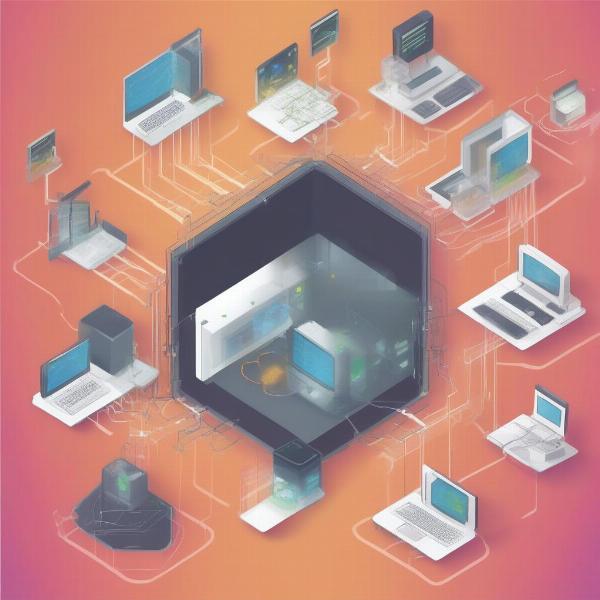 xbox-game-pass-download-speed-factors
xbox-game-pass-download-speed-factors
How to Boost Your Xbox Download Speed: Practical Tips
Now that we have discussed some of the factors impacting downloads, let’s dive into the specific steps you can take to speed up Xbox Game Pass downloads:
Use a Wired Ethernet Connection
One of the easiest and most effective methods to boost download speeds is switching from Wi-Fi to a wired Ethernet connection. An Ethernet cable provides a more stable and faster connection than Wi-Fi. If you can connect your Xbox directly to your router with an Ethernet cable, you’ll likely see a noticeable increase in download speeds. It’s a more reliable connection than Wi-Fi as it’s not affected by interference or distance from the router. The importance of a wired connection can be compared to how to make games download faster on xbox series s, where a stable and fast connection is key.
Limit Network Activity on Other Devices
As discussed previously, other devices on your network compete for bandwidth. If possible, minimize the number of devices using your internet connection while downloading games on your Xbox. Turning off or limiting the activity of devices streaming video, downloading files, or playing online games will free up bandwidth, allowing your Xbox to download games faster. This step is particularly helpful if you have multiple devices using the same network, especially during peak hours.
Close Background Apps and Games
Your Xbox might be running other games or apps in the background, which can consume network resources and slow down downloads. To ensure the Xbox dedicates its resources to downloading, you should close any background apps or games. This simple step can free up valuable bandwidth that would otherwise be split between multiple tasks.
Change Your Xbox’s DNS Settings
DNS (Domain Name System) servers are responsible for translating web addresses to IP addresses. Sometimes, your default DNS servers may be slow or unreliable. By changing your Xbox’s DNS settings to use a faster, more efficient server, you may improve your connection speed. Public DNS servers like Google DNS (8.8.8.8 and 8.8.4.4) or Cloudflare (1.1.1.1 and 1.0.0.1) are reliable alternatives. To do this, navigate to the network settings and manually configure the DNS server settings.
Restart Your Router and Xbox
Sometimes, a simple reboot can work wonders. Restarting your router and Xbox can clear up temporary glitches or software issues that might be slowing down your download speeds. Unplug both devices, wait for a minute or two, then plug them back in. Starting with your router, then the Xbox is usually the best way to go. This is a quick troubleshooting method that is often the first solution when any connection issues occur.
Adjust Your Xbox’s Download Settings
Some Xbox settings can impact download speeds. For example, there is a feature to pause downloads when gaming to prioritize network bandwidth for playing. Make sure these kinds of settings are not active. It’s important to check that your Xbox is not configured to prioritize other activities while downloading a game. Ensure your Xbox is not using a limited bandwidth setting or has power-saving modes that throttle downloads.
Consider Upgrading Your Internet Plan
If you have tried the above options and are still getting slow download speeds, it might be time to consider upgrading your internet plan. A higher bandwidth plan from your ISP can improve your download speeds, making the wait time for your games shorter. When shopping for internet plans, look for download and upload speeds that meet your gaming needs. Remember to choose a plan that fits your budget and offers the speeds you require.
 ethernet-cable-connected-to-xbox-speed
ethernet-cable-connected-to-xbox-speed
Advanced Tips for Faster Downloads
While the above tips are a great start, here are a few more advanced tricks to further boost your download speeds:
Check for ISP Throttling
As previously noted, your ISP might be throttling your speeds. To verify this, try downloading large files at different times of the day or week. If you consistently have slow speeds, especially during peak hours, it’s likely that your ISP is throttling your connection. You can use online speed tests to confirm these kinds of connection issues. In cases like this it might be worth reaching out to your ISP.
Use an Xbox Insider Program Preview Build
The Xbox Insider Program allows users to access preview builds of the Xbox operating system. Sometimes, these builds include download speed optimizations. However, be warned that preview builds might also have bugs and may not be as stable as the public version of the OS. So, proceed with caution if you decide to try this.
Optimize Your Router Settings
Your router settings can also impact download speeds. Some routers have QoS (Quality of Service) settings, which allow you to prioritize bandwidth for specific devices or applications. Configuring these settings to prioritize your Xbox might boost download speeds. Look through your router manual or online guides for information about your specific device and how to best optimize its settings.
Download During Off-Peak Hours
If possible, schedule your downloads for off-peak hours when network traffic is generally lower. Downloading at night, early in the morning, or during off-peak hours can result in faster downloads. This is because fewer users are online and competing for the same bandwidth. Scheduling downloads during low-traffic periods is a simple method to achieve faster speeds.
Monitor Your Xbox’s Network Status
Your Xbox provides detailed network statistics. You should utilize the built-in tools within your Xbox’s settings to monitor your network. These tools can provide insight into the network performance and help you troubleshoot any issues that are impacting download speeds. Monitoring your network is vital to understand where issues may lie, especially if the common fixes have failed.
“Optimizing your network for gaming isn’t just about raw speed; it’s about reliability and consistency. A stable connection is key to ensuring smooth downloads and online play,” says Adrian Reyes, a networking specialist with over a decade of experience in home network optimization.
Common Questions About Xbox Game Pass Downloads
Why is my Xbox download speed so slow?
Several factors can lead to slow download speeds, including network congestion, server load, your connection type, Xbox settings, and ISP throttling.
How do I check my Xbox download speed?
You can check your Xbox network statistics in the network settings menu. This will give you a good idea of your connection speed.
Does having multiple Xboxes affect download speed?
Yes, if multiple Xbox consoles are on the same network downloading games concurrently, it can slow down the download speeds for all devices.
Can the Xbox series s download games while off?
Yes, Xbox Series S consoles can download games in the background while in sleep mode, but the download speeds may be slower. Do xboxs also download games, even when they appear off, however, it’s best to allow them to download while on for the best speeds.
Does having external hard drives affect download speed?
No, external hard drives should not significantly affect download speed. However, a slow or failing hard drive might cause other minor issues.
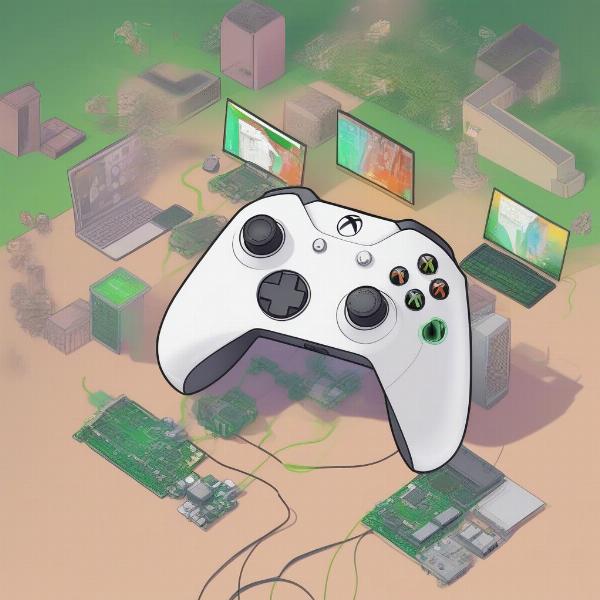 multiple-xbox-consoles-and-router-downloading
multiple-xbox-consoles-and-router-downloading
Conclusion: Get Back to Gaming Faster
Improving your Xbox Game Pass download speeds might seem complicated, but by implementing these simple steps, you’ll see a significant improvement. From switching to a wired connection to optimizing your router settings, these tips can help you enjoy your games without long wait times. Slow download speeds can be a big annoyance for any player, understanding how to make games on xbox one download faster will mean more time playing the games you love.
Remember, at SupremeDuelist.blog, we’re committed to providing you with reliable information to enhance your gaming experience. So next time you’re eager to dive into a new game on Xbox Game Pass, refer back to this guide and get ready to play faster. We hope this information helps you better understand the issues you may have and what you can do to remedy it. Don’t let slow downloads hold you back – get back in the game! Now, get out there and optimize your gaming experience!
Leave a Reply