Game sharing on Xbox is a fantastic feature, allowing friends and family to enjoy each other’s digital libraries. However, there may come a time when you want to restrict this access, whether it’s due to a change in circumstances or simply a desire to regain full control over your games. At SupremeDuelist.blog, we understand the need for clarity and control in your gaming life, and that’s why we’ve prepared this in-depth guide. We’ll explore exactly how to halt game sharing effectively, covering all the necessary steps and options.
This article will walk you through the specific methods for disabling game sharing on your Xbox consoles, including managing your Home Xbox settings. We’ll cover common scenarios, provide troubleshooting tips, and answer frequently asked questions to ensure you have the most complete understanding possible. Let’s dive in and regain control of your game library.
Understanding Xbox Game Sharing
Xbox game sharing, also known as Home Xbox, allows you to share your digital games and Xbox Live Gold subscriptions with another console. This is incredibly useful for families or close friends, but it also means that you might need to know how to stop it when the time is right. Before we get into the how, it’s important to understand the why. Knowing the dynamics behind this feature helps you manage it effectively. The key is the ‘Home Xbox’ setting.
When you designate an Xbox as your “Home Xbox,” anyone who uses that console can play the games in your digital library, even if you’re not signed in. It’s designed for convenience within your household but needs careful management when sharing with others outside your immediate family. Understanding this distinction is vital to properly configuring your Xbox settings and, ultimately, to knowing how to stop game sharing when needed.
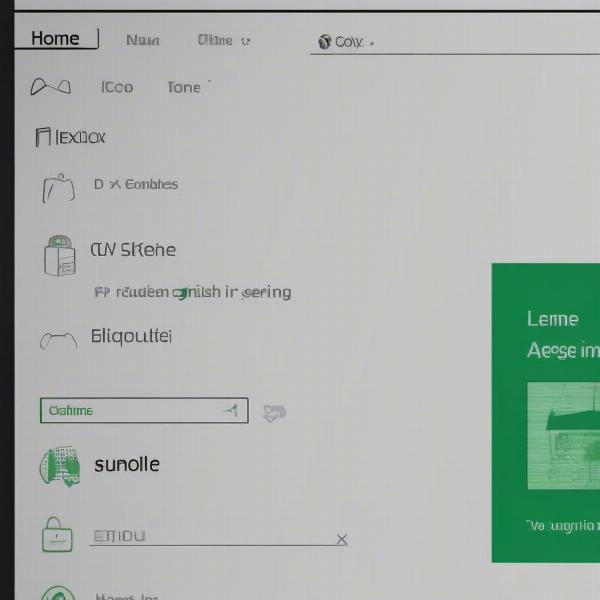 xbox home settings guide
xbox home settings guide
Why Stop Game Sharing?
Several reasons might compel you to stop sharing your games on Xbox:
- Changes in Relationships: Friendships or family dynamics might shift, and you might no longer want to share your library.
- Account Security: You might suspect unauthorized access to your account and want to limit sharing to protect your games and purchases.
- Personal Preferences: You might simply prefer not sharing your game collection anymore and want to keep your digital library just for you.
- Preventing Game Hoarding: Sometimes, people forget how and why game sharing is active, and need a clear path to remove their accounts from a shared status.
As Liam Chen, a technology and gaming security expert, states, “Understanding your Xbox account settings is just as crucial as securing any other online account. Regular review and adjustment of sharing permissions are essential to maintain both account security and personal preference.”
How to Disable Game Sharing on Xbox: Step-by-Step
Disabling game sharing on your Xbox is a straightforward process, mainly involving adjusting your Home Xbox settings. Here’s a step-by-step guide:
-
Sign in to your Xbox account on the console that’s currently set as your Home Xbox. This is the console sharing your games.
-
Press the Xbox button on your controller to open the guide.
-
Navigate to ‘Profile & system’. You’ll find this at the very end of the menu.
-
Select ‘Settings’. This will open the console’s system settings menu.
-
Go to ‘General’. It’s typically the first option on the settings page.
-
Choose ‘Personalization’. This section contains settings related to your profile and console experience.
-
Select ‘My home Xbox’. This option allows you to manage which console is your designated Home Xbox.
-
Click on “Make this my home Xbox” again to disable the sharing feature. The system will prompt you to confirm your action. Once confirmed, game sharing will be disabled for that console.
After completing these steps, game sharing will be effectively disabled. If you’ve been sharing with someone outside your household, they’ll no longer be able to access your digital game library. It is crucial that you, as the primary account holder, need to perform this process on the console designated as your “Home Xbox”. This console is currently sharing your game library with any other account logged onto it.
What Happens After Disabling?
Once you disable Home Xbox sharing, here’s what happens:
- Access Restrictions: Anyone on the previous Home Xbox will lose access to your shared digital games.
- Game Ownership: You will still be able to play your games on any console where you’re signed in to your own account.
- Subscription Status: Your Xbox Live Gold or Game Pass Ultimate subscription remains tied to your account but can only be used on other consoles when you’re logged into them.
- Purchase Control: Only the primary account holder can make game purchases while signed in on any console.
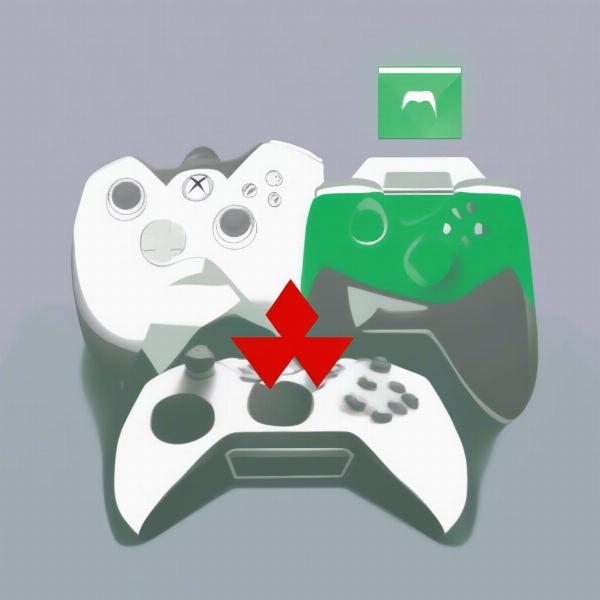 xbox game sharing limits
xbox game sharing limits
Frequently Asked Questions about Game Sharing
Let’s address some of the most commonly asked questions about stopping game sharing on Xbox.
How Often Can I Change My Home Xbox?
You can switch your Home Xbox setting up to five times in a 12-month period. It’s designed to prevent abuse but also allows flexibility when needed.
Can I Remotely Disable Game Sharing?
No, you cannot remotely disable Home Xbox sharing. You need physical access to the console that’s currently set as your Home Xbox to make the necessary changes.
Will I lose any of my Games?
Absolutely not! Disabling game sharing only stops others from using your library. Your games will always remain associated with your Xbox account.
What If Someone Else Is Using My Account and Sharing?
In case of unauthorized access and game sharing by an account you do not recognize, it is essential to change your account password as soon as possible to prevent further access. If you see any unfamiliar consoles listed as your ‘Home Xbox’ contact Xbox Support immediately.
Can I Limit Sharing to Specific People?
No, Xbox’s game sharing is console-based. It does not allow to specify individual accounts to share with on a shared ‘Home Xbox’.
As cybersecurity specialist, Dr. Evelyn Reed points out: “Understanding the limitations of digital platforms is essential. While features like Xbox game sharing provide benefits, it’s important to stay informed about security protocols and account management.”
Advanced Scenarios and Troubleshooting
While the basic steps above are usually sufficient, here are a few more nuanced situations and how to tackle them:
Account Compromised
If you suspect someone else has logged into your account without permission and is sharing games, you need to change your password immediately. Then, on the console with your games designated as ‘Home’, go through the disable process. Also, look at your Xbox account activity through the Xbox website for suspicious logins.
Difficulty Disabling Home Xbox
If you’re having issues, consider the following:
- Ensure you’re on the Correct Console: Double-check that you’re using the console currently designated as your Home Xbox.
- Internet Connection: Make sure your console has an active and stable internet connection since Home Xbox settings sync via Xbox Live.
- Restart your Console: If the change doesn’t take effect after disabling, perform a full power cycle of your Xbox console.
- Contact Xbox Support: If issues persist, reaching out to official Xbox support may provide further guidance or troubleshooting steps.
Re-Establishing Game Sharing
Should you decide to share again, remember you’ll need to follow the steps to set your new console as the designated Home Xbox. Keep your five times a year change limitation in mind.
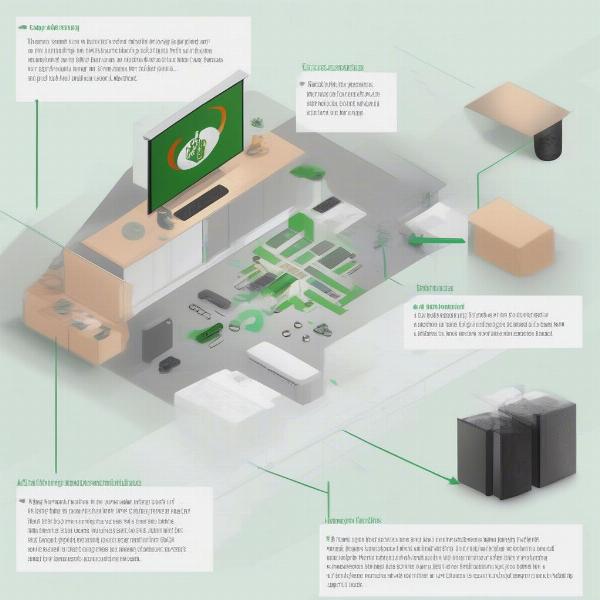 xbox home change process
xbox home change process
Conclusion: Regaining Control of Your Xbox Game Library
Knowing How To Stop Game Sharing On Xbox is essential for any Xbox user who wants complete control over their digital library. Whether it’s due to changes in circumstances or personal preferences, the ability to manage and adjust your Home Xbox settings is a powerful tool. By following the straightforward steps outlined in this article, you can confidently stop game sharing and ensure your games are only accessible as intended.
Remember, your digital game library is a valuable asset, and understanding how to manage its sharing is crucial. Here at SupremeDuelist.blog, we’re dedicated to providing you with the knowledge and tools to master your gaming experience. Take action today, manage your game sharing settings, and enjoy a more personalized gaming experience.
Leave a Reply