Transferring your beloved game library from one Xbox to another might seem daunting, but it’s a straightforward process that can save you valuable time and bandwidth. Whether you’ve upgraded to the latest Xbox Series X, want to share your games with a family member, or need to move your games to a different console, understanding How To Transfer Games From One Xbox To Another is essential. At SupremeDuelist.blog, we pride ourselves on providing clear and concise gaming guides. We aim to ensure every gamer has an optimal and enjoyable experience.
SupremeDuelist.blog is your go-to source for expert analysis and practical guides in the gaming world. We’re dedicated to demystifying complex processes, like game transfers, and providing you with the knowledge you need to get the most out of your console. We will dive deep into the various methods and tips so you’ll master the process. This will allow you to quickly and easily move your games from one Xbox to another without any fuss. So, let’s get started with our guide on how to transfer games from one Xbox to another.
Understanding Your Options for Xbox Game Transfers
Before we delve into specific methods, it’s crucial to understand the different ways you can transfer your Xbox games. You’re not limited to one option; you can choose from network transfer, external storage, or redownloading. Each method has its own pros and cons, and the best choice will depend on your specific circumstances and internet speed. Let’s look at the most common methods for transferring games.
Network Transfer: Speed and Convenience
Network transfer, also known as console-to-console transfer, leverages your local network to move games from one Xbox to another. This method is ideal when both consoles are on the same network and you don’t want to mess with external drives. The speed of network transfer is primarily limited by your network speed, but this can still be a relatively fast way to move large amounts of data. If you often play local multiplayer games, then it’s beneficial to know how to do this.
The process involves enabling network transfer on the source console and then initiating the transfer from the target console. Think of it like sending files from one computer to another via your home Wi-Fi. It’s a seamless experience, especially if you’re looking for ease and speed within your home network. For many, this is the easiest method to use to move games between consoles.
External Storage: Portable Gaming on the Go
Using an external hard drive or SSD is another great method, especially when you want to carry your games with you or if you do not have access to a network. You can simply copy the games to your external drive from one Xbox and then plug it into the new Xbox. This method allows for a very practical approach, offering both a backup solution as well as a means to migrate your games. It’s important to use a compatible USB 3.0 or greater drive to maximize transfer speeds.
External storage also offers flexibility, allowing you to play games directly from the drive on the target console, without needing to install them to your internal storage. This is fantastic if you have multiple Xbox consoles and want to bring your collection of games with you. Just remember that the external drive must be correctly formatted to work with Xbox consoles. For a more detailed look at game compatibility, you might find our guide on flash drive xbox 360 games useful for understanding different generation storage options.
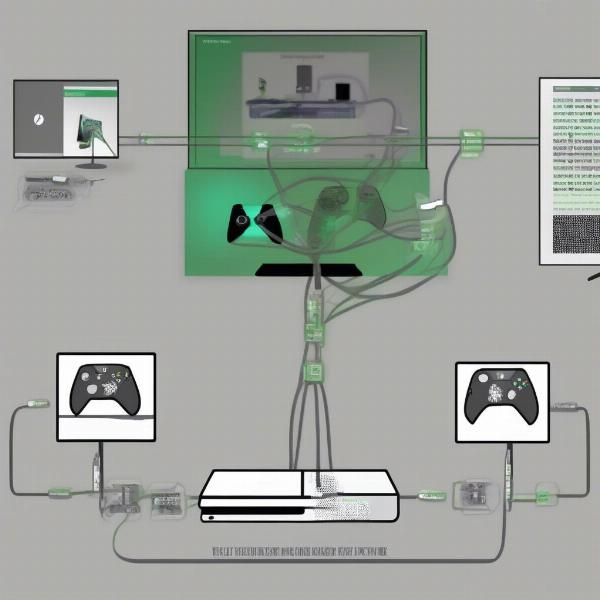 Xbox Game Transfer Network
Xbox Game Transfer Network
Redownloading: The Digital Option
The final way to transfer games involves redownloading them from the Xbox network. This option is reliable since all your games are tied to your Microsoft account. Simply sign in on your new Xbox, and you can download your entire digital library. It is a good option if you are facing issues with the other methods, or if you have a reliable internet connection. This method requires no external storage or physical hardware.
However, the download times may be slower depending on your internet speed. While this process may be less convenient than network transfer or external drives, it provides a backup in case of drive errors or network issues. Additionally, it is always a good idea to keep your downloaded games backed up in the cloud.
Step-by-Step Guide: How to Transfer Games from One Xbox to Another
Now, let’s look at each method in detail with step-by-step instructions. This will equip you with all the knowledge you need to move your games without any issues. These are the best practices to transfer your game library.
Network Transfer Setup
To use network transfer, you first need to enable it on the source console, which is the one you’re transferring games from.
- Enable Network Transfer on the Source Console: Go to Settings > System > Backup & transfer and select “Network transfer.” Enable network transfer. This allows the other console on your network to access your games.
- Initiate Transfer on the Target Console: On the console you are transferring games to, navigate to Settings > System > Storage > Transfer. The console should automatically discover the source console on your network. If not, verify both consoles are on the same network and try again.
- Select Games: Choose the games you wish to transfer and begin the process. This method is ideal for moving multiple games quickly. The amount of time will vary depending on the number and size of the games being transferred.
Transferring Games with External Storage
This is the best method when you want more control of the process. For example, you may want to bring your library with you while traveling.
- Format the External Drive: Connect your external drive to the source console. If not formatted for Xbox, go to Settings > System > Storage and format the drive for Xbox use. Make sure that you have backed up any data, because the formatting process will delete everything.
- Move Games to the External Drive: Go to Settings > System > Storage, select the internal drive where your games are located, and move or copy the games to the external drive. Make sure that you have enough space on the drive.
- Transfer to the Target Console: Plug the external drive into your new Xbox. The console should detect the drive automatically. Navigate to settings and choose to move games from your external drive to the target Xbox console.
Redownloading Your Games
The most reliable but time-consuming method is redownloading. You can always depend on this method when other options fail.
- Sign in to Your Account: On the new Xbox, sign in using the same Microsoft account you used on your old Xbox. This will ensure you can access your digital game library.
- Navigate to Your Library: Go to My Games & Apps and navigate to Ready to Install. You should see a list of all the games purchased under your account.
- Download the Games: Select the games you want to install and start the download process. You can prioritize the downloads to play your favorite games first. This method is simple and will ensure you have all your digital games in one place.
Optimizing Your Xbox Game Transfer
To make the most of your transfer, here are a few tips to optimize your speed and ensure a smooth process.
Network Tips: Make it Fast
For network transfers, it’s crucial to ensure that both Xbox consoles are on the same network and are connected via ethernet cables whenever possible. Wi-Fi can sometimes cause slowdowns. Close any other applications or downloads running on the network so that the transfer process gets the bulk of the bandwidth. This will ensure the games are moved swiftly.
External Drive Considerations
When using external storage, always use a USB 3.0 or higher drive, an SSD drive to maximize speed and ensure that the drive is compatible with your Xbox system. Avoid using low-quality drives that can slow down transfer times. Be sure to back up the external drive regularly to protect your game library. Also, before you attempt a transfer, check if the drive is correctly formatted to work with Xbox.
Redownload Tips: Manage Your Data
With the redownload option, make sure that your internet connection is stable and fast. Prioritize which games to download first. Try to avoid using your internet connection for streaming and other data-intensive tasks. You can also opt for a wired connection over Wi-Fi for a more consistent and faster download experience. Check your internet data limits to avoid any unexpected charges.
Troubleshooting Common Transfer Issues
Even with all the preparation, you might encounter a few issues. Understanding how to troubleshoot these problems will ensure that you can continue with your game transfer.
Network Transfer Problems
If you have difficulty initiating a network transfer, make sure that both consoles are connected to the same network. Restart both consoles and attempt the process again. Make sure that both consoles have the network transfer option enabled. You may also consider switching from a Wi-Fi to a wired ethernet connection for greater stability.
External Storage Errors
If the console does not recognize your external drive, check for any errors with the USB connection. Try using a different port and verify the drive is formatted correctly for Xbox. Make sure that your drive is not physically damaged. Sometimes, an old or corrupted drive may also lead to errors.
Redownload Failures
If the downloads get stuck, it could be due to an unstable internet connection. Try restarting your router or try using an ethernet connection if you’re on a Wi-Fi network. If the issue persists, contacting Xbox customer support may provide a resolution. Understanding the difference between game ownership and sharing is key, and you might find more information on how to make my xbox game pass work on other accounts.
“When transferring games, remember that the speed depends on various factors, but it’s always best to ensure you have the right equipment and connection.” says Alex Rodriguez, a console gaming specialist at Supreme Duelist Blog.
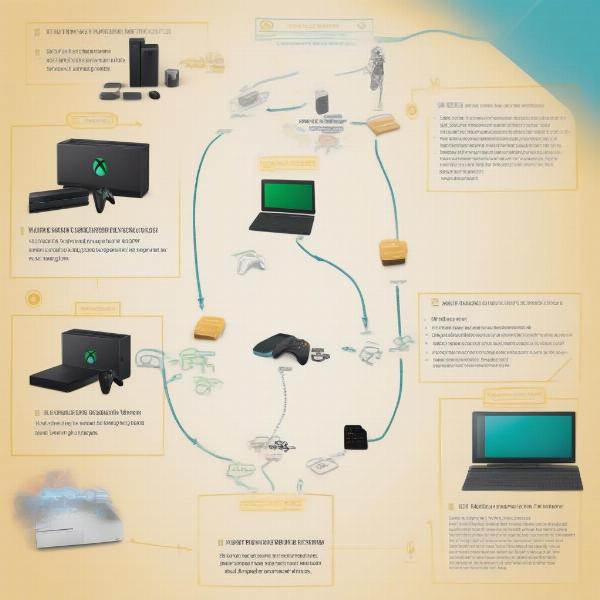 Xbox Game Transfer Troubleshoot
Xbox Game Transfer Troubleshoot
Frequently Asked Questions About Xbox Game Transfers
Here are some of the most common questions we receive about transferring games:
Can I transfer games from Xbox One to Xbox Series X/S?
Yes, you can transfer games between Xbox One, Xbox Series X, and Xbox Series S using the methods we’ve discussed. The games and saves will transfer seamlessly.
Will my game saves transfer when I transfer a game?
Yes, game saves are automatically synchronized to the cloud. When you sign in on a new console, they will be automatically downloaded, so you don’t need to worry about them when you transfer games.
Can I transfer games to a friend’s console?
You can transfer games to any console as long as you are signed in with your Microsoft account. However, you will not be able to play them on two consoles simultaneously using the same account. For gifting games, you might find our guide on how to eceive givted games xbox helpful.
Do I need Xbox Live to transfer games?
You do not need Xbox Live to use the network transfer or an external storage, but a connection to the internet is required when you log into a new console.
How long does a game transfer take?
Transfer time depends on game size and connection speeds. It might take anywhere from minutes to hours for very large games.
“Understanding the process of transferring your games will help you have a smoother gaming experience, allowing you to move between consoles quickly and easily.” says Maria Chen, a technical writer at Supreme Duelist Blog.
Conclusion: Moving Your Games is Easier Than You Think
Understanding how to transfer games from one Xbox to another is essential for any serious gamer who upgrades their systems or manages a multi-console household. Whether using network transfers, external storage, or redownloading, each method has its use and advantages. With our guide, you’ll have the knowledge to transfer your game library quickly and efficiently. So go ahead and use any of the methods we outlined to keep your game collection always at hand. At SupremeDuelist.blog, we are committed to providing clear and actionable advice for all gamers. Stay with us for more useful tips and guides, and don’t hesitate to share your experiences with our community.
Leave a Reply