Welcome to Supreme Duelist Blog, your go-to source for all things gaming! If you’re looking to free up some space on your Xbox One or simply want to remove a game you no longer play, you’ve come to the right place. This guide will walk you through the easy steps of How To Uninstall Xbox One Games, ensuring you can manage your game library efficiently. We aim to provide clear, concise instructions that even beginners can follow.
Managing your game library can be essential, especially if you have limited storage. This guide will cover various methods to uninstall games, from using the console menu to employing the mobile app. By the end, you’ll have a clear understanding of the process and be able to keep your console running smoothly. Let’s dive into the details!
Why Uninstall Xbox One Games?
There are several reasons why you might need to uninstall games from your Xbox One. Here are a few common scenarios:
- Free Up Storage Space: Games, especially modern titles, can be quite large, taking up significant space on your console’s hard drive. Uninstalling games you no longer play can free up valuable storage for new titles or system updates.
- Reduce Clutter: A large library of games you no longer touch can be overwhelming and make it difficult to find the games you do want to play. Regularly cleaning up your library can keep things organized.
- Troubleshooting Issues: In some cases, a game’s installation files might be corrupted, causing performance issues or crashes. Uninstalling and reinstalling the game can often resolve these problems.
- Preparing to Sell or Trade: If you’re planning to sell or trade your Xbox One, uninstalling your games is a necessary step to protect your personal data and ensure the new owner has a clean slate.
How to Uninstall Games from Your Xbox One Console
The primary method for removing games from your console involves using the main dashboard. Here’s a step-by-step guide:
- Turn on your Xbox One: Make sure your console is powered on and you are signed into your Xbox profile.
- Navigate to ‘My Games & Apps’: From the Xbox Home screen, navigate to the “My games & apps” tile using your controller. It’s usually located near the center of the screen.
- Select ‘See All’: Once in “My games & apps,” select “See all” to view your entire game library.
- Highlight the Game: Scroll through your list of games and highlight the one you want to uninstall. Do not select the game to launch it; instead, select the game tile only.
- Press the Menu Button: With the game highlighted, press the Menu button on your controller (it looks like three horizontal lines).
- Select ‘Manage Game & Add-ons’: From the pop-up menu, select the option that says “Manage game & add-ons”.
- Choose ‘Uninstall’: In the next screen, you will see information about the game and the space it uses. You should be able to see an uninstall option that says “Uninstall All”. Select this option to remove the game from your console.
- Confirm the Uninstallation: A prompt will appear asking you to confirm your choice. Select “Uninstall” again to proceed.
- Wait for the Uninstallation Process: The game will now begin uninstalling. The time it takes will depend on the size of the game. Be patient and avoid interrupting the process.
- Verify the Uninstallation: Once the process is complete, the game should disappear from your “Installed” section of “My games & apps”. You can then close out the menu.
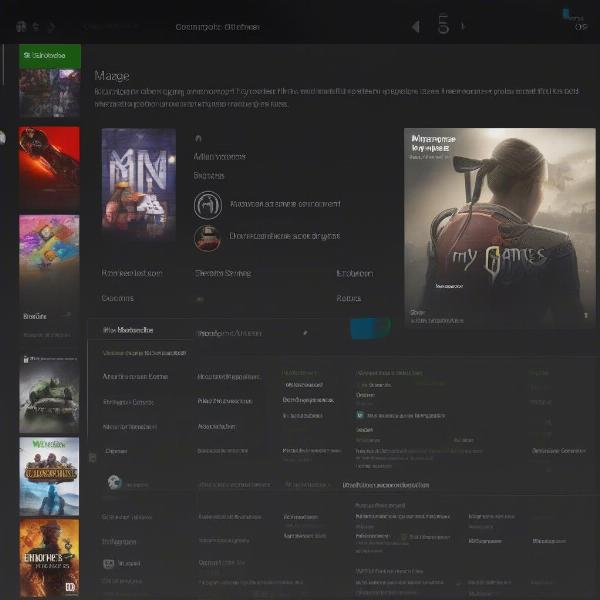 Xbox One Uninstall Game Menu
Xbox One Uninstall Game Menu
This method is straightforward and effective, allowing you to quickly remove unwanted games from your Xbox One. As we’ll see later, there are also alternative methods, such as using the mobile app. If you are facing other problems with your console, such as a xbox triangle with exclamation point on games, it is always useful to have free space available in your console to avoid further problems.
Uninstalling via the Xbox Mobile App
For added convenience, you can also uninstall Xbox One games using the Xbox mobile app. This can be particularly handy if you are not near your console or want to manage your games remotely. Here’s how:
- Download and Install the Xbox App: If you don’t have it already, download the Xbox app from the App Store (for iOS) or Google Play Store (for Android).
- Sign In: Launch the app and sign in with the same Microsoft account that you use on your Xbox One.
- Connect to Your Console: Make sure your console is turned on and connected to the internet, then within the mobile app, navigate to find your console in the connected devices area.
- Select ‘My Library’: In the Xbox App, look for the “My Library” tab or similar, which should show all your games.
- Choose the Game to Uninstall: Browse your list of games and find the one you want to remove.
- Tap the Game: Tap on the game you want to uninstall. This will show the game’s detail page.
- Select the Three Dots: Look for a three-dot menu icon (usually near the game’s title or image) and tap on it.
- Choose ‘Uninstall’: From the menu that appears, select the “Uninstall” option.
- Confirm the Uninstallation: The app will ask for confirmation. Tap “Uninstall” again to proceed.
- Wait for the Process: The game will now begin uninstalling on your Xbox One. The console must be on for this to work, even if you are away.
- Verify the Removal: Check your console to confirm the game has been uninstalled.
The Xbox mobile app offers a fantastic way to manage your games remotely. This is particularly useful if you often find yourself needing to change xbox gamer tag for a different account or are troubleshooting from afar.
Common Questions About Uninstalling Xbox One Games
Let’s address some common questions you might have about uninstalling games on your Xbox One.
Does uninstalling a game delete my save data?
No, uninstalling a game generally does not delete your saved game data. Your progress and game settings are typically stored separately in the cloud or on your console. This ensures you can continue your game from where you left off even if you reinstall the game later. However, it’s always good to ensure your game saves are synchronized with the cloud before uninstalling.
Can I reinstall a game after uninstalling it?
Yes, you can reinstall a game after uninstalling it as long as you still own it. It will remain associated with your Microsoft account. You can find it in your ‘Ready to Install’ list within ‘My games & apps’.
What happens to digital games I’ve purchased?
Digital games you’ve purchased are tied to your Microsoft account. Uninstalling them does not remove them from your account. You can always download and reinstall them at any time, provided you are logged into the correct account. This is very useful if your xbox one game installation keeps stopping.
Can I uninstall a game using voice commands?
While the Xbox One does have voice command capabilities, directly uninstalling a game via voice is not a standard feature. You will have to use the methods outlined previously. Voice commands are more commonly used for navigating the dashboard or launching games.
Is there a way to quickly uninstall multiple games at once?
Unfortunately, the Xbox One system does not support batch uninstalling. You will need to uninstall each game individually using the methods described above.
Tips for Managing Your Xbox One Game Library
Here are a few additional tips to keep your game library organized:
- Regularly Review Your Library: Take some time every few weeks or months to go through your installed games and uninstall anything you no longer play. This can help prevent clutter and ensure your console is performing optimally.
- Prioritize Your Games: If you have a lot of games, consider prioritizing those you play the most and uninstalling those you don’t use very often. This can help you keep your console running smoothly.
- Use External Storage: Consider using an external hard drive to store your games. This will increase your storage capacity and give you more flexibility.
- Cloud Saves: Always ensure that your game data is synced to the cloud to avoid any data loss when you uninstall or reinstall your games.
“Regular maintenance of your game library is as important as maintaining your console itself. Keeping only the games you play can lead to better overall performance,” states Alan Peterson, a gaming hardware expert.
“It’s useful to remember that modern games are constantly getting updated, and having the extra space can allow you to have space for these updates. As long as the games are associated with your account, you can always get them back.” Says Emily Carter, a seasoned game analyst.
It’s not uncommon for players to face challenges such as xbox game bar party chat not working, however managing your games efficiently can help reduce issues.
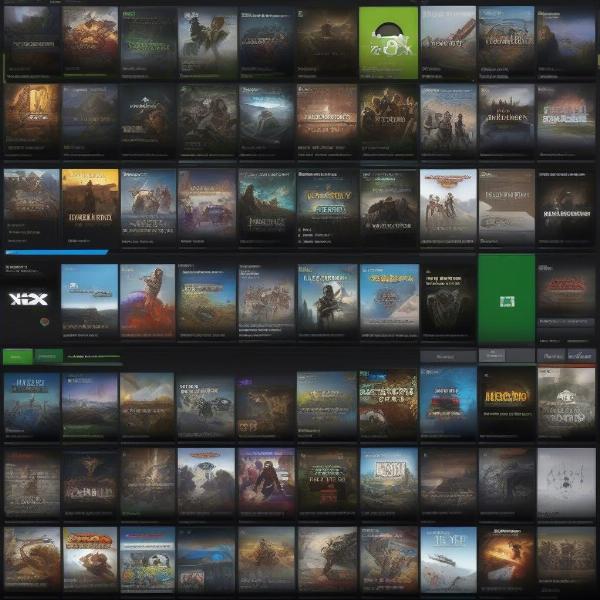 Xbox One Game Library Uninstall
Xbox One Game Library Uninstall
Conclusion
Uninstalling games on your Xbox One is a simple yet essential part of maintaining your console and managing your game library. Whether you prefer to use the console interface or the convenience of the mobile app, the process is straightforward and user-friendly. By regularly managing your games, you can ensure your console runs smoothly, you have ample space for new titles, and you keep your library organized. Remember to always ensure your game saves are synced to the cloud to avoid any data loss. Supreme Duelist Blog is here to help you with these tasks, so be sure to check out our other articles. Happy gaming! If you want to play something classic, you should check out our piece on pac man game for xbox to keep up to date with what’s going on.
Leave a Reply