Keeping your Xbox games updated is crucial for a smooth gaming experience, and at SupremeDuelist.blog, we understand the importance of staying current. This guide will walk you through everything you need to know about updating your games on Xbox, ensuring you have access to the latest features, bug fixes, and performance enhancements. We’ll cover automatic updates, manual updates, troubleshooting common problems, and delve into the specifics of Xbox Series X/S and older generation consoles.
Whether you’re a seasoned Xbox gamer or a newcomer, understanding how to update games on Xbox is essential. This article breaks down the process into easy-to-follow steps, helping you to get the most out of your gaming sessions. From understanding different update options to resolving potential issues, you’ll find all the information you need right here, making sure you’re always ready to dive into the action. Let’s begin!
Automatic Game Updates on Xbox
The Xbox is designed to automatically update your games in the background, making sure you always have the latest versions without having to lift a finger. This feature is generally enabled by default and is the most convenient way to keep your game library current. When a new update is released, your Xbox will download it while the console is idle or in standby mode. This ensures minimal disruption to your playtime, but if you are encountering an issue you can always check out how to update games on xbox.
How to Ensure Automatic Updates are Enabled
To make sure automatic updates are enabled, you’ll need to navigate through your Xbox settings. Here’s how:
- Press the Xbox button on your controller to open the guide.
- Go to “Profile & system” then select “Settings.”
- Navigate to “System” and select “Updates.”
- Ensure that “Keep my console up to date” and “Keep my games & apps up to date” are both checked. If not, check them to enable automatic updates.
By enabling these settings, you’ll never have to worry about manually updating your games again. The console will take care of everything for you automatically. This helps to enhance the experience of playing best selling xbox one games.
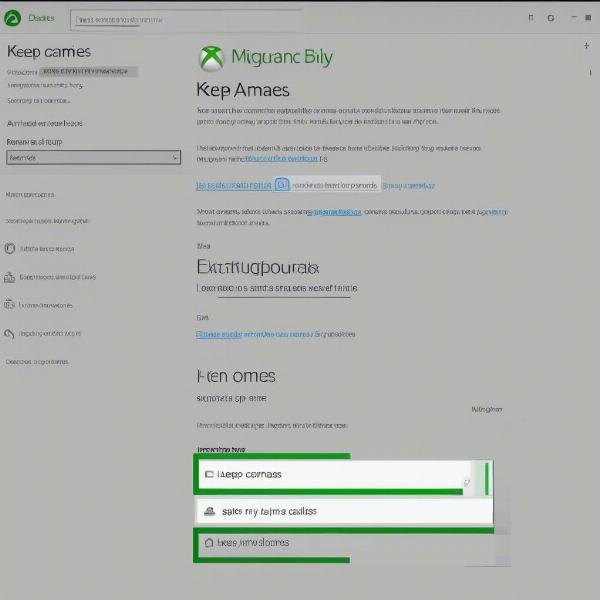 xbox automatic game updates settings
xbox automatic game updates settings
Manual Game Updates on Xbox
While automatic updates are convenient, sometimes you might need to initiate a game update manually. This could be because you want to play a new game immediately and there’s an update pending, or if your console didn’t automatically update the game for some reason. Manual updates are easy to initiate and can save you time.
How to Manually Check and Install Game Updates
Here’s how to manually update your Xbox games:
- Press the Xbox button on your controller to open the guide.
- Go to “My games & apps.”
- Select “See all” and then navigate to “Games.”
- Highlight the game you want to update.
- Press the Menu button on your controller (the button with three horizontal lines).
- If an update is available, you’ll see an option that says “Manage game & add-ons.” Select this option.
- Go to “Updates.” If there’s an update, you’ll see the option to install it. Click on “Update” to begin.
If you don’t see the “Update” option, it means your game is already up to date or no updates are available at this time. Manual updates are particularly useful when you are waiting to play the latest update of what is xbox game pass core.
Troubleshooting Common Update Issues
Sometimes, game updates may not go as smoothly as planned. There are several reasons why updates might fail, from internet connection issues to storage problems. Understanding how to troubleshoot these problems will help you get your games up to date quickly.
Common Update Errors and Solutions
Here are some common problems and how to fix them:
- Slow Download Speeds: Check your internet connection. Restart your router and modem. If the problem persists, try connecting your Xbox directly to your modem via an Ethernet cable.
- Update Stuck: If an update seems stuck, restart your console. Hold the power button on the console for 10 seconds until it turns off completely, then turn it back on.
- Insufficient Storage: Make sure you have enough free space on your hard drive. Delete games or apps you don’t use often to free up space. Consider using an external hard drive if you often face storage constraints.
- Error Codes: If you encounter an error code, check the Xbox support website. Error codes are usually specific and can provide details on how to fix the issue.
Sometimes, a simple console restart is all it takes to get your game updates back on track. Keep an eye on any messages or prompts from the Xbox system itself, they usually provide valuable clues as to why an update might not be working correctly. “It’s crucial to have a stable internet connection for smooth updates,” says Elias Thorne, a seasoned Xbox troubleshooting specialist. “A wired connection can often provide a more reliable and faster download speed”.
 xbox error code during game update
xbox error code during game update
Specific Xbox Series X/S Considerations
The Xbox Series X/S consoles have faster storage and better processors, which generally results in faster download and install times. However, these consoles also rely on the latest operating system and firmware, which can sometimes lead to compatibility issues. Here are some Series X/S specific things to keep in mind:
- Quick Resume: If a game update is released while the game is in Quick Resume, it might interfere with the update process. Restarting the game will typically resolve this issue.
- System Updates: Make sure your console itself is updated to the latest version, as outdated firmware can cause update issues for your games.
“The Xbox Series X/S has improved speed but sometimes the new features can cause conflicts. Ensuring both the game and console are updated is essential,” stated Anya Sharma, a game developer and Xbox enthusiast. Also, it is always worth keeping in mind can you play xbox 360 games in a xbox one, in case you run into any problems with older titles.
Importance of Keeping Games Updated
Keeping your Xbox games updated is more than just a habit; it’s essential for a high-quality and secure gaming experience. Updates often include:
- Bug Fixes: Developers frequently address issues that affect gameplay, performance, or stability.
- New Features: Updates can add new game modes, content, maps, or gameplay mechanics, enhancing your gaming experience.
- Performance Improvements: Updates can optimize game performance, resulting in faster load times and smoother gameplay.
- Security Patches: Updates can protect your console from security vulnerabilities and exploits.
- Compatibility: Updates are essential to make sure your games are compatible with new system updates and features.
Keeping games up to date allows you to get the best out of each experience, and helps to make sure you are able to fully immerse yourself in everything the Xbox has to offer. Moreover, keeping your games updated ensures you won’t miss out on the latest content and that you’re playing the optimal version of the game, something that will definitely help you in any online competitive games. “Updates are critical not just for new content, but for a more stable and optimized playing experience,” added Liam O’Connell, an Xbox gaming analyst. Don’t forget that you can also play a pc game with your xbox account, broadening your gaming experience even further.
 xbox benefits of updated game content
xbox benefits of updated game content
Conclusion
Knowing how to update your Xbox games is crucial for the best gaming experience. By following this guide, you’ll be able to keep your games updated, fix any issues you might encounter, and enjoy the latest content. Whether you prefer automatic or manual updates, the key is to ensure your games are up to date. Remember to check your settings to enable automatic updates, and don’t hesitate to manually check if you suspect there is an update available. This will ensure you’re always ready to dive into the latest gaming adventures on your Xbox. For more in-depth guides and the latest gaming news, keep checking back with SupremeDuelist.blog. We’re here to keep you informed and ready to game!
Leave a Reply