Xbox Game Pass has revolutionized the way we access and play games, offering a vast library for a monthly fee. Many gamers wonder, How To Use Xbox Game Pass On Pc? This guide from supremeduelist.blog will walk you through everything you need to know, from setting up your account to exploring the expansive catalog of games available on your computer. We’ll cover all the essential steps to get you gaming on PC with Xbox Game Pass quickly and efficiently.
This comprehensive guide aims to provide clear, actionable steps that will allow you to navigate the process seamlessly. We’ll also address common questions and provide tips to optimize your experience. Whether you’re a new subscriber or looking to better utilize your subscription, this article will serve as your complete reference.
Getting Started with Xbox Game Pass on PC
The first step is understanding what you need to get started. You’ll require an active Xbox Game Pass subscription and the Xbox app installed on your Windows PC. There are different tiers of Xbox Game Pass, including PC Game Pass and Xbox Game Pass Ultimate, with varying benefits. The Ultimate tier, as it might seem, provides the most flexibility, giving you access to games on both console and PC, cloud gaming, and other benefits. Consider [xbox game pass ultimate 12 month digital code] if you’re looking to commit for the long haul and save money.
Once you have a subscription, you can download the Xbox app from the Microsoft Store. This app is your hub for accessing the Game Pass library, installing games, and managing your account. Make sure your PC meets the minimum system requirements for the games you wish to play; this information is typically available on the game’s page within the app.
Step-by-Step Guide to Installing Games
After you have the Xbox app installed, finding and installing games is a simple process. First, log into the Xbox app with the same Microsoft account you used to purchase your Game Pass subscription. You can then explore the Game Pass library, which is regularly updated with new games.
Use the search feature or browse categories to find games that interest you. When you find a title you want to play, click on it. You’ll then be taken to the game’s page, where you can view screenshots, descriptions, and system requirements. Click the “Install” button to begin the download process. The app will prompt you to choose an installation location, typically an available hard drive on your system.
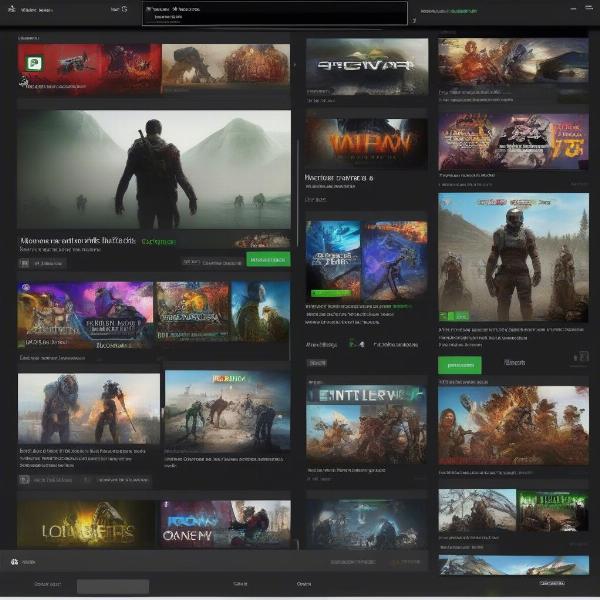 Xbox App Install Game Process
Xbox App Install Game Process
The download time will vary depending on your internet speed and the game’s size. The Xbox app allows you to monitor download progress, and you can pause or cancel downloads as needed. Once the game is installed, you can launch it directly from the Xbox app’s “Installed” section.
Managing Your Xbox Game Pass Library
The Xbox app does more than just install games; it also provides several tools to manage your library. The “My Library” section is where you’ll find all your installed games, along with games you’ve added to your “Play Later” list. This list is useful for games you want to try out in the future. The app also allows you to filter games by genre, install status, and other parameters, making it easier to browse your collection.
If you’re considering more options for similar games, the article on [games like ready or not on xbox] might provide you with some interesting alternatives. You should manage your storage to ensure you have enough space, as game sizes can vary quite a bit. The Xbox app also includes options to uninstall games you’re no longer playing.
Troubleshooting Common Issues
While the process is usually straightforward, you might occasionally encounter issues. Common problems include games not downloading or installing properly, games crashing, or the Xbox app experiencing errors. In most cases, restarting your PC and the Xbox app can resolve these issues. Make sure your Windows operating system is up to date and all drivers are current.
If the issue persists, consider checking the Xbox support page online or searching for the specific error code you are seeing. Sometimes, re-installing the app or ensuring that your system has the minimum requirements to run the game can solve your problems. Microsoft’s support resources usually offer comprehensive solutions for common issues that users encounter. If you’re managing multiple games, you should also know about [steam manage xbox gamepass games], which can sometimes offer additional functionalities.
Benefits of Using Xbox Game Pass on PC
Xbox Game Pass on PC offers a wealth of benefits. The vast library, constantly updated with new titles, provides incredible value for your subscription fee. You get to try out a diverse array of games without purchasing each one individually, encouraging you to step outside your comfort zone and explore different genres. The cloud gaming option, available with Game Pass Ultimate, lets you play some games on devices that might not otherwise support them.
Another great perk is that Xbox Game Pass often includes some games on day one release, which means you get access to the latest titles as soon as they launch. This provides significant value to gamers that are interested in playing new games. The Xbox app allows cross-play with console players on many games, meaning you can game with friends, no matter their platform.
Tips for Optimizing Your Experience
To get the most out of your Xbox Game Pass experience, consider the following tips. First, make sure that your internet connection is stable and fast. This is crucial for downloading games quickly, as well as for smooth online gameplay. A wired connection will generally provide the best performance compared to WiFi.
Second, be aware of games leaving the Game Pass service. Microsoft usually announces which titles are leaving at the end of each month, giving you a chance to finish those games if you are playing them. Also, take advantage of [xbox game pass student discount] if you are eligible to further reduce the cost of your subscription. Take advantage of the various filters in the app to discover games you might not have considered before.
“Using Xbox Game Pass on PC has completely transformed my gaming experience,” says Amelia Reyes, a seasoned tech enthusiast. “The sheer variety of games available at my fingertips has opened up new worlds to explore, and the value is simply unmatched.”
Understanding Xbox Game Pass Tiers
It’s important to understand the differences between the various Xbox Game Pass tiers. PC Game Pass grants access to the PC library, while Xbox Game Pass for consoles allows access to the console library. Xbox Game Pass Ultimate combines both libraries and includes access to cloud gaming, Xbox Live Gold, and other benefits. Consider your gaming needs and habits when selecting the best plan for you.
Before you decide, consider if there are any upcoming games you really want to try out. That way you’re ensuring you make the most of your subscription. Make the most of the subscription benefits such as in-game content, perks and discounts that come with some of the games. It all adds up to a valuable offering to explore.
“The ability to jump between console and PC games with Xbox Game Pass Ultimate has simplified gaming in my house,” notes David Chen, a dedicated gamer. “Having multiple platforms covered with one subscription makes everything much more convenient.”
Conclusion
Utilizing Xbox Game Pass on PC is straightforward once you understand the necessary steps. From downloading the Xbox app to managing your game library, this guide has covered everything you need to know to enhance your PC gaming experience. By following these tips, you will be able to explore a diverse catalog of games on your PC.
Supreme Duelist Blog aims to provide valuable and reliable insights into the gaming world, and this article demonstrates how to fully enjoy Xbox Game Pass on your computer. Now you have all the necessary tools, go and start your adventure.
Leave a Reply