It’s incredibly frustrating when you’re ready to jump into an online multiplayer game with your Xbox Game Pass Ultimate subscription, but something goes wrong. Here at SupremeDuelist.blog, we understand that having a Game Pass Ultimate subscription and being unable to play online is a common issue and we’re here to help you diagnose and fix it. We’ll delve into the most common reasons why you might be experiencing this problem, along with practical steps to get you back online.
Whether it’s network issues, account problems, or even specific game-related glitches, numerous factors can prevent you from connecting to online services. This guide will walk you through each potential cause, offering clear, easy-to-follow solutions, and get you gaming again in no time. Let’s explore why your Game Pass Ultimate isn’t letting you play online and get you back in the action.
Common Reasons You Can’t Play Online With Game Pass Ultimate
Several culprits could be preventing your online access despite your Game Pass Ultimate subscription. Let’s look at some of the most frequent issues.
Xbox Live Service Outages
Sometimes, the problem isn’t on your end at all. Xbox Live, the online service required for multiplayer gaming, might be experiencing outages or maintenance. These server-side issues are common, and a service outage will impact all users. To check if this is the case, visit the official Xbox Live status page. If there’s a known issue, you’ll have to wait until Microsoft fixes the problem. It’s always a good idea to verify the status before diving into more complex troubleshooting.
Incorrect Account Sign-In
Double-check that you’re signed into the correct Xbox account. If you have multiple Microsoft accounts, you might be logged into an account that doesn’t have an active Game Pass Ultimate subscription. Sign out of all accounts and sign back in with the correct one. Also, ensure your subscription is indeed active, you can verify by checking your account settings on the Xbox console, the Xbox app, or the Microsoft website.
Issues With Your Home Network
A stable internet connection is essential for online gaming. Start with simple checks: make sure your router is working correctly, and try restarting it and your Xbox console. Consider whether other devices on your network are consuming a lot of bandwidth, which can affect your gaming experience. Also, use an ethernet cable rather than wifi for a more stable connection and lower ping if possible. For those interested in streaming games on the cloud, a good internet connection is vital, just like if you can only play this game once.
Parental Controls and Privacy Settings
Parental controls or privacy settings can block online play, especially for younger users. Check the Xbox Family Settings to make sure online multiplayer isn’t disabled for your account. These settings can be adjusted on the Xbox console, or through the Xbox Family Settings app. Ensure your privacy settings allow for communication and joining multiplayer sessions.
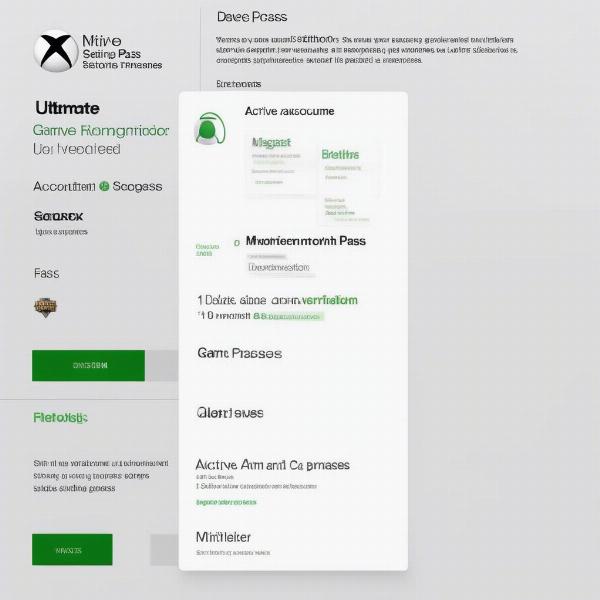 xbox game pass ultimate account settings
xbox game pass ultimate account settings
Game-Specific Problems
Some issues aren’t system-wide but instead are related to a specific game. Some games require their own individual subscriptions or paid content to access online multiplayer features. So, even though you have Game Pass Ultimate, it won’t unlock online features in a game that requires another separate purchase. Also, check for any specific error messages that appear within the game, as these might point to particular game-specific problems or solutions.
Outdated Console Software
Make sure your Xbox console is running the latest software. Outdated firmware can cause problems with online connections, compatibility, and the functionality of various features including online play. To update your console go to Settings > System > Updates, and install any updates that are available.
Step-by-Step Troubleshooting Guide
Now that we’ve covered the main issues, let’s delve into how to fix them with a step-by-step approach.
Check Xbox Live Status
- Go to the Xbox Live status page using your PC or phone.
- Look for any service alerts or outages.
- If there’s an issue on Microsoft’s end, you’ll need to wait for them to resolve it.
- If there are no service issues, move on to the next troubleshooting step.
Verify Your Account and Subscription
- On your Xbox console, go to Settings then Account.
- Make sure you are logged into the correct account with an active Xbox Game Pass Ultimate subscription.
- If the subscription is not active, purchase or reactivate your subscription.
- Sign out and sign back into the console or Xbox app to refresh the connection.
- Confirm the subscription is also showing as active on the Microsoft website or the Xbox app on your mobile or PC.
Restart Your Network Devices
- Turn off your Xbox console.
- Unplug your modem and router.
- Wait 1-2 minutes, then plug the modem back in.
- Wait another 1-2 minutes for the modem to fully connect.
- Then, plug the router back in and wait for it to fully connect to the network.
- Turn your Xbox back on and attempt to connect to an online game.
Check and Adjust Network Settings
- On your Xbox console, go to Settings > Network > Network settings.
- Select Test network connection to diagnose network issues.
- Check NAT type, which should be Open for optimal performance. If not, troubleshoot NAT issues with your ISP or router settings.
- Use an ethernet cable to connect your console to your router rather than Wi-Fi.
- If you have an unstable Wi-Fi connection, consider changing your Wi-Fi channel to a less congested one or upgrading your equipment.
Adjust Parental Controls and Privacy Settings
- On your Xbox console, go to Settings > Account > Family settings.
- Select the account that’s having trouble.
- Check and modify privacy and online safety settings to allow multiplayer access and communication.
- Ensure that content restrictions or other privacy settings aren’t blocking online features.
- If you have an Xbox family account, confirm with the family organizer for permission settings.
Confirm Game-Specific Requirements
- Read the game description carefully to determine if additional purchases are required to play online.
- Check for any specific error messages appearing within the game.
- Try another game from your Game Pass subscription to test if the issue is limited to a specific game.
- If possible, try to play the problematic game on a different Xbox or on a PC using the Xbox app (if it’s an Xbox Play Anywhere title) to isolate the issue.
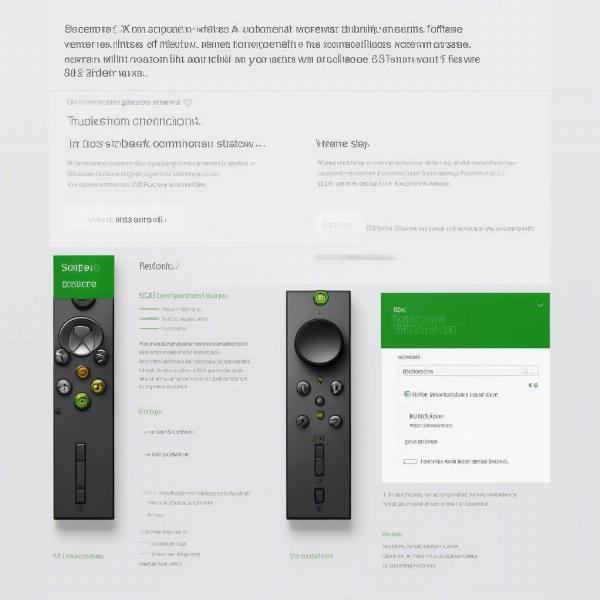 xbox game pass ultimate troubleshooting screen
xbox game pass ultimate troubleshooting screen
Update Your Xbox Software
- On your Xbox console, go to Settings > System > Updates.
- Install any updates that are available.
- After updating, restart your console.
Expert Insight
We reached out to gaming consultant, Elias Thorne, for their insight on common network issues affecting online gameplay:
“Many players overlook the stability of their home network, often causing frustrating online experiences. Ensuring your router is up-to-date and that your console isn’t competing with other devices for bandwidth is vital for smooth gaming. Consider a wired connection whenever possible, as that reduces the risks of connection drop-outs or instability.”
Also, we also asked Amelia Rodriguez, a professional game tester, about the importance of checking individual game requirements before trying to play online:
“While Game Pass Ultimate is fantastic, it doesn’t guarantee access to every online feature. Always check if a specific game requires a separate purchase for multiplayer. It’s a common oversight and can prevent you from wasting time when troubleshooting.”
When dealing with such issues, sometimes it can feel like a mystery. Just like when you can’t figure out where can i watch vikings game.
What if Nothing Works?
If you’ve tried all of these troubleshooting steps and still can’t get online with your Game Pass Ultimate, it’s time to contact Xbox Support. They may be able to identify a less common problem with your account, subscription, or console. Also, you can see if a friend has a better working setup and try using their console to see if the problem persists. This will at least help narrow down if its a console problem, or something else.
Frequently Asked Questions
Why does my Game Pass Ultimate work offline, but not online?
This is most likely due to network or Xbox Live service issues, or it could be that your account needs to be verified. Ensure you are signed into the correct account with an active subscription, and that there are no network issues present. It could also be that specific parental controls are restricting online play for your user.
Is Xbox Live Gold required for online play with Game Pass Ultimate?
No. Xbox Live Gold is no longer a separate service, it’s included in Xbox Game Pass Ultimate so you won’t have to worry about subscribing to both. If you just have Game Pass, but not the ultimate version, you won’t have access to the online play.
Can my internet speed affect online play even if I have Game Pass Ultimate?
Yes. A stable internet connection is crucial for online gaming. If your speeds are low or inconsistent, this will cause issues. For a more stable experience, use an Ethernet cable instead of Wi-Fi where possible.
Do some games require extra purchases for online access even with Game Pass Ultimate?
Yes, some games might require additional subscriptions or paid content for online multiplayer access. Always read the game details before starting a game. For instance, a game on Game Pass might have online multiplayer, but require a premium in-game paid pass to access its online competitive features.
 xbox game pass ultimate online gaming illustration
xbox game pass ultimate online gaming illustration
What does “NAT Type” mean and how does it affect my Xbox gaming?
NAT (Network Address Translation) Type refers to how your router handles IP addresses and network traffic. “Open” NAT type provides the best connection for online gaming. Whereas, “Moderate” or “Strict” NAT types can restrict connections with other players. You should change your router settings to achieve an “Open” NAT type for the best performance.
Conclusion
Having Game Pass Ultimate but not being able to play online is a problem that can stem from a variety of causes, but most issues can be solved with troubleshooting. By following the steps outlined in this guide, you should be able to pinpoint the problem and get back to gaming online soon. At SupremeDuelist.blog, we aim to provide you with valuable content and up-to-date information. Remember to regularly check your subscription status and always ensure your software is up to date for a smooth and enjoyable gaming experience. If you find that these steps don’t fix your issue and would like another set of instructions, or want to see if anyone else has the same issue, how can i make a new game center account might be helpful. Always remember to check your connections, console settings, and game requirements. Happy gaming!
Leave a Reply