Experiencing the frustration of “Last Epoch can’t enter game” is a common hurdle for many players eagerly anticipating their journey through Eterra. This issue can stem from a variety of causes, ranging from server problems to local hardware conflicts. At SupremeDuelist.blog, we understand the desire to jump into the action quickly, so we’ve compiled a comprehensive guide to help you pinpoint the problem and get back to slaying monsters as soon as possible.
This article will explore the various reasons why you might be facing the dreaded “Last Epoch can’t enter game” error, offering clear, actionable steps to address each potential cause. We’ll delve into common culprits like server outages, software incompatibilities, and even local network issues, providing you with the knowledge and tools to navigate these challenges. By the end of this guide, you’ll be equipped to confidently troubleshoot the problem and reclaim your time in the world of Last Epoch.
Common Reasons Why Last Epoch Won’t Launch
Many factors can contribute to the inability to enter a game in Last Epoch. It’s not always a straightforward issue, and often, a combination of problems might be at play. Here are some of the most frequently encountered reasons:
- Server Issues: The most obvious culprit is often a problem with the Last Epoch servers themselves. Whether it’s planned maintenance, unexpected outages, or high traffic, server issues can prevent players from connecting.
- Game Client Problems: Problems with the game files or the game launcher can also cause connectivity problems. This could be corrupted files, an outdated client, or even issues with the game’s installation path.
- Network Problems: Your local network could be the source of the problem. Issues such as a poor internet connection, firewall restrictions, or incorrect network settings could prevent the game from connecting to the servers.
- Software Conflicts: Sometimes, other programs running on your computer can conflict with Last Epoch, preventing it from launching properly. This could include overlay programs, antivirus software, or even outdated graphics drivers.
- System Requirements: If your computer doesn’t meet the minimum system requirements for Last Epoch, you might have trouble launching the game. This can manifest as crashes, freezes, or being unable to connect to a match.
Troubleshooting Server-Side Problems
When faced with the “Last Epoch can’t enter game” error, ruling out server-side problems is crucial. Often these issues are beyond your direct control, but being aware of the status allows you to approach the problem methodically.
Checking Server Status
The first step is to confirm if the Last Epoch servers are operational. The most reliable places to check are:
- Last Epoch’s official Twitter account: Developers often announce server issues and maintenance windows here.
- Last Epoch forums and Discord: The community is quick to report problems, making these platforms excellent sources of real-time updates.
- Third-party server status websites: Several websites and services track the online status of game servers. Check these sites for any reported outages related to Last Epoch.
What To Do If Servers Are Down
If the server status indicates problems, the best course of action is usually patience. Here’s what you should do:
- Wait it out: Server issues are typically temporary. Avoid repeatedly trying to log in, as this can sometimes exacerbate the load on the servers.
- Stay informed: Keep an eye on the Last Epoch social media and community platforms for updates on the server situation.
- Restart your computer and modem: This can fix other potential issues that might be compounding the problem once the server problems are resolved.
“It’s incredibly frustrating when you’re ready to play and the servers go down, but checking server status is always my first step in troubleshooting,” says Dr. Anya Sharma, a specialist in online gaming infrastructure. “Usually, patience and regular status checks are the best approach in these situations.”
Client-Side Troubleshooting for Last Epoch
If server status seems fine, the issue might be local to your machine. This section dives into troubleshooting common client-side problems that can prevent you from entering the game.
Game File Verification
Sometimes, game files can become corrupted or go missing. Last Epoch, like many games, has a verification tool:
- Open Steam or the Last Epoch Launcher: Access the platform you use to launch the game.
- Navigate to Last Epoch: Find the game in your library.
- Locate the “Verify Integrity” option: For Steam, right-click on the game, go to “Properties”, then “Installed Files”, and finally “Verify Integrity of Game Files.” On other platforms, the option is usually found within the game settings.
- Run the Verification: The tool will scan your game files and redownload any missing or corrupted ones.
Reinstalling the Game
If verification doesn’t work, reinstalling is the next best option. Here’s how:
- Uninstall Last Epoch: Remove the game through the platform it was installed on.
- Locate the installation folder: If a folder remains after uninstalling, manually delete it.
- Download Last Epoch again: Reinstall the game using the installer from the game’s official site or Steam.
- Restart your PC Make sure to restart your PC to see if the issue is resolved after reinstalling Last Epoch
Updating the Game Client
Ensure your game client is up-to-date:
- Steam or Other Platform: These platforms automatically update games, but sometimes updates fail. Check for updates manually by restarting the client and going to your game library.
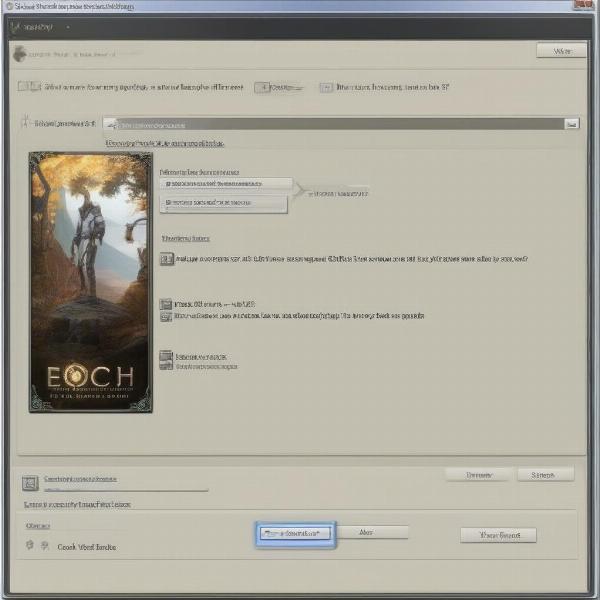 last epoch verify integrity game files
last epoch verify integrity game files
Network and Internet Connection Troubleshooting
A stable internet connection is crucial for playing any online game. When you get the “Last Epoch can’t enter game” error, always consider network issues as a potential source of the problem.
Checking Your Internet Connection
Run some simple internet speed tests to make sure your connection is stable and fast enough for online gaming. Check by:
- Using an online speed test websites like speedtest.net, fast.com or other alternatives to check your connection.
- Ping tests Using the command prompt on your PC to ping a google server to see if there is any issue. Open command prompt and write “ping google.com”
If your connection is unstable or very slow, try the following:
- Restart your router and modem: Unplug both devices, wait for about 30 seconds, then plug them back in.
- Connect directly with an Ethernet cable: A wired connection is typically more reliable than Wi-Fi.
- Close bandwidth-hogging applications: Streaming services, downloads, and other applications can drain bandwidth. Close these and try launching the game again.
- Contact Your ISP: If the internet connection issue persists, check in with your Internet Service Provider as a last resort.
Firewall and Antivirus Settings
Sometimes, firewalls or antivirus programs can mistakenly block Last Epoch. Configure these settings:
- Firewall Exception: Create an exception for Last Epoch in your Windows Firewall or any other firewall program you’re using.
- Antivirus Exception: Add Last Epoch to your antivirus exclusion list. Temporarily disable it as a test, but do not leave it disabled for extended periods.
- Router Firewall: Ensure that your router’s firewall is not blocking Last Epoch’s network ports.
Software Conflicts and System Requirements
Other software running on your PC could be conflicting with Last Epoch or, in the worst-case scenario, your hardware might not be able to support the game.
Close Unnecessary Background Applications
Closing background apps before gaming is always a good practice.
- Task Manager: Open your Task Manager (Ctrl + Shift + Esc) and close any unnecessary processes, especially resource-intensive programs.
- Overlays: Overlays from Discord, Steam, or other apps can sometimes cause conflicts. Try disabling them temporarily.
Updating Graphics Drivers
Outdated graphics drivers can cause all sorts of issues. Keep them updated:
- Visit Manufacturer’s Website: Go to the website of your GPU manufacturer (Nvidia, AMD, or Intel).
- Download Latest Drivers: Download the latest driver software that is compatible with your graphics card.
- Install Drivers: Install the downloaded drivers.
- Restart your computer: Reboot your system to ensure all the new updates take effect.
Verify System Requirements
Make sure your computer meets the minimum or recommended requirements for running Last Epoch:
- CPU: Check the system requirements and compare to your processor.
- GPU: Verify that your graphics card meets the minimum requirement or greater.
- RAM: Make sure you have enough RAM, according to the game’s specs.
- Operating System: Ensure you’re using a supported version of Windows, macOS, or Linux.
“It’s always a good idea to keep your system updated, not just for gaming, but for security as well,” advises tech analyst Ben Carter. “Graphics drivers and operating system patches are crucial for smooth performance, especially with demanding games like Last Epoch.”
Frequently Asked Questions about Last Epoch Not Launching
Here are some frequently asked questions related to “Last Epoch can’t enter game” to provide further clarity.
Why do I get a “Login Failed” error?
A “Login Failed” error usually means there’s an issue with your login credentials or the server is having authentication problems. Double-check your username and password, and make sure the server is online.
What does “Connection timed out” mean?
This error typically indicates a network problem or issues with the game server. Ensure your internet connection is working properly and consider if server issues are known.
Can my computer specs really be the problem?
Yes, absolutely. If your PC doesn’t meet the minimum requirements, Last Epoch may not launch or may perform poorly. Always verify your specs with the required specs.
Is it possible that my antivirus is blocking Last Epoch?
It’s quite possible. Add Last Epoch to your antivirus exclusion list or temporarily disable it to check if it helps. Just remember to turn it back on afterward.
How can I find out if it’s a known server problem?
The best places to check are the official Last Epoch Twitter account, Discord, and forums. If there’s a widespread server issue, it’s likely being reported in those areas.
Is there a way to test my network if Last Epoch won’t launch?
Run a speed test online, try pinging a google server to check your connection, and consider restarting your modem and router.
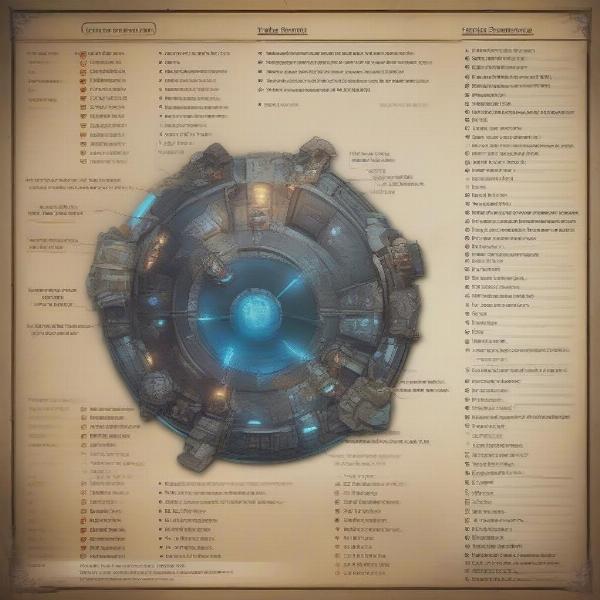 last epoch pc specs game requirements
last epoch pc specs game requirements
Conclusion
The frustration of “Last Epoch can’t enter game” can be significant, but with systematic troubleshooting, you can usually get back into the game. Remember to start with server checks, move to client-side fixes, then check your network and software. By following the steps in this guide from SupremeDuelist.blog, you’ll be well-equipped to address most issues and hopefully get back to exploring the world of Eterra. Don’t give up – your adventure awaits.
If you find this guide helpful, consider sharing it with your fellow Last Epoch players and keep visiting SupremeDuelist.blog for more game analysis and troubleshooting tips.
Leave a Reply