The recent Windows updates have caused some confusion for gamers trying to locate their game data on the Xbox app. At supremeduelist.blog, we understand how frustrating this can be, especially when you’re eager to jump back into your favorite titles. This article will guide you through the process of finding your game data and understanding why these changes have occurred.
We’ll explore the common issues users face, provide step-by-step instructions on how to find your game data, and offer tips for managing your game files effectively. Our goal is to empower you with the knowledge to navigate these changes smoothly and get back to gaming without unnecessary delays.
Understanding the Xbox App’s Game Data Storage
The Xbox app, a cornerstone of PC gaming for many, doesn’t store game data in a single, easily accessible location. Instead, game data is often scattered across various folders, typically within the WindowsApps folder or in specific game directories on your storage devices. This can make it difficult to find specific save files, mods, or other user-generated content. The Windows update can sometimes reset these access permissions, further complicating the issue. This setup, while aiming for security and organization, can be confusing.
For instance, sometimes, the game files are hidden under the WindowsApps folder, a directory that’s protected to prevent accidental modifications. Finding your save files for a game like Shadows Awakening might feel like navigating a maze, especially if you’re unfamiliar with how the Xbox app handles file storage. Similar to the experience detailed in our article about shadows awakening game not detecting xbox controller, where controller connectivity was an issue, finding your game data requires a bit of knowledge about file paths.
How to Locate Game Data After a Windows Update
The following steps will guide you on how to find your game data on the Xbox app after a recent Windows update. While this process might seem technical, it’s quite straightforward once you understand the file structure.
Step 1: Accessing the AppData Folder
First, you’ll need to access the AppData folder, which contains configuration files and user-specific data for your applications. This is a hidden folder, so you’ll need to enable the viewing of hidden files. Here’s how:
- Open File Explorer.
- Click on the “View” tab at the top.
- Check the box that says “Hidden items”.
Now, you can navigate to the AppData folder. Here is the pathway that you will be following:
C:Users[YourUsername]AppData
Replace [YourUsername] with your actual Windows username. Inside the AppData folder, you’ll find three subfolders: Local, LocalLow, and Roaming. Game data is most often located in the Local folder, but it’s worth checking the others as well, based on the game data you want to access.
Step 2: Checking Specific Game Folders
Inside the Local folder, look for a folder that is named after your game developer or publisher. For example, for games from Electronic Arts, you’d look for a folder named “EA” or “Electronic Arts”. It’s also possible that a game may have its own individual folder under this directory.
 xbox game data in specific folders
xbox game data in specific folders
The specific folders may vary, and this is where it can get a little tricky, as game developers might not always use the most intuitive names. You’ll have to be patient and explore these folders to find the ones related to your games. According to game data expert, Dr. Anya Sharma, “Locating game files often requires patience, but knowing where to look can greatly speed up the process. Keep an eye out for folders that include terms like ‘save,’ ‘config,’ or ‘profile’.”
Step 3: Navigating the WindowsApps Folder
Another common place for Xbox app game data is the WindowsApps folder. This folder is typically located at:
C:Program FilesWindowsApps
However, the WindowsApps folder is typically protected, and you won’t have access by default. To access it, you’ll need to take ownership of the folder. To do this:
- Right-click on the
WindowsAppsfolder. - Select “Properties.”
- Go to the “Security” tab.
- Click “Advanced.”
- Click “Change” next to “Owner.”
- Type your username and click “Check Names,” then click “OK.”
- Check the box “Replace owner on subcontainers and objects” and then click “Apply.”
- Go back to the Properties window, click “Edit” on the Security tab.
- Add your user name and give it Full Control permission and click “OK”.
Be extremely cautious when doing this. Modifying this folder can potentially cause problems with Windows and your apps. Once you have access, you’ll find that this folder is usually full of encrypted folders, making it hard to locate your specific games data. Look for a folder that matches the game’s name or publisher. If you’re having trouble with controllers, like in the case of shadows awakening game not detecting xbox controller, these game files can be crucial for troubleshooting.
Step 4: Using the Game Settings
Some games allow you to view and manage save data locations directly within the game’s settings. Start the game you are trying to find data for and navigate to the settings or options menu. See if there is an area that lists the save path. While not all games offer this function, it’s worth checking since it can save a lot of time.
Common Issues and Solutions
Problem 1: Permissions Issues
As mentioned before, the WindowsApps folder is heavily protected by default. After a Windows update, these permissions can sometimes be reset, meaning that you have to take ownership again. If you encounter errors while accessing the folder, try the ownership steps detailed above again.
Problem 2: Encrypted Folders
The contents of the WindowsApps folder are usually heavily encrypted. It is designed to be accessed primarily by the Xbox app. This means that it’s almost impossible to understand the name structure and easily identify which folder contains which games. This is by design, so the only way to locate your data is to go through all of the folders and check their content.
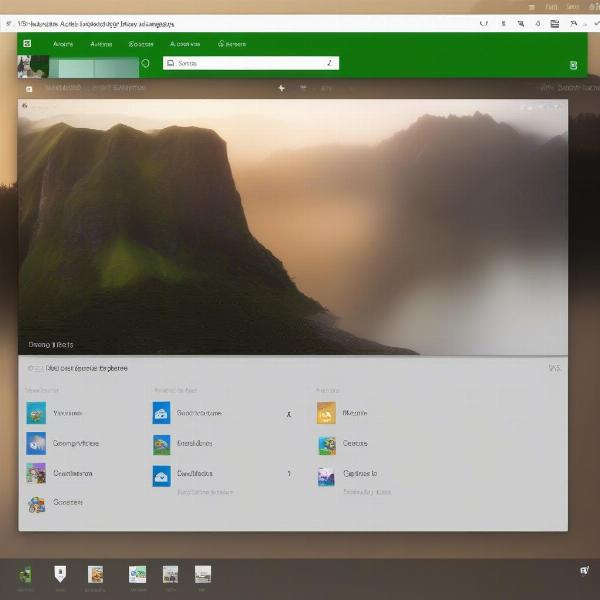 encrypted xbox game data folders
encrypted xbox game data folders
According to Mark Jensen, a Windows file structure analyst, “Windows protects the WindowsApps directory to prevent accidental deletion or modification of important app files. However, this often makes finding save data for games a difficult task.”
Problem 3: Hidden Folders
Sometimes, the game save files are simply hidden. Ensure that you have enabled the viewing of hidden files as described in Step 1.
Managing Your Game Data
Now that you know how to find your game data, it’s essential to understand how to manage it. Here are some tips:
- Backup Regularly: Create backups of your important game data, especially save files, in a separate location like an external drive or cloud storage.
- Use Cloud Saves: Whenever possible, use cloud save options offered by the Xbox app or game developers. This not only ensures data security but also allows you to play on different devices.
- Avoid Direct Editing: Unless you are absolutely sure of what you are doing, avoid directly modifying files within the game folders. Incorrect modifications can corrupt your save files or break the game.
Conclusion
Locating your game data on the Xbox app after a Windows update can be a bit of a treasure hunt, but with the right approach, it’s manageable. By following the steps outlined in this guide, you can effectively navigate through the complexities of file storage and manage your game data. Remember to always back up your files and be cautious when interacting with protected folders. At supremeduelist.blog, we aim to provide you with the information needed to make your gaming experience smoother and more enjoyable. Don’t let technical hurdles disrupt your fun. Now go on and conquer your game world with confidence!
Leave a Reply