Experiencing the frustration of a PS5 can’t hear game chat issue is common, and at SupremeDuelist.blog, we understand the importance of seamless online gaming. A silent voice chat can significantly impact your cooperative gameplay, making it vital to resolve quickly. This article provides a detailed exploration of the causes and step-by-step solutions for this annoying problem.
We’ll cover everything from basic headset checks to more advanced network troubleshooting, ensuring you get back to strategizing with your teammates. Our goal is to offer a comprehensive guide, helping you understand why your PS5 can’t hear game chat and, more importantly, how to fix it. We’ll also touch upon common user errors and provide preventive measures.
Common Reasons Why Your PS5 Can’t Hear Game Chat
Before delving into the fixes, it’s crucial to understand why this issue arises. Many factors can contribute to a silent chat experience on your PS5. Here are the most common culprits:
- Incorrect Audio Output Settings: The most common reason why a PS5 can’t hear game chat is that the audio output is not correctly configured. You might have the wrong audio device selected as the input/output or the voice chat volume may be turned down.
- Faulty Headset or Microphone: Damaged headsets, loose connections, or malfunctioning microphones can also lead to the problem. Testing your headset with another device can help determine if it is the source of the issue.
- Game-Specific Chat Issues: Sometimes, the problem lies within the game itself. Some games may have their chat settings or require particular configurations.
- Network Connectivity Problems: A weak or unstable internet connection can affect voice chat functionality.
- Outdated Software: Both your PlayStation software and your headset firmware can cause issues if they are not updated.
- Privacy Settings: Incorrect privacy settings may be blocking your microphone input.
- Hardware Malfunctions: On rare occasions, there may be issues with the PS5 hardware itself.
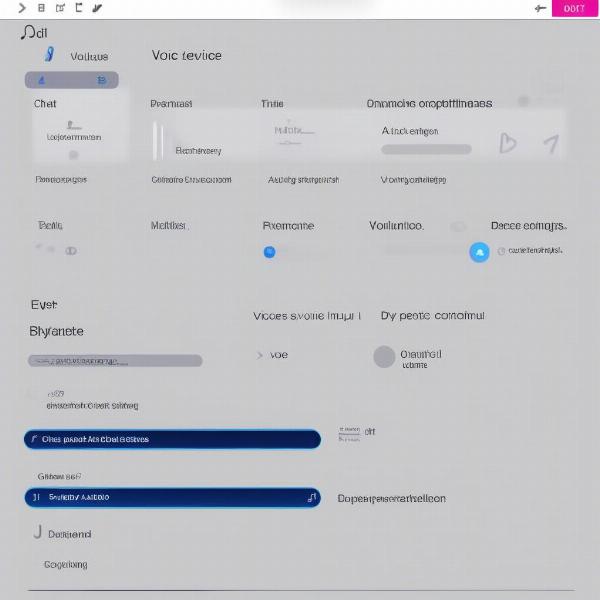 ps5 audio settings screen
ps5 audio settings screen
Troubleshooting Steps for Fixing PS5 Game Chat
Now that you are familiar with the potential issues, let’s jump into actionable solutions to fix your PS5 chat.
1. Check Your Audio Output Settings
The first step when you ps5 can’t hear game chat is to check your audio settings. Here’s how to navigate through the menus:
- Go to Settings from the PS5 home screen.
- Select Sound.
- Choose Audio Output.
- Ensure the correct Output Device is selected (usually your headset).
- Go back to the Sound menu, and select Microphone.
- Ensure the correct Input Device is selected.
- Adjust your microphone level if needed.
- Check the Voice Chat Output option and ensure it is routed to the appropriate device and the volume is not muted or set very low.
These settings are crucial, and if not done properly, they can result in a PS5 can’t hear game chat.
2. Inspect Your Headset and Microphone
Next, let’s look at your hardware. Make sure your headset and microphone are working correctly.
- Check Connections: Ensure all connections are secure. If it’s a wired headset, make sure the cable is plugged in firmly on both ends. If it’s wireless, confirm that the headset is charged and connected to your PS5.
- Try a Different Headset: If possible, test a different headset on your PS5. If the chat works correctly with the other headset, the issue is likely with your original one.
- Test on Other Devices: Similarly, plug your headset into another device like your phone or PC. If it doesn’t work there either, it confirms that the problem is with the hardware.
- Microphone Mute Switch: Double-check that the mute button on your headset isn’t accidentally switched on.
A faulty headset is a common culprit for why your PS5 can’t hear game chat. Speaking of peripherals, you might be curious about can you play pc games with a controller, which can be an interesting experience.
3. Verify Game-Specific Chat Settings
Some games have their own unique settings for voice chat. This is frequently the cause when your PS5 can’t hear game chat in a particular game.
- Check In-Game Settings: Start the game you’re experiencing chat issues with, then look for the game’s specific audio or voice chat settings within the game menu.
- Enable Voice Chat: Make sure voice chat is enabled in the game settings.
- Configure Input/Output: If there are options to choose your input and output devices, confirm the proper headset is selected.
4. Test Your Network Connection
Network problems can also prevent voice chat from functioning correctly.
- Run a Network Test: Go to Settings > Network > Test Internet Connection on your PS5 to run a network test.
- Restart Router and Modem: Try restarting your modem and router, this can sometimes fix connectivity problems and allow your PS5 can’t hear game chat.
- Check Wi-Fi Signal: Check your Wi-Fi signal strength, move your PS5 closer to your router or consider using an Ethernet cable for a more stable connection.
5. Update System and Headset Software
Keeping your systems up-to-date is critical for optimal performance.
- Update PS5 Software: Go to Settings > System > System Software > System Software Update to ensure your PS5’s software is updated.
- Update Headset Firmware: Check the manufacturer’s website to download the latest firmware update for your headset. If your PS5 can’t hear game chat, outdated firmware could be to blame.
6. Check Privacy Settings
Privacy settings on your PS5 can also restrict voice chat functionality.
- Go to Privacy Settings: Go to Settings > Users and Accounts > Privacy.
- Voice Chat Options: Review the options related to voice chat and microphone access. Ensure that your settings are configured to allow voice communication with your friends.
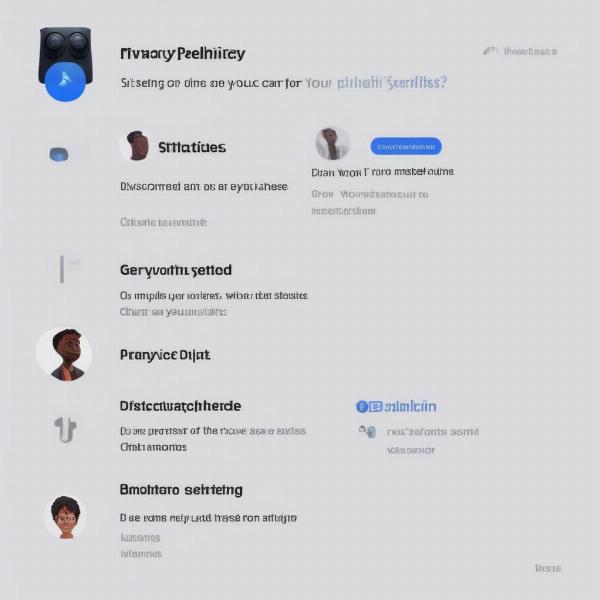 ps5 privacy settings menu
ps5 privacy settings menu
7. Restart Your PS5
Sometimes, a simple restart can fix minor glitches and resolve the issue. Reboot your PS5 console, and try again. This is a basic but effective step when your PS5 can’t hear game chat.
When Nothing Else Works
If you’ve tried all the above steps and your PS5 can’t hear game chat, there may be a deeper issue. Here are a few options:
- Contact PlayStation Support: They can help further with hardware and software issues that you may be experiencing.
- Professional Repair: If you suspect the problem is due to hardware damage, consider getting your PS5 repaired by a professional.
“Troubleshooting audio issues can be tricky, but a systematic approach always yields the best results.” Says Dr. Emily Carter, a Gaming Tech Consultant, emphasizing the value of a methodological approach. “Make sure you don’t overlook basic checks like connections, volume levels and mute switches”.
Preventative Tips for Avoiding Chat Problems
To avoid encountering such issues in the future, keep these practices in mind:
- Keep Your System Updated: Regularly update your PS5 system software and headset firmware.
- Maintain Your Hardware: Take care of your headsets and cables to avoid damage.
- Check Settings Before Gaming: Always check your audio and privacy settings before starting a game.
- Keep Your Network Stable: Maintain a reliable internet connection.
Tech Analyst Michael Chen notes, “Proactive maintenance is crucial to avoiding these problems. Keep your software current and ensure your peripherals are in good working condition.”
Understanding why your PS5 can’t hear game chat is only half the battle. Implementing the troubleshooting steps outlined here will dramatically increase your chances of resolving the issue. And as mentioned previously, similar issues can be found elsewhere, like if you are wondering why can’t i talk in game chat r6 ps5. By following these tips and solutions, you’ll ensure clear and reliable voice chat during your gaming sessions. Remember to regularly check your settings and maintain your equipment for a seamless experience. If issues persist, consider seeking assistance from professional sources.
Frequently Asked Questions
Q: Why can’t my friends hear me on PS5 chat?
A: This can be due to a variety of issues, from incorrect settings to hardware problems with your microphone. Ensure the right microphone is selected as your input device, and your privacy settings allow for voice communication.
Q: How do I test my microphone on PS5?
A: You can test your microphone by navigating to settings, then sound, and finally microphone, here you can speak into the mic and see if the input level bar is registering sound.
Q: Can network issues affect game chat on PS5?
A: Yes, a weak or unstable internet connection can affect voice chat functionality, as it relies on a constant data stream for real time communications. Check your internet connection, and consider using an Ethernet cable.
Q: What are the most common audio output settings that can cause a problem?
A: If you’re encountering a PS5 can’t hear game chat problem, ensure the output device is set to your headset, the volume is turned up, and the voice chat output is routed to the correct device.
Q: Is it possible that the issue is with the game itself?
A: Yes, some games may have their own chat settings that can be independent from the system settings, or specific requirements that could be causing problems, this is frequently the case when the issue only exists on a single game title. Make sure to check in game settings to see if that might be the cause.
Conclusion
The frustration of a PS5 can’t hear game chat issue can put a damper on any gaming session. However, by methodically following the troubleshooting steps we’ve provided at SupremeDuelist.blog, you’ll be well-equipped to address and resolve this common problem. Don’t forget to regularly check your audio settings, maintain your hardware, and keep your system up-to-date. If you continue to face problems, don’t hesitate to contact PlayStation support or seek professional assistance. Enjoy your online gaming experience!
Leave a Reply