Are you struggling with Shadows Awakening not recognizing your Xbox controller? It’s a frustrating issue that many gamers face, and here at SupremeDuelist.blog, we understand the importance of a smooth gaming experience. This article will dive deep into the common causes and offer practical solutions to get your controller working seamlessly, ensuring you can enjoy the game as intended.
This problem, where Shadows Awakening fails to detect your Xbox controller, can stem from various issues, ranging from simple connection problems to more complex software conflicts. We’ll guide you through step-by-step troubleshooting, addressing driver issues, configuration settings, and even potential game-specific glitches. Let’s get your controller back in action.
Common Reasons Why Your Xbox Controller Isn’t Working with Shadows Awakening
It’s disheartening when you’re ready to dive into Shadows Awakening, only to find your Xbox controller isn’t being recognized. Several factors can contribute to this issue. Let’s explore some of the most frequent culprits. One common problem is outdated or corrupted controller drivers. Just like any other piece of hardware, your controller needs the correct software to communicate properly with your PC. Sometimes, a simple driver update can resolve the problem instantly.
Another major factor is conflicts with other software or devices connected to your computer. These conflicts can block the controller signal to the game. Sometimes the issue is within the game itself, either due to incorrect controller configurations or even game bugs. Identifying the root cause will make fixing the Shadows Awakening Xbox controller not detected issue a lot easier, and this guide will help you methodically explore all of these potential problems.
Outdated or Corrupted Controller Drivers
One of the primary reasons why your Xbox controller isn’t working is outdated or corrupted drivers. Think of drivers as the translator between your controller and the game. If they’re not up-to-date or are damaged, your computer can’t understand the signals from your controller. Here’s how to check and update your drivers:
- Press the Windows key, type “Device Manager”, and press Enter.
- Expand the “Xbox Peripherals” or “Human Interface Devices” section.
- Right-click on your Xbox controller and select “Update driver.”
- Choose “Search automatically for drivers”. Windows will then locate and download the latest drivers.
- If this does not work, select “Browse my computer for drivers” and find the driver in “C:Program Filesxbox” after you download it directly from the Xbox website.
- Restart your computer after the driver installation or update.
If updating doesn’t solve the issue, try uninstalling the driver and letting Windows reinstall it automatically upon restart. This might correct the driver corruption.
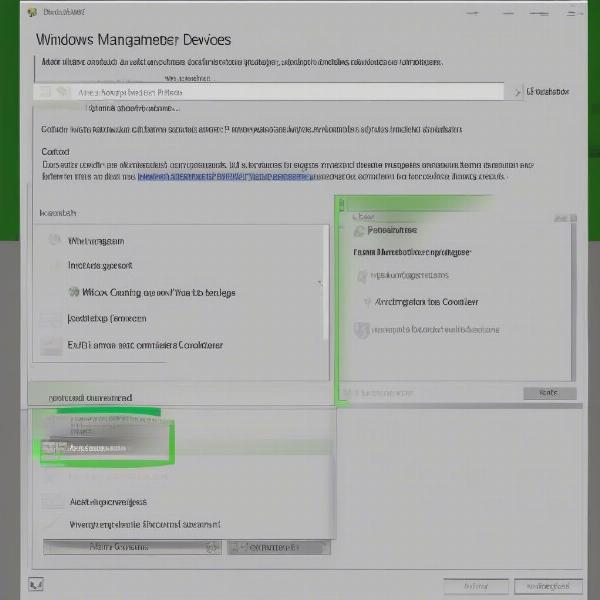 xbox controller driver update
xbox controller driver update
USB Port and Connection Issues
Sometimes the problem isn’t software-related at all, but simply a matter of your physical connection. Here are steps to ensure your controller is properly connected:
- Try a Different USB Port: Switch to another USB port to eliminate any potential issues with a faulty connection. Sometimes ports malfunction due to power issues.
- Check the Cable: Ensure your controller cable is in good condition with no damage. A damaged cable can lead to intermittent connection problems. If wireless, ensure it has a solid bluetooth connection.
- Test Another Controller: If possible, use another controller to see if it’s a problem with the game, or with your controller itself. If another controller works fine, your current one may have hardware issues, not necessarily Shadows Awakening or the game itself.
- Controller Compatibility: Make sure your controller is a genuine Xbox controller, and also compatible with the type of system you are using (PC, Xbox, etc.).
By systematically addressing connection issues, you can rule out hardware problems and concentrate on resolving software-related issues if the problem persists. This eliminates any doubt in your equipment before moving forward in troubleshooting.
Game-Specific Controller Configuration
If the previous fixes don’t work, then the problem might be in the Shadows Awakening settings itself. Ensure the controller is properly configured in-game and that there are no software conflicts that could be causing the issue:
- Check Game Settings: Open the game and go to the input settings. Look for any options that control controller input. Make sure your controller is selected as the primary input device.
- Reconfigure Controls: Try remapping your controls to reset the settings to their defaults. Sometimes, configurations can get corrupted and cause issues.
- Game Updates: Make sure your game is up to date with the latest patches, as patches often contain fixes for bugs, including controller detection problems.
“Sometimes the most straightforward settings can cause the most complex problems”, says Elias Thorne, a veteran game technician. “It’s surprising how often a simple re-configuration or checking game settings can resolve these types of controller issues.” Always make sure you have the correct input device selected within the game.
Advanced Troubleshooting for Shadows Awakening Xbox Controller Issues
If the basic troubleshooting doesn’t fix the issue of Shadows Awakening not detecting your Xbox controller, there are more advanced solutions to try. Sometimes, the problem is with other programs running in the background that conflict with your game or the controller.
Disabling Conflicting Background Applications
Some background programs can interfere with your controller input. Close all unnecessary applications before you launch Shadows Awakening. This includes programs like overlays, streaming tools, and software that control RGB lighting.
- Task Manager: Press Ctrl + Shift + Esc to open Task Manager. Close programs that are taking up a lot of resources or that you’re not actively using. Look for anything that could be related to input or gaming software and disable it.
- Startup Programs: Go to the “Startup” tab in Task Manager and disable any unnecessary programs from starting up with your computer. This reduces conflicts during game play.
- Anti-virus Software: While crucial for security, sometimes antivirus programs flag game controllers or related software incorrectly. Disable your antivirus temporarily as a test. Be sure to re-enable it later, of course.
“It’s important to consider how other applications might interact with a game.” claims Maria Rodriguez, a software developer specialized in gaming. “Background programs can inadvertently create conflicts that cause controller issues. Systematic troubleshooting is key to solving these problems.” Always restart your computer after you make a changes to the startup to make sure they are applied correctly.
Reinstalling the Game
If all the steps above have failed, a clean reinstall of Shadows Awakening might be your last resort. Sometimes, the game files themselves become corrupted or contain glitches that cause controller recognition issues, and a reinstall of the game will ensure a fresh and healthy installation:
- Uninstall Game: Use the Add or Remove Programs feature in Windows to uninstall Shadows Awakening. Ensure that the whole game is fully uninstalled and no files are left behind.
- Delete Game Folders: Manually delete any folders that were left behind after the uninstallation, commonly found in “Program Files”, and “Appdata”. This removes any lingering configurations that might cause the same issue when reinstalling.
- Reinstall Game: Install Shadows Awakening again from your chosen platform (Steam, etc). After reinstallation, try your controller again.
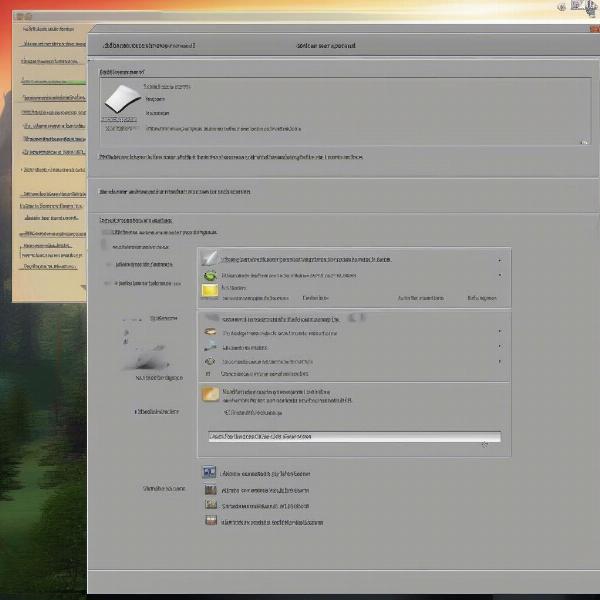 shadows awakening game uninstall windows
shadows awakening game uninstall windows
Checking for Windows Updates
Make sure your Windows operating system is up to date, because outdated system software can also cause compatibility issues. Windows updates often include important fixes and improvements that can resolve hardware problems:
- Settings: Press the Windows key, click on Settings, then select “Update & Security”.
- Check for Updates: Click on “Check for updates” to ensure your operating system is current.
- Install Updates: If there are any updates available, install them. Make sure to restart your PC when prompted.
Sometimes an operating system with outdated patches can create all sorts of issues, including the game not recognizing your controller. By keeping everything current, you are sure that the problem is not coming from outdated software.
Frequently Asked Questions About Shadows Awakening Controller Issues
Here are some frequently asked questions regarding controller issues with Shadows Awakening that will be helpful to you.
Q: Why is my Xbox controller not being detected by Shadows Awakening?
A: Your Xbox controller might not be detected due to outdated drivers, connection problems, conflicting software, game setting issues, or game bugs. Ensure all of these areas are properly configured and tested.
Q: What should I do if my Xbox controller is connected but not working in game?
A: First, confirm that the game recognizes your controller and select it within the game settings. Also, try re-mapping your controller’s buttons in game. Check for conflicting software and make sure your controller’s drivers are updated.
Q: Can a faulty USB cable cause my Xbox controller not to work?
A: Absolutely, a damaged or faulty USB cable can prevent the controller from functioning correctly. Try using a new cable or a different USB port to eliminate the issue, or connect your controller wirelessly if able.
Q: How do I know if there are conflicts with background programs?
A: Open the Task Manager and check for programs that are using a lot of resources or that might interfere with your game. Close these programs, one by one, to see if it fixes the issue with your controller.
Q: Is it common for games to have controller detection problems?
A: Yes, it’s fairly common, due to the complexity of hardware, software and game coding. Thankfully most of these problems can be fixed with some easy troubleshooting, which is what we are doing in this article.
Conclusion
Dealing with Shadows Awakening not detecting your Xbox controller can be frustrating, but by following the troubleshooting steps provided in this article, you should be able to fix it. Remember to always check drivers, physical connections, in-game settings, conflicting programs, and try reinstalling the game as a last resort. By following these steps, you will have your controller recognized in no time and you can get back to playing.
At SupremeDuelist.blog, we strive to deliver reliable and useful information to help gamers make the most of their playing experience. If you’re still encountering issues, we hope these steps get you back on track, and encourage you to explore other articles on our site for more gaming advice.
Leave a Reply