Experiencing the frustration of your Steam Deck refusing to launch games is a common hurdle for many users. At SupremeDuelist.blog, we understand the desire to dive into your favorite games, and we’re here to help you navigate this issue. This article will explore the common culprits behind launch failures and provide a comprehensive guide to get you back into the game.
This article is designed to be your go-to resource when you face the dreaded “game won’t launch” scenario. We’ll delve into the technical aspects, examine potential software conflicts, and offer step-by-step solutions. Consider this your troubleshooting bible for Steam Deck game launch issues.
Why Won’t My Steam Deck Launch Games? Common Causes
There are several reasons why your Steam Deck might be struggling to launch your games. Let’s break down the most frequent offenders:
- Software Glitches: Sometimes, the issue lies within the SteamOS itself, or with a specific game’s files. These glitches can interrupt the launch sequence, leading to a non-responsive game.
- Driver Conflicts: Outdated or incompatible graphics drivers can also prevent games from launching correctly, especially newer titles that demand the latest drivers.
- Corrupted Game Files: Installation errors or sudden interruptions during a download can lead to corrupted game files, rendering them unplayable.
- Storage Issues: Insufficient storage space or storage device problems can also cause launch failures, especially if the game needs to load large amounts of data.
- Compatibility Problems: While Steam Deck is incredibly versatile, some games may have compatibility issues that require specific settings or workarounds.
How to Fix Steam Deck Launch Issues
 steam deck troubleshooting guide
steam deck troubleshooting guide
Now, let’s tackle the solutions step-by-step to address the problem of games not launching on your Steam Deck:
- Restart Your Steam Deck: This is the most basic but often surprisingly effective step. A full restart can clear temporary glitches and refresh system processes, resolving many launch failures.
- Verify Game File Integrity: This process scans the game’s files for errors and redownloads any corrupted or missing pieces. To do this:
- Go to your Steam Library.
- Select the game that won’t launch.
- Click on the “gear icon” to the right.
- Choose “Properties.”
- Click on “Installed Files.”
- Select “Verify Integrity of Game Files.”
- Update SteamOS and Game: Make sure that both your operating system and your game are running on the latest version. Outdated software often clashes and introduces incompatibilities.
- Check for Storage Space: Ensure you have adequate free storage space on the device. Games require space for installation and running, plus a bit of wiggle room for temporary files.
- Update Your Graphics Drivers: While SteamOS handles driver updates mostly, it’s good to confirm everything is up to date if you’re encountering consistent problems.
- Try a Different Proton Version: Steam uses Proton to run Windows games on Linux. You can force a specific version of Proton through the games’ properties if the current one fails to work.
Advanced Troubleshooting for Stubborn Launch Problems
If the above steps haven’t solved the issue, it’s time to dig a little deeper into more specialized fixes.
-
Compatibility Layer Experimentation:
- Proton GE: Consider using Proton GE (Glorious Eggroll), a community-maintained version of Proton that can often fix compatibility issues.
- Older Proton Versions: Sometimes an older version of Proton may work when the latest fails.
-
Game-Specific Launch Options:
- Some games need specific command-line launch options to work correctly, especially if they have issues with the default settings. You can find these online via the community for specific titles.
-
File Permission Issues: Rarely, file permission issues can prevent game access. This is more common if you have been tweaking or installing things outside the default pathways.
“When dealing with Steam Deck issues, remember that patience is key. Systematically ruling out common issues before venturing into complex solutions is the most efficient method,” says Dr. Evelyn Reed, a seasoned gaming systems analyst.
Addressing Common Questions About Steam Deck Game Launches
Let’s tackle some specific questions users often have when their Steam Deck struggles to launch games.
Why Does My Steam Deck Say “Launching” But Never Start the Game?
This usually indicates a process is stuck, rather than the game not loading at all. Restarting the device or the game itself often resolves these issues. However, always verify your files after encountering such a problem, as that could be the underlying cause.
Can a Full Steam Deck Storage Affect Game Launches?
Absolutely. Insufficient storage can lead to launch problems since the system struggles to save temporary files or load the game’s data. Make sure you have enough free space before trying to launch a game.
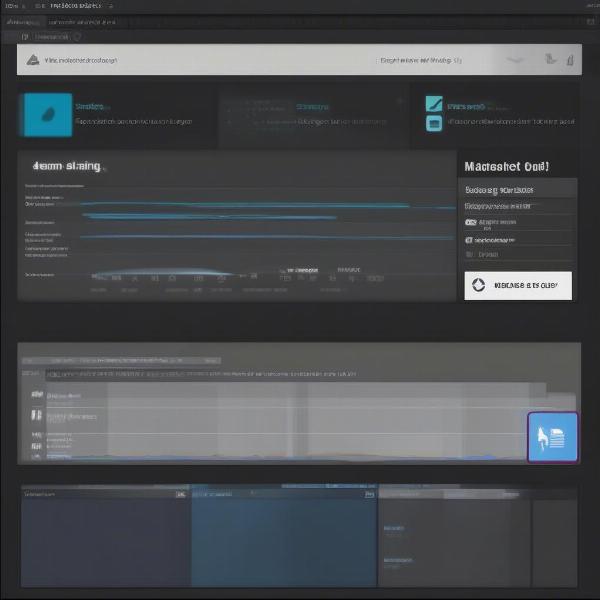 steam deck storage full
steam deck storage full
What If My Steam Deck Only Fails to Launch Certain Games?
This suggests an issue specific to the game itself, such as Proton compatibility or outdated files. Try switching Proton versions and always check for available updates. Look at community forums online for known issues about that particular game.
Is a Specific Proton Version Recommended for All Games on the Steam Deck?
Not necessarily. While there isn’t a one-size-fits-all Proton version, newer titles will generally benefit from the most recent official build or the newest GE release. However, older games may require older Proton versions.
Frequently Asked Questions Related to Steam Deck Launch Issues
Let’s address some common queries that often plague Steam Deck users:
- What should I do first when a game won’t launch on my Steam Deck?
Start with the basics: Restart the Steam Deck and verify the integrity of game files. This clears out temporary glitches and checks for corrupted data. - How do I update my Steam Deck’s drivers?
SteamOS handles most driver updates automatically. You can check for system updates in the settings menu to ensure you are running the latest software. - Can a game file size impact the launch?
Yes, an insufficient storage can impact performance or even prevent launch. Always make sure to have a few GBs free at any time. - Are there any known Steam Deck compatibility issues?
Yes, while most games work fine, some may have compatibility issues. Community forums are a great resource to check for known issues for a game. - What is Proton GE and when should I use it?
Proton GE is a community version of Proton with additional fixes and compatibility patches. It is often recommended when standard Proton fails. - What are ‘Launch Options’ and when should I use them?
Launch options are command-line arguments that can alter how a game launches and may be necessary for some games to run correctly. Check community forums for specific games.
Conclusion: Getting Your Games Back on Track
Dealing with launch problems on your Steam Deck can be frustrating, but following these troubleshooting steps will often resolve the issue. Remember, the combination of software glitches, compatibility issues, and storage concerns are often the culprits. Don’t hesitate to leverage community resources for game-specific solutions.
By applying the knowledge shared on SupremeDuelist.blog, we trust that you will conquer these launch obstacles and return to your favorite games swiftly. Should these troubleshooting steps not address your problems, don’t hesitate to seek more specific support on the Steam Deck forums.
Call to Action: If you found this guide helpful, please share it with fellow gamers and explore more of our articles on SupremeDuelist.blog for comprehensive gaming insights. Your experiences and feedback are always welcome.
Leave a Reply