Are you streaming from your Xbox and encountering the frustrating issue of Twitch not picking up your game chat? It’s a common problem that many streamers face, and at supremeduelist.blog, we understand how crucial clear communication is for an engaging stream. This article dives deep into the reasons behind this audio snag and provides comprehensive solutions to get your game chat heard loud and clear on Twitch.
This article will explore the various factors that might be preventing your game chat from reaching your Twitch audience. We’ll cover everything from in-game settings and Xbox audio configurations to Twitch’s own settings and even potential hardware issues. Our goal is to equip you with the knowledge and troubleshooting steps necessary to fix this problem so you can get back to streaming without audio interruptions.
Why is Twitch Not Picking Up My Xbox Game Chat?
There are several reasons why your Xbox game chat might not be audible on your Twitch stream. The culprit often lies in a combination of settings across your Xbox, the game you’re playing, and your Twitch setup. Let’s explore the common causes:
- Incorrect Xbox Audio Settings: Your Xbox needs to be configured correctly to output both game audio and party chat audio.
- In-Game Voice Chat Settings: Some games have their own voice chat settings that might be interfering with your broadcast.
- Twitch Broadcast Settings: Your Twitch broadcast settings on the Xbox console could be misconfigured, leading to audio issues.
- Hardware Problems: Occasionally, a malfunctioning headset or microphone can cause problems.
- Network Issues: Although less common, unstable network connections can lead to intermittent audio issues.
- Privacy Settings: Xbox privacy settings related to communication and voice chat may be restricting access to your game chat.
Troubleshooting Steps for Xbox Game Chat Not Working on Twitch
Here’s a structured approach to tackling the “Twitch can’t hear game chat xbox” issue. We will proceed from the most common causes to less frequent problems.
1. Checking Xbox Audio Settings
First, let’s make sure your Xbox audio settings are correctly configured to capture both game audio and chat audio.
- Navigate to Settings: Press the Xbox button on your controller, go to “Profile & system”, then select “Settings”.
- Select Audio: Go to “General”, then select “Volume & audio output.”
- Check Headset Audio: Ensure that your headset’s audio output is set to “Headset” and that “Mic monitoring” is set to your desired level.
- Party Chat Output: Verify that “Party Chat output” is set to “Headset and speakers.” This allows the chat audio to go both to your headset and to be captured by the Xbox for streaming.
- Output Settings: Make sure “Speaker audio” is correctly outputting to your main sound source (TV or monitor).
 xbox audio output settings
xbox audio output settings
“Proper Xbox audio output settings are absolutely critical for capturing both game and chat audio for streaming. Many users overlook the ‘Party chat output’ setting, which is essential,” says Alex Chen, a professional streaming consultant.
2. Examining In-Game Voice Chat Settings
Some games have specific voice chat settings that may override your Xbox configurations.
- Open the Game Settings: Launch the game you are streaming and access its settings menu.
- Find Voice Chat Settings: Look for options related to voice chat, audio input, and output.
- Configure Settings: Ensure that the audio input is set to your connected headset microphone and that the output includes all devices (both headset and default output).
- Test in game: Do a quick test using the in-game voice chat with another party member to confirm that audio is working properly.
3. Verifying Twitch Broadcast Settings on Xbox
The Twitch app on Xbox has its own broadcast settings that must be correctly configured to capture your game and party audio.
- Start Streaming: Open the Twitch app on your Xbox and initiate a test stream (you can set it to private).
- Access Broadcast Settings: Check within the Twitch app settings on Xbox for audio options.
- Audio Sources: Look for a setting that allows you to select which audio sources are captured, make sure that “Game audio” and “Party chat” are enabled. Also, ensure that the correct microphone is selected for input.
- Test Audio: Verify that both game and chat audio are being captured by using a different device to view the live stream.
“Often, streamers forget to check the Twitch specific settings on the console itself. Making sure the Twitch app is configured to capture both game and party audio is key,” advises Maria Rodriguez, a Twitch content creator with over 5 years of experience.
4. Addressing Hardware Issues
If the settings are all correct, the issue might stem from faulty hardware.
- Test Another Headset: Try using a different headset and microphone to rule out hardware malfunctions.
- Check Connections: Ensure all cables are securely connected to your controller and Xbox console.
- Update Drivers: If you are using a wireless headset, make sure the software drivers are up-to-date.
- Try Different Controller: If you use a wired headset, there might be an issue with the controller’s connection, test with another controller.
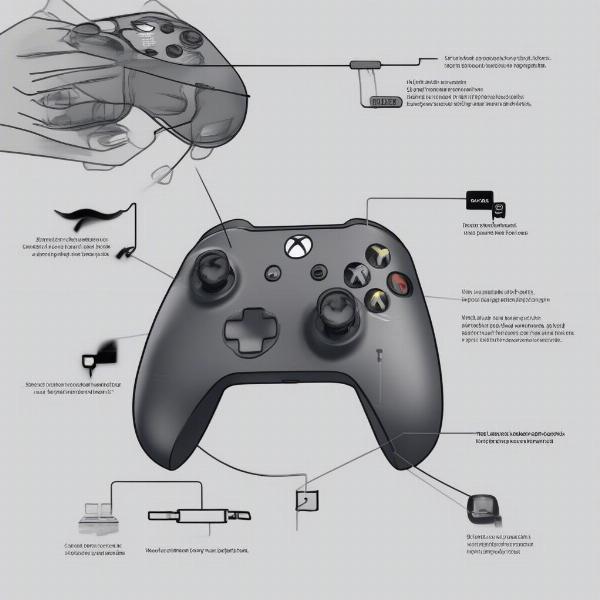 xbox audio hardware issues troubleshooting
xbox audio hardware issues troubleshooting
5. Examining Network Connectivity
Although rare, network issues can sometimes interfere with audio transmission.
- Test Internet Connection: Run a network connection test on your Xbox and ensure that it’s stable and fast.
- Restart Modem/Router: Try restarting your modem and router to refresh your network connection.
- Use Wired Connection: If you’re on Wi-Fi, consider using a wired ethernet connection for a more stable connection.
6. Checking Xbox Privacy Settings
Xbox privacy settings can restrict your game chat and prevent it from being broadcast.
- Access Privacy Settings: Press the Xbox button, go to “Profile & system”, then “Settings”, then “Account”, and select “Privacy & online safety”.
- Review Communication Settings: Navigate to “Xbox privacy” then select “View details & customize”.
- Voice and Text: Verify settings under “Communicate with voice and text” allowing everyone to communicate with you.
- Party Chat: Ensure that party chat settings allow you to communicate with those not in your friend’s list or with other privacy settings in place.
Frequently Asked Questions
Why is my voice chat muted on Xbox live while streaming?
This is typically due to privacy settings or incorrect input selection in either Xbox settings or the game itself. Make sure you’re allowing communication with everyone and that the correct microphone is selected.
Can I separate game audio and chat audio in my stream?
Yes, some advanced streaming software on PC allows for this, however, this is not easily done through the Xbox console itself.
Does Twitch use a specific audio codec that could affect sound?
Twitch doesn’t mandate a specific audio codec but it does prefer certain bitrates. Usually, audio issues aren’t caused by codecs, but by configuration settings.
What if none of these steps work?
If these steps fail, it’s best to contact Xbox support or Twitch support as there may be a deeper issue with your console, app or your account.
Key Takeaways
- Ensure correct audio output settings in your Xbox system settings, particularly “Party chat output” to “Headset and speakers.”
- Check in-game voice chat settings to make sure they are aligned with your desired output.
- Verify the audio settings in the Twitch app on your Xbox for correct source capture.
- Troubleshoot hardware with alternate headsets and connections.
- Check network stability and privacy settings.
Following these troubleshooting steps will significantly improve your chances of fixing the “Twitch can’t hear game chat xbox” issue. Remember to carefully review each setting, and try each solution one at a time before moving to another solution. By patiently and methodically working through these steps, you’ll be able to get your game chat flowing to your audience on Twitch. If you need more guidance, be sure to check out other articles and resources here at supremeduelist.blog for all your gaming needs.
Ready to get your stream sounding perfect? Make sure you go through each of these steps carefully and test your settings regularly. Happy streaming!
Leave a Reply