Welcome, fellow gamers, to another deep dive into the world of digital entertainment on SupremeDuelist.blog. Whether you’re aiming to capture your epic victories, create engaging content, or simply want to relive those intense gaming moments, understanding which service to use to record your game footage is crucial. This guide will explore various options, their strengths, and weaknesses, helping you choose the perfect tool for your needs.
This article will navigate through the maze of recording software and services, providing you with the knowledge to make an informed decision, focusing on user-friendliness, recording quality, and system requirements. We’ll cover everything from free built-in options to premium software, ensuring you have all the information needed to begin capturing your gaming adventures like a pro.
Understanding Your Recording Needs
Before diving into specific services, let’s consider what factors are important to you when recording game footage. The ideal option for one person might be completely unsuitable for another. Consider the following:
- Recording Quality: Do you need crystal-clear 4K footage or will 1080p suffice?
- System Performance: How powerful is your computer? Will recording impact your gaming performance?
- Ease of Use: Are you looking for a simple interface or advanced features?
- File Size and Storage: How much hard drive space can you dedicate to game footage?
- Budget: Are you looking for free options or are you willing to pay for premium features?
Once you’ve answered these questions, you’ll have a clearer idea of which services will be most suitable.
Free Built-in Recording Options
Many platforms and operating systems offer free built-in recording tools, often a great starting point for beginners or those on a budget.
Windows Game Bar
The Windows Game Bar is a convenient built-in tool for Windows users. Simply press Windows Key + G to activate it.
- Pros:
- Easy to access and use
- Free and included in Windows
- Captures gameplay, screenshots, and audio
- Decent recording quality for basic needs
- Cons:
- Limited advanced features
- Can sometimes be unreliable
- May impact performance on lower-end systems
- Less customization options
The Windows Game Bar excels in simple recording, it’s suitable for quick gameplay captures but may not provide enough flexibility for professional content creation.
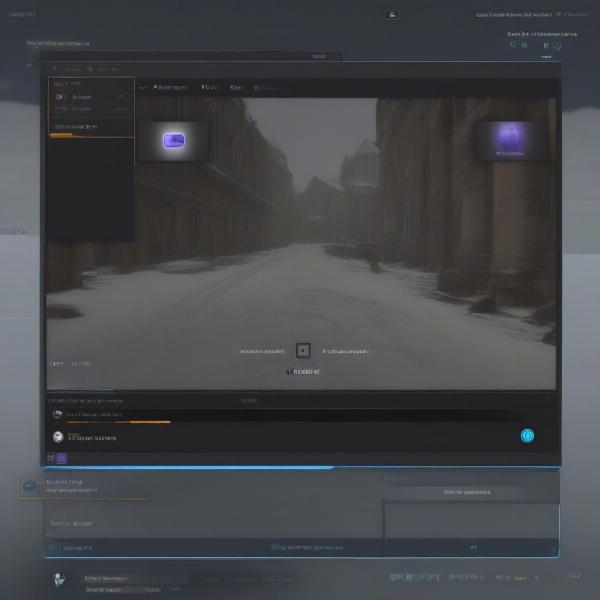 windows game bar overlay screenshot
windows game bar overlay screenshot
MacOS Screen Recording
MacOS also offers a built-in screen recording feature via QuickTime Player or the Screenshot app.
- Pros:
- Free and pre-installed on MacOS
- Simple and straightforward interface
- Can record screen and audio
- Reliable and stable performance
- Cons:
- Lacks advanced customization options
- Fewer options for specific game capture
- May require additional audio routing for specific applications
MacOS’s screen recording works great for general use, but gamers looking for game-specific customization might need additional tools.
Console Built-In Recording
Both Playstation and Xbox consoles have built-in recording functionalities.
- Pros:
- Easy to access and use on consoles
- Free and optimized for console gaming
- Capture gameplay and game audio
- Simple to share clips directly from the console
- Cons:
- Limited recording time per clip
- Fewer editing options on consoles
- Transferring footage to PC can be a hurdle
- Customization options can be limited
Console recording features are excellent for quickly sharing gameplay moments but can fall short when more advanced control is required.
Third-Party Recording Software: Free Options
If you need more features than the built-in tools offer, various free third-party recording options are available.
OBS Studio
OBS Studio is an open-source and free recording and streaming software. It’s a powerful tool loved by many content creators.
- Pros:
- Completely free and open-source
- Highly customizable and feature-rich
- Supports various recording formats and codecs
- Great for both recording and live streaming
- Active community support and numerous tutorials
- Cons:
- Steep learning curve for beginners
- Can be resource-intensive, impacting system performance
- Complex interface can feel overwhelming at first
- May require additional plugins for specific needs
Dr. Anya Sharma, a leading game tech consultant, notes “OBS Studio is the gold standard for serious content creators. It’s free, versatile and allows fine control, but its complexity can intimidate beginners”. The power and customization OBS offers make it a top choice for those willing to invest the time to learn it.
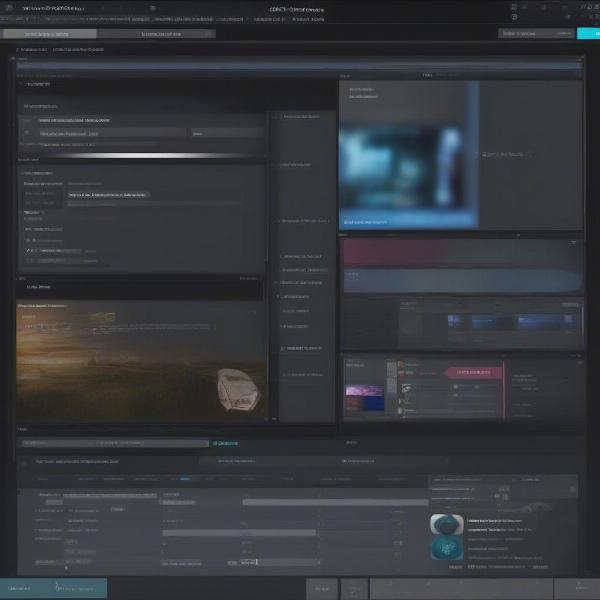 obs studio interface detailed
obs studio interface detailed
Nvidia GeForce Experience / AMD Radeon Software
Nvidia and AMD offer their own recording software bundled with their graphics card drivers.
- Pros:
- Free for users with respective graphics cards
- Simple interface and easy to use
- Hardware-accelerated recording, minimizing performance impact
- Can capture gameplay, screenshots, and instant replays
- Cons:
- Limited customization options compared to OBS Studio
- Requires compatible hardware to work
- May not be as feature-rich as dedicated software
- Can sometimes conflict with other software
These options are great for users with compatible hardware looking for a simple, efficient way to record without significant performance overhead.
Premium Recording Software: Paid Options
For those looking for the most advanced features and professional-grade tools, there are several paid recording software options.
Action!
Action! is known for its user-friendly interface and excellent performance.
- Pros:
- Easy to use interface, intuitive for beginners
- Excellent performance with minimal system impact
- High-quality recordings and a wide range of formats
- Features for live streaming, screen recording, and more
- Cons:
- Paid software, requires a purchase
- Can be less customizable than OBS Studio
- May not have as large of a community for support
Action! excels at providing high quality recording with minimal performance hit and has a streamlined user interface.
Fraps
Fraps is a veteran in the game recording space.
- Pros:
- Simple and efficient, focused on recording only
- Known for high performance and low resource usage
- Reliable and stable software
- Cons:
- Outdated interface and limited features
- Large file sizes with basic recording setup
- Paid software, no free version
- Limited support for newer codecs
Fraps, while a classic, may not meet the expectations of modern users seeking a feature-rich and modern recording experience.
Bandicam
Bandicam is another popular recording tool focusing on performance and flexibility.
- Pros:
- User-friendly interface and easy to set up
- Supports hardware acceleration for efficient recordings
- Wide range of customizable recording options
- Can record specific areas, gameplay, and screen activity
- Cons:
- Requires a purchase after a free trial
- May not be as feature-rich as some other alternatives
- Watermarks in free version
Bandicam offers a balanced blend of ease-of-use and recording quality, making it a reliable option for both beginners and experienced users.
Choosing the Right Service: A Quick Guide
So, with all these options, how do you choose the right service for your needs? Here’s a quick guide:
- For beginners or casual users: Windows Game Bar, MacOS Screen Recording or Console Recording can be enough for basic needs.
- For more advanced users on a budget: OBS Studio is the best free option with powerful tools and customization.
- For users with specific hardware: Nvidia GeForce Experience and AMD Radeon Software offers seamless hardware-accelerated recording.
- For users looking for ease of use and performance: Action! and Bandicam are excellent premium options.
- For classic recording experience: Fraps, though outdated, may still appeal to some.
“It’s essential to test a few options before committing,” suggests Mark Johnson, a renowned video game analyst. “What works best often comes down to individual preferences and specific system setup.”
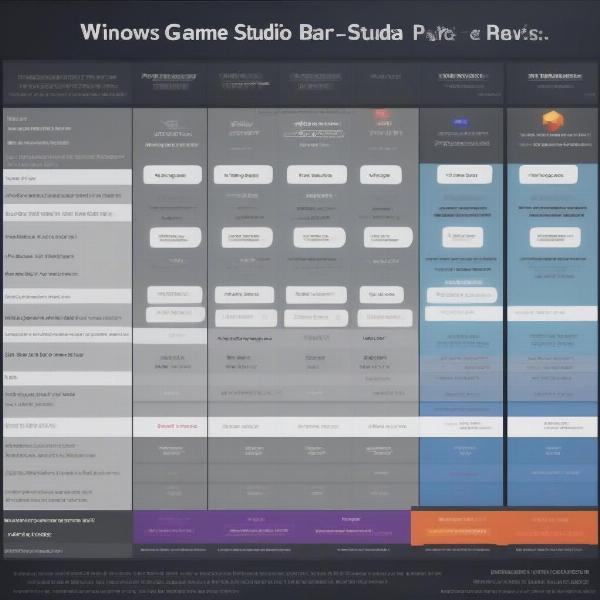 comparison table of recording software
comparison table of recording software
Frequently Asked Questions
How to start recording game footage on Windows?
Press Windows Key + G to open the Game Bar, then click the record button.
Is OBS Studio free to use?
Yes, OBS Studio is completely free and open-source.
What is the best free screen recording software for Mac?
MacOS’s built-in screen recording (QuickTime Player or Screenshot app) is a great free option.
How can I record gameplay on my PlayStation or Xbox?
Use the built-in record functions by pressing the designated share/record button on your controller.
Which software is the least resource-intensive for recording?
Nvidia GeForce Experience and AMD Radeon Software are designed for minimal performance impact due to their hardware acceleration, followed by Action!
Do I need a high-end PC to record gameplay?
While a high-end PC improves recording quality and reduces performance impact, many options like the built-in ones, can work well on modest systems.
What is a good recording software for streaming games?
OBS Studio is a powerful free option for streaming. For premium options, Action! and Bandicam can be considered.
Can I edit recorded footage using these services?
Most of these services primarily focus on recording. For editing, you’ll need dedicated video editing software.
Conclusion
Choosing the right service to record your game footage depends entirely on your needs, budget, and technical expertise. From the simplicity of built-in recorders to the power of premium software, there’s a tool for everyone. Whether you are a budding content creator or just want to share funny moments with friends, I hope this guide helped you determine which option works best for you. Stay tuned to SupremeDuelist.blog for more insightful content about games and the technologies that bring them to life.
Now, go forth, record those epic moments, and share your experiences with the world! We at SupremeDuelist.blog look forward to hearing about your adventures!
Leave a Reply