Are you frustrated because you can’t invite someone to an Xbox game? This is a common issue that many gamers face, and it can put a damper on your gaming sessions. At supremeduelist.blog, we understand how crucial smooth online play is, and that’s why we’ve created this guide to help you diagnose and fix the problem.
In this article, we’ll explore the various reasons why you might be encountering this issue, from simple connectivity problems to more intricate account settings. We’ll provide step-by-step troubleshooting methods, ensuring you can get back to gaming with your friends as quickly as possible. Let’s dive into the common reasons and what you can do about them.
Common Reasons You Can’t Send Xbox Game Invites
Several factors can prevent you from inviting friends to play on Xbox. These range from obvious issues with your internet connection to more subtle problems with your account privacy settings. It’s essential to investigate each possibility to pinpoint the exact cause of your troubles.
Network Connection Problems
One of the most frequent reasons for failed Xbox game invites is a poor or unstable network connection. If your Xbox isn’t properly connected to the internet or if your connection is fluctuating, the invite process can be severely disrupted. Slow internet speeds or an overloaded network can also contribute to this problem.
- Check your internet speed: Use online speed test tools to ensure your download and upload speeds are within the required range for online gaming.
- Restart your router: Power-cycling your router can sometimes resolve temporary glitches that affect your connection.
- Wired vs. Wireless: If possible, switch to a wired ethernet connection, as it tends to be more stable than Wi-Fi.
Xbox Live Service Outages
Occasionally, the Xbox Live service experiences outages or maintenance periods. These situations can prevent you from inviting other players to your game. When the service is down, it affects online play, matchmaking, and even the sending and receiving of invites. Checking the Xbox Live service status is a quick way to rule out this problem.
- Xbox Status Website: Check the official Xbox status page for updates on service disruptions.
- Social Media: Look for announcements on the Xbox social media channels for immediate outage information.
- Community Forums: Other users may report outages on forums, giving you a clear indicator of service-related issues.
Privacy Settings and Profile Restrictions
Xbox has privacy settings that allow users to control who can interact with them. If these settings are too restrictive, they can prevent you from sending or receiving game invites. It’s important to review these settings to ensure they are not blocking your desired interactions.
- Check your Privacy Settings: Navigate to the privacy settings on your Xbox console or on the Xbox website to see if any restrictions are set.
- “You can communicate with others” setting: Make sure this is set to “Everybody” or “Friends.”
- Friend list visibility: Make sure that others can see you online, so you are available to be invited.
Game-Specific Issues
Sometimes, the issue isn’t with your system but with the specific game itself. Certain games might have their own servers that are experiencing problems, preventing the proper functioning of the invite system. Additionally, not all games allow the same form of invite functionality.
- Game server status: Check the game developer’s website or social media for any server issues.
- In-game friend settings: Some games have their own unique friend system that might require additional configuration.
- Version mismatches: Make sure that you and your friend have the same game version or updates installed.
Platform Mismatches
Cross-platform play is available on some games, but not all. If you and your friend are on different platforms (e.g., Xbox and PC) and the game doesn’t support cross-play, you won’t be able to send or receive invites across platforms. Even within the Xbox ecosystem, there could be problems if some are on Xbox One and others on Xbox Series X/S when the game doesn’t support cross-generation play.
- Game Compatibility: Check the game details to verify if cross-platform play is supported.
- Cross-Generation Support: Some games might have limitations regarding cross-generation play within the Xbox ecosystem.
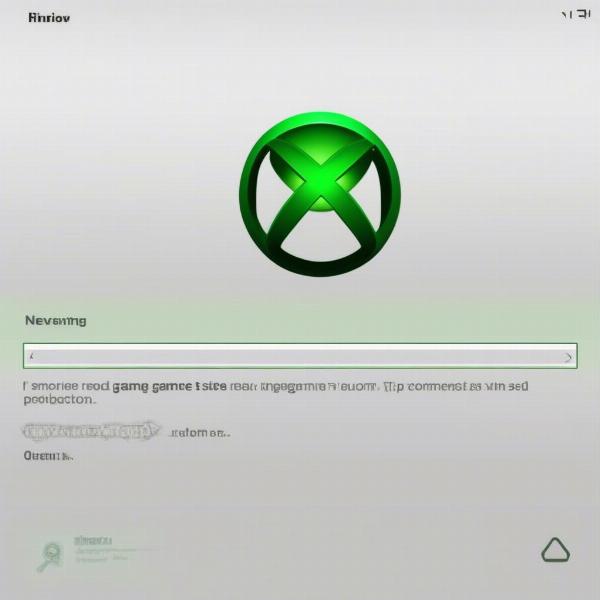 xbox invite network problem
xbox invite network problem
Step-by-Step Troubleshooting: How to Fix Xbox Invite Issues
Now that we have identified the most common problems, let’s look at a step-by-step guide that can help you diagnose and fix issues with game invites. These practical steps will take you through a process of elimination to resolve the problem systematically.
- Check Your Xbox Network Connection:
- Go to Settings > Network > Network settings on your Xbox.
- Run “Test network connection” to see if there are any problems.
- If errors arise, address them by restarting your router or other troubleshooting network steps.
- Confirm Xbox Live Status:
- Visit the official Xbox Live status page to check for service outages.
- If there’s an outage, wait for the service to be restored before trying to send invites again.
- Verify Your Privacy Settings:
- Navigate to Settings > Account > Privacy & online safety.
- Make sure your settings allow you to communicate and play multiplayer games with your friends.
- Adjust your settings to allow communication and game invites with your friends or everyone.
- Restart the Game and Console:
- Close the game completely and then restart it.
- If that doesn’t help, reboot your Xbox console by holding down the power button for about ten seconds.
- Check the Game Servers:
- Check the game’s official website or social media for any server issues.
- If it’s a game-specific issue, wait until it is resolved before inviting again.
- Verify Game Version and Updates:
- Ensure that you and your friends are playing the same version of the game.
- Check for any pending game updates and install them.
- Check Cross-Platform and Cross-Generation Compatibility:
- Confirm whether the game supports cross-platform play if you’re trying to invite someone on a different console.
- Verify that cross-generation support exists if you are using different Xbox models.
Additional Tips for Resolving Invite Issues
Beyond the basic steps, there are some additional tips and tricks that could help to resolve the problem:
- Update your Xbox software: Make sure your console has the latest firmware installed.
- Clear your Xbox cache: Clearing the console’s cache can resolve temporary glitches.
- Add friends correctly: Make sure that you and your friend are added to each other’s friend list, not just following each other.
“Having a stable connection and properly configured privacy settings are essential for a seamless gaming experience,” says David Chen, a veteran game analyst and network specialist. “Always double-check these basic parameters when experiencing invite troubles.”
Why Am I Still Unable to Invite My Friends?
If you’ve followed all the troubleshooting steps and are still unable to invite your friends, it may be due to more specific problems that might need further investigation. Here are a few questions to consider:
- Have you been banned or muted? A communication ban could restrict your ability to interact online.
- Do you have any conflicting settings on your Microsoft account? Sometimes, your general Microsoft account settings may interfere with your Xbox settings.
- Is it a new game, and is the issue known? New games often have bugs that may need updates to be fixed.
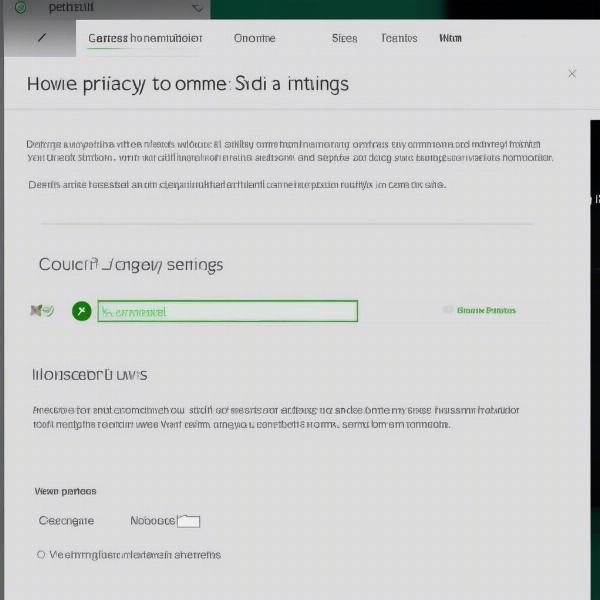 xbox invite check settings
xbox invite check settings
Addressing Specific Xbox Invite Questions
It’s important to consider some of the specific questions that gamers frequently ask. Here are a few frequently asked questions:
Why can’t I invite my friend to a game when we’re both online?
This can be due to several reasons, including restrictive privacy settings, game-specific server issues, or even a temporary glitch in the Xbox Live service. Make sure you both have the correct privacy settings.
What does “Invite failed” mean on Xbox?
“Invite failed” usually means that the invite could not be sent to your friend, possibly due to network connection issues, server problems with the game, or restrictive privacy settings.
How to fix “Game invite not sending” on Xbox?
The initial step would be to check your network connection, then check for Xbox service outages, and then check privacy settings. Restarting both your console and your game often helps with intermittent issues as well.
Why can’t I receive game invites on Xbox?
Inability to receive invites often comes from your privacy settings or network issues. Your friend may also be experiencing issues that prevent the invite from being sent. Make sure your settings allow you to receive invites, and make sure your network is stable.
Are there specific games that commonly have invite issues?
Some online multiplayer games can be prone to server issues, which can interfere with invites. Keeping the game updated will also help to address such problems.
Conclusion: Getting You Back in the Game
Having issues inviting friends to a game on Xbox can be quite frustrating. However, by methodically working through the troubleshooting steps mentioned in this article, you should be able to identify and resolve the problem. Remember to check your network connection, verify the Xbox Live service status, review your privacy settings, and make sure that the game itself isn’t the problem. As we’ve discussed at supremeduelist.blog, understanding the underlying issues will pave the way for a better gaming experience. Don’t give up; with a little patience, you’ll be back in the game with your friends in no time.
If you found this guide helpful, please share it with other gamers. Check out more articles at supremeduelist.blog for further insights into improving your gameplay.
Leave a Reply