It’s a frustrating experience when you’re geared up to dive into the chaotic world of Pandora with your friends, only to find yourself staring at a “connection failed” screen. This is a common issue for players trying to join a friend’s Borderlands 2 game on Xbox, and at supremeduelist.blog, we understand the pain. This article will explore the various reasons why you might be facing this problem and offer actionable steps to get you back into the game. We will delve into the technical aspects, common pitfalls and how to troubleshoot them effectively, aiming to equip you with all you need to rejoin your friends quickly and painlessly.
There can be several reasons why you’re encountering this issue, ranging from simple network problems to more complex game settings or even hardware limitations. We will cover all potential causes to ensure that you have a complete understanding. By the end of this article, you should have a solid grasp of how to diagnose the problem and, more importantly, how to fix it, so you can enjoy cooperative gameplay with your buddies.
Common Network Issues That Prevent Joining
One of the most common culprits behind connectivity issues in multiplayer games like Borderlands 2 is your network setup. Weak or unstable internet connections can often lead to problems joining friends’ games. Let’s start by examining some typical network related issues:
NAT Type Conflicts
NAT (Network Address Translation) type settings play a crucial role in how your Xbox connects to the internet and interacts with other players. A strict NAT type can severely restrict your ability to connect with others. If your Xbox reports a “Strict” or even “Moderate” NAT type, it could be preventing you from joining your friend’s session. Ideally, you want an “Open” NAT type for the best connectivity. To check your NAT type, go to Settings > Network > Network settings > Test NAT type on your Xbox.
To solve NAT type issues:
- Check your router settings. You can usually find the NAT type settings in your router’s administration panel.
- Enable UPnP (Universal Plug and Play). UPnP helps your Xbox automatically open the ports needed to connect to the internet.
- Try port forwarding. This involves manually opening specific ports on your router to allow data to flow more freely. Borderlands 2 may require specific ports, which are usually specified by the game developer.
- Contact your Internet Service Provider. Your ISP may have restrictions that you’re not aware of. They might be able to help resolve NAT type issues on their end.
Unstable Wi-Fi Connections
While Wi-Fi is convenient, it can often be less stable than a wired connection. If you’re using Wi-Fi, the signal strength and interference from other devices can impact your connection stability.
To improve Wi-Fi:
- Move closer to your router. This will improve the signal strength.
- Reduce interference by turning off nearby devices that might be using Wi-Fi.
- Consider using a wired connection. An Ethernet cable directly connecting your Xbox to the router will offer the most stable and fastest connection.
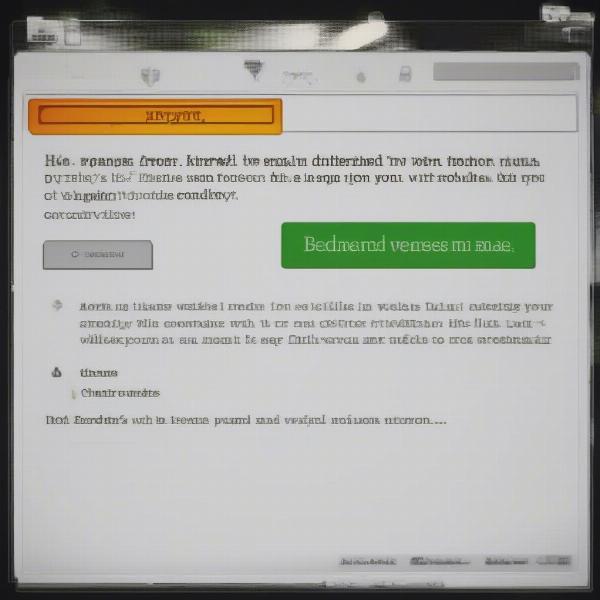 borderlands-2-xbox-multiplayer-connection-error
borderlands-2-xbox-multiplayer-connection-error
Firewall and Security Software Interference
Sometimes, firewalls or security software on your network can block or interfere with your Xbox’s connection. These programs might misidentify the game data as a threat and prevent you from joining.
To troubleshoot firewall interference:
- Temporarily disable your firewall to test. If this resolves the problem, you might need to create an exception rule for Borderlands 2 in your firewall settings.
- Check your router firewall settings. Ensure that no firewall settings on your router block your console’s online access.
Game Settings and Account Issues
Sometimes the issues preventing you from joining your friend’s game aren’t related to your network, but rather within the game settings itself. We will address some common reasons tied to in-game problems.
Incorrect Game Region Settings
Borderlands 2, like many multiplayer games, often uses region-based matchmaking. If you and your friend are in different game regions, it could prevent you from joining each other’s games. To check and align game region settings, both you and your friend should navigate to your respective console or in-game settings. Make sure that both of you have selected the same region. This setting might be labeled as “Server Region,” “Matchmaking Region,” or something similar.
Mismatched Game Versions or Updates
It is essential that you and your friends are all running the same version of Borderlands 2. If either of you have not installed the latest updates, this can lead to connectivity issues. Always ensure your game is updated before trying to join a game.
- Check for updates regularly. In your Xbox’s game library, select Borderlands 2 and check for updates.
- Enable auto-updates. This will make sure your games are updated without you having to manually check each time.
It’s worth noting that if your friend also plays other games, similar problems can occur. For instance, if they enjoy xbox one games multiplayer online, they should also ensure all those titles are updated.
Privacy Settings Restrictions
Xbox has privacy settings that restrict who can see your online status and who can join your games. These privacy settings may be preventing your friends from seeing your game or you from seeing theirs.
To adjust privacy settings:
- Go to Settings > Account > Privacy & Online Safety on your Xbox.
- Make sure your settings allow your friends to join you.
- Set communication and multiplayer settings to ‘Allow’ or ‘Friends’ instead of ‘Blocked’ or ‘Only Me’ to enable cooperative gameplay.
In-Game Friend Lists and Invitations
Sometimes, the issue may simply be with the game’s own friend list or invitation system. Ensure that you’re both online in the game’s system and that you’re sending the invitation to the correct player.
- Double-check friend lists. Ensure your friend is visible in the in-game friend list.
- Resend invites if necessary.
- Try restarting the game. Restarting both the game and console sometimes resolves such issues, forcing both systems to resynchronize.
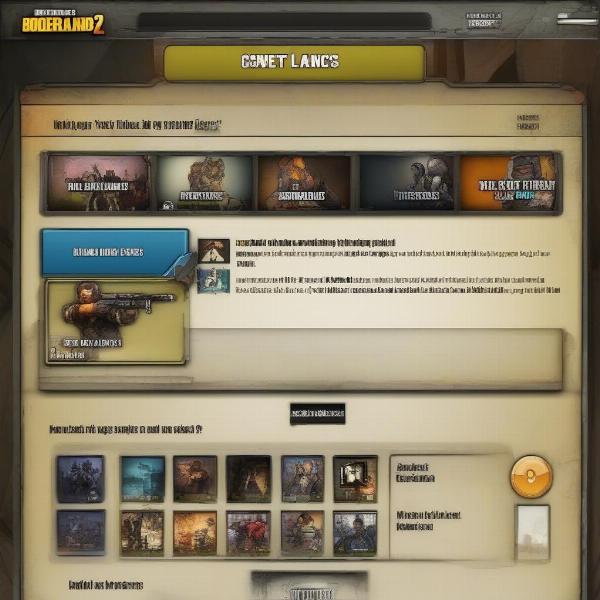 borderlands-2-xbox-game-invitation-screen
borderlands-2-xbox-game-invitation-screen
Console and Hardware Related Problems
Sometimes the issue isn’t directly related to your network or game settings, but might stem from problems with your console itself. Here are some scenarios to consider:
Overheated Console
An overheated console can lead to all sorts of problems, including network instability. If your console has been running for a long time, especially in a poorly ventilated area, this could be the cause.
- Ensure your console is properly ventilated. Do not cover the console or place it in enclosed spaces.
- Allow your console to cool down. Turning it off for a while can help it to cool down.
System Glitches and Software Issues
Like any piece of technology, your console can experience glitches. These glitches can sometimes interfere with online connectivity.
- Restart your console. Restarting your console is often the first and easiest step to resolving many issues.
- Make sure you are running the latest system software. Check for system updates in the Settings menu.
Hardware Issues
While less common, a faulty network adapter or other hardware issues in your console can lead to connection problems.
- Test your network connection using different devices. If no other device on your network experiences issues, this can point towards a hardware problem with your console.
- Consider professional repairs. A malfunctioning hardware component might require professional repair by an expert.
Advanced Troubleshooting Steps
If the basic steps haven’t solved the issue, these more advanced troubleshooting steps may provide additional insights and solutions:
Clear Your Xbox Cache
Clearing the cache of your Xbox can often resolve lingering issues or conflicts that might prevent you from joining a friend’s game.
- Power cycle your console. Hold down the power button on your console until it turns off completely. Then, unplug it for about 30 seconds before plugging it back in.
- Restart the game. After your console has been reset, load the game again and see if the problem persists.
Check Your Internet Speed
Your internet speed may be a limiting factor, particularly if you’re sharing your connection with multiple devices.
- Test your internet speed. Websites like speedtest.net allow you to test your download and upload speed.
- Ensure your internet meets the minimum requirements. Ensure your speed meets the recommended requirement for playing Borderlands 2 online with others.
“Based on my experience, a lot of connectivity issues with games on Xbox come down to inconsistent NAT types and outdated router firmware”, says Thomas Reed, a former network engineer specializing in gaming networks. “Make sure you check your router settings and always keep your console and router updated”.
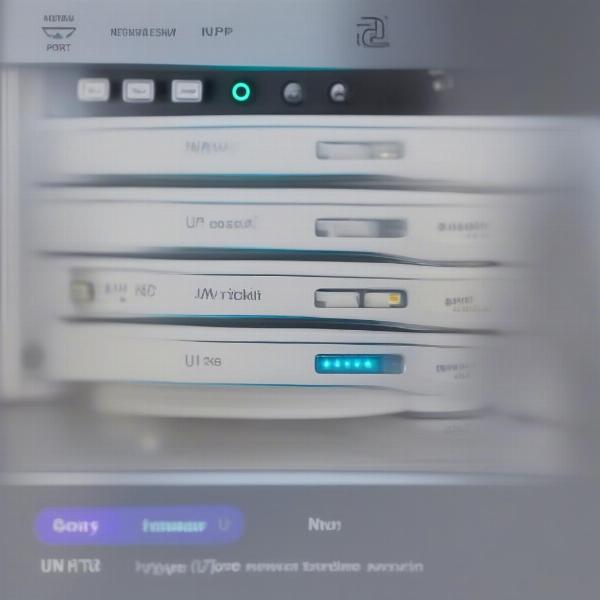 xbox-router-network-configuration-settings
xbox-router-network-configuration-settings
Contact Game Support
If all else fails, reaching out to game or console support can provide more specific and tailored help.
- Gather relevant details. Details like your console model, game version, and the specific error message are useful.
- Contact Gearbox or Xbox support. They may be aware of known issues and offer specific solutions.
Router Firmware Updates
Outdated router firmware can lead to network issues. Regularly updating your router firmware can resolve connectivity problems and improve overall network performance.
- Check your router manufacturer’s website for updates. Download and install the latest firmware for your router.
- Follow the instructions provided by your router manufacturer. Be careful, and always follow instructions closely.
“In my experience, players often overlook the simplest solutions, like restarting their routers or checking for game updates.” says Emily Chen, a renowned game tester. “It’s crucial to systematically rule out common issues before jumping into more technical solutions”. If you’ve noticed issues with download speeds too, especially, if you wonder do xbox games download faster when the console is off, be sure to check that article for some extra insight, as it could be a related issue.
Conclusion
Experiencing issues when trying to join a friend’s Borderlands 2 game on Xbox can be incredibly frustrating, but with a systematic approach, it’s often solvable. The most common causes are network-related, like NAT type issues, unstable Wi-Fi, or firewall interference. Issues can also arise from mismatched game settings, outdated versions, or restrictive privacy settings. Don’t overlook potential hardware issues or the need to clear your console’s cache. By working through the solutions in this article, you should be able to pinpoint the problem and get back to playing. Remember, at supremeduelist.blog, we aim to provide you with the most comprehensive guides to enhance your gaming experience. Don’t hesitate to explore our other articles for even more gaming insights!
Leave a Reply