Having trouble communicating with your squad in Rainbow Six Siege on your PlayStation 5? You’re not alone. Many players find themselves asking “why can’t I talk in game chat r6 ps5?” It’s a frustrating issue when teamwork relies heavily on clear communication, especially in a tactical shooter like R6. At Supreme Duelist Blog, we’re dedicated to helping you overcome these gaming hurdles, so you can dominate the competition with your friends.
Our mission at Supreme Duelist Blog is to delve into the most common and perplexing issues gamers face, providing clear solutions and insightful analysis. Whether you’re a seasoned veteran or new to the game, we’ll give you all the information you need to get back to the action without these technical hindrances. We’re here to break down the possible reasons for audio issues in R6 on PS5 and guide you towards a fix. So, let’s tackle this problem together.
Common Causes of In-Game Chat Problems on PS5
There are a multitude of reasons why your microphone might not be working correctly. Sometimes it’s a simple setting gone awry, other times it’s a deeper system issue. Let’s explore some of the most frequent culprits behind “why can’t I talk in game chat r6 ps5” problems.
Incorrect Audio Settings on PS5
One of the most common reasons you might not be able to talk in R6 is your PS5’s audio settings are not correctly configured. Here’s what to check:
- Input Device: Make sure your correct microphone is selected as the input device.
- Microphone Level: Adjust the microphone level to a suitable sensitivity to ensure it’s picking up your voice clearly.
- Output Device: Double-check your output is set to your headphones or the speakers you wish to hear game audio through.
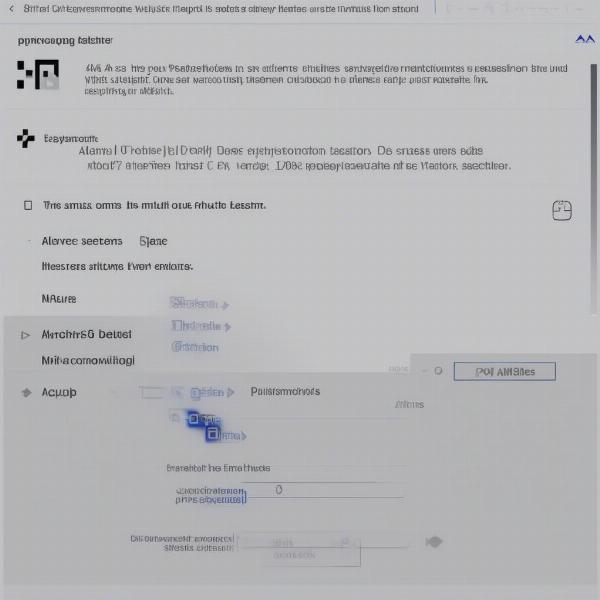 Ps5 Audio Settings R6 Mic Troubleshooting
Ps5 Audio Settings R6 Mic Troubleshooting
In-Game Audio Settings in Rainbow Six Siege
Rainbow Six Siege itself also has its own audio settings. If the PS5 settings look fine, the issue might lie here.
- Voice Chat Input: Ensure that push-to-talk is set up correctly, or if open mic is preferred, that it’s enabled.
- Voice Chat Volume: Adjust the microphone volume slider in the game’s audio settings to ensure your voice is being heard by other players.
Hardware Malfunctions: Microphone and Headset
Sometimes, the issue may not be with the software, but with your hardware. Here are some areas to investigate:
- Damaged Cables: If using a wired headset, inspect the audio cable for any physical damage.
- Loose Connections: Check that all connections (USB, audio jack) are properly and securely plugged in.
- Microphone Issues: Try using your microphone with another device to see if it’s working properly.
“It’s very common for physical damage to cables or ports to impact audio functionality. A simple test using another device can quickly narrow down the issue”, says Michael Chen, a Hardware Diagnostic Specialist.
Privacy Settings on PS5
Your PS5 privacy settings might be blocking your ability to use voice chat. Ensure your privacy settings aren’t too restrictive:
- Voice Chat Permissions: Make sure you’ve allowed in-game communication in your privacy settings.
- Game Chat Settings: Allow players to hear your voice within game settings.
Network Connection Problems
While less common, network issues can sometimes interfere with voice chat. A stable internet connection is crucial for seamless in-game communication:
- Check Network Status: Verify your internet connection is working and stable.
- Test Connection: Perform a speed test to ensure you are meeting the minimum requirements for online gaming.
- Restart Router: If needed, restart your router or modem to refresh the connection.
Step-by-Step Guide to Fix “Why Can’t I Talk in Game Chat R6 PS5?”
Now that we’ve explored the potential reasons behind your voice chat issue, let’s delve into the steps you can take to resolve the problem:
-
Check Your PS5 Audio Input Settings:
- Navigate to Settings > Sound > Microphone.
- Confirm that the correct microphone is selected under “Input Device”.
- Adjust the “Microphone Level” to a suitable sensitivity and test your mic.
- Ensure the correct “Output Device” is selected if you are using headphones.
-
Check Rainbow Six Siege In-Game Audio Settings:
- Launch Rainbow Six Siege.
- Navigate to the game’s settings menu, usually found by pressing “Options” or going through the game’s main menu.
- Select “Audio”.
- Check “Voice Chat Mode” and ensure it’s configured as desired (open or push-to-talk)
- Adjust your “Voice Chat Volume” to an audible level for others to hear you.
-
Test Your Microphone Hardware:
- Try your microphone with a different device, such as a phone or computer.
- If it doesn’t work elsewhere, your mic may be faulty and need to be replaced.
- If using a wired headset, examine the cord and the connections for damage.
-
Review Your Privacy Settings:
- Go to Settings > Users and Accounts > Privacy.
- Select “View and Customize Your Privacy Settings”.
- Ensure voice chat permissions are set to allow communication.
-
Address Network Issues:
- Navigate to Settings > Network > Test Internet Connection.
- Ensure that you are connected to the internet with a stable connection.
- If there are issues, try restarting your modem or router.
 R6 PS5 Audio Settings Steps Guide
R6 PS5 Audio Settings Steps Guide
Additional Tips for Resolving Voice Chat Problems
If none of the above steps are successful, try these additional solutions:
- Restart Your Console: A simple restart can often resolve temporary software glitches.
- Update Your System Software: Make sure your PS5 system software is up to date. This can fix any compatibility issues.
- Update Rainbow Six Siege: Ensure your game version is the latest.
- Try a Different Headset: If available, try a different headset to rule out hardware-specific problems.
- Contact Support: If you’ve tried everything and the problem persists, contact PlayStation or Ubisoft support for additional assistance.
“In my experience, simple steps like restarting the console and updating system software resolve a surprising number of problems. It’s important to try the most basic solutions first,” says Emily Carter, a Gaming Tech Support Specialist.
Why is Communication So Important in Rainbow Six Siege?
Rainbow Six Siege is not just another shooter game; it’s a highly tactical, strategic game that revolves around teamwork and collaboration. Clear and concise communication is essential for coordinating attacks, defending objectives, and relaying enemy positions. Being unable to speak with your teammates can significantly hinder your team’s performance and lead to frustrating losses. Therefore, addressing microphone problems promptly is essential to enjoy the game fully.
Frequently Asked Questions about Voice Chat Issues on R6 PS5
-
Q: Why can’t other players hear me when I speak in R6 on PS5?
- A: It could be due to incorrect audio settings on your PS5 or within the game, a faulty microphone, restrictive privacy settings, or even network issues.
-
Q: Does the type of headset affect voice chat on R6?
- A: While most headsets should work, some may have compatibility issues. Testing with another headset is a great way to narrow down the issue.
-
Q: How do I test if my microphone is working on my PS5?
- A: Go to Settings > Sound > Microphone and speak into your microphone. The input level bar will show you if it’s detecting sound.
-
Q: Can network issues cause problems with in-game voice chat?
- A: Yes, unstable or poor internet connections can cause interruptions with in-game voice chat in Rainbow Six Siege and other online multiplayer games.
-
Q: Are there any specific settings in R6 that I should focus on?
- A: Yes, in the R6 in-game audio settings, make sure your voice chat mode is set to your preference and the voice chat volume is high enough.
-
Q: What should I do if none of these steps work?
- A: If the issue persists, contacting Playstation or Ubisoft support is a good option as they might provide specific troubleshooting for your case.
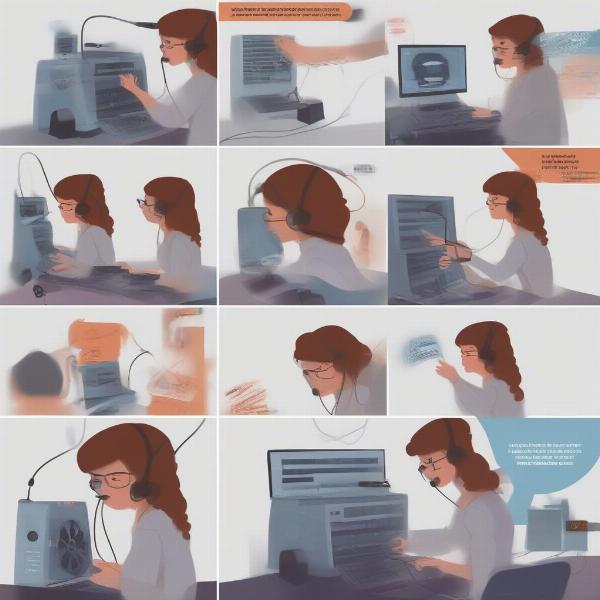 R6 PS5 Troubleshooting Steps Headset Mic
R6 PS5 Troubleshooting Steps Headset Mic
Conclusion
Troubleshooting “why can’t I talk in game chat r6 ps5” can be a bit of a process, but armed with the knowledge from this guide, you should be able to identify the root cause of your issues and find a quick solution. Remember, communication is key in Rainbow Six Siege, and overcoming these technical hurdles will significantly improve your gaming experience. Here at Supreme Duelist Blog, we strive to provide the latest information to make your gaming adventures smoother and more enjoyable. So get back into the game, coordinate with your team, and secure those victories!
If you’ve found this guide helpful, be sure to check out our other articles on various gaming topics and become a member of the Supreme Duelist community. We always welcome new members to share their tips and experiences. Don’t forget to leave a comment or share this article with your squad if you found it useful.
Leave a Reply