Experiencing the frustration of “why can’t i talk in game chat r6 xbox?” is a common issue for Rainbow Six Siege players on Xbox. Don’t worry, you’re not alone! This guide, brought to you by Supreme Duelist Blog, will walk you through the steps to get your voice chat working. We aim to provide clear, concise solutions so you can get back to coordinating with your squad and securing those wins.
Supreme Duelist Blog is dedicated to helping gamers like you conquer technical challenges and dominate in their favorite titles. We understand how crucial communication is in Rainbow Six Siege, and we’re here to ensure your voice is heard, literally. Let’s dive into the common reasons behind chat problems and how to fix them.
Common Reasons for Chat Issues in R6 on Xbox
There are several reasons why you might be having trouble with in-game voice chat on Rainbow Six Siege for Xbox. It’s not always a single issue, so understanding the potential culprits is the first step to solving the problem. Let’s explore the most frequent causes of these communication breakdowns.
Microphone Problems
The most obvious culprit is often your microphone itself. Is your mic properly connected to your controller or console? Is it muted by mistake? Sometimes it can be as simple as double-checking all the connections and ensuring the mute function is off. A faulty mic could also be to blame; consider trying a different headset to rule that out.
Xbox Privacy Settings
Xbox has privacy settings that might be blocking your voice communication. These settings can control who you can interact with and whether or not you can use voice chat at all. You may need to adjust these settings, especially if you recently updated the software or changed your Xbox account’s privacy preferences.
Game Chat Settings in Rainbow Six Siege
Rainbow Six Siege has its own in-game voice chat settings which need to be configured correctly. You might have accidentally set the voice chat to “off” or selected the wrong input device within the game’s audio options. Checking and double-checking these in-game settings is vital.
Network Issues
Poor network connectivity can also impede voice chat functionality. Voice chat requires a stable connection to function, and if your internet is unstable or dropping, it could be the reason you can’t speak to your team. Sometimes, something as basic as your modem or router could be the problem.
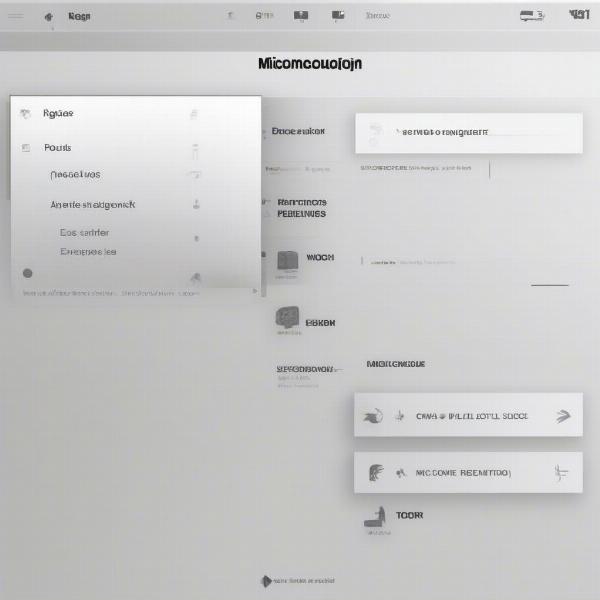 rainbow six siege xbox microphone settings
rainbow six siege xbox microphone settings
NAT Type Problems
Your Network Address Translation (NAT) type can greatly impact voice chat. Strict NAT types often lead to issues with voice communication. Opening up your NAT to a moderate or open setting is crucial for stable voice chat in games. This might require accessing your router’s settings or working with your internet service provider.
Outdated Software
Outdated game software or console firmware can sometimes result in conflicts that prevent voice chat from working. Making sure that your game and your console are up to date is a good first step in eliminating this type of problem.
How to Troubleshoot Voice Chat in R6 on Xbox
Now that we’ve identified the most common causes, let’s go through the steps to troubleshoot “why can’t i talk in game chat r6 xbox”. These solutions are designed to be easy to follow, getting you back into the action quickly.
Checking Your Microphone Connection
- Visually Inspect: Ensure your microphone is correctly plugged into your Xbox controller or directly into the console if you have a USB headset.
- Test Mic: Test your microphone with other applications or in Xbox settings to confirm if it is working at all.
- Try Another Mic: If you can, plug in a different mic to see if that fixes the issue.
Adjusting Your Xbox Privacy Settings
- Open Xbox Settings: Go to “Settings” on your Xbox.
- Navigate to Privacy: Select “Account,” then go to “Privacy & online safety.”
- Voice Chat Permissions: Under “Xbox privacy,” select “View details & customize,” then “Communication & multiplayer”. Ensure that “You can communicate with voice & text” is set to “Everybody” or “Friends.”
Configuring In-Game R6 Voice Chat Settings
- Launch R6: Open Rainbow Six Siege and navigate to the options menu.
- Audio Settings: Find “Audio Options” and check your voice chat settings.
- Input Device: Make sure the correct microphone is selected as your input device.
- Voice Chat Volume: Verify the voice chat volume is not set to zero or muted.
Resolving Network Issues
- Restart Router: Reboot your modem and router to refresh the network connection.
- Check Connection Speed: Verify that your internet connection is stable and fast enough for online gaming.
- Use a Wired Connection: If possible, connect your Xbox directly to your router using an ethernet cable to bypass any potential WiFi issues.
Addressing NAT Type Problems
- Check NAT Type: Go to Xbox network settings and check your NAT type.
- Router Settings: Log in to your router’s interface. Consult your router’s manual for instructions.
- Port Forwarding: Forward the necessary ports for Xbox Live, which usually include TCP ports 80, 443, 500, 3544, 4500, and UDP ports 53, 88, 500, 3544, 4500. Please be careful to research ports thoroughly before adding them, improper port forwarding can lead to security issues.
- UPnP: Check if Universal Plug and Play (UPnP) is enabled on your router and enable it if possible.
Keeping Software Up to Date
- Check for Updates: Go to “My games & apps” on your Xbox and check for updates to Rainbow Six Siege.
- Update Console: Navigate to “System” and select “Updates” to see if there are any Xbox updates to install.
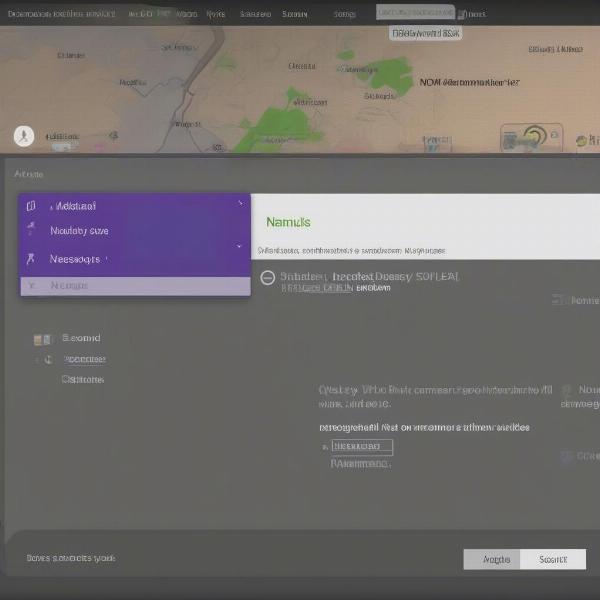 rainbow six siege xbox nat type settings
rainbow six siege xbox nat type settings
Voice Chat Still Not Working? More Solutions
Sometimes the issue might require a deeper dive. Here are some additional steps you might consider when asking “why can’t i talk in game chat r6 xbox?”
- Xbox Support: Reach out to Xbox support. They can provide guidance tailored to your specific issue, or even if there is a system-wide outage affecting voice communication.
- Rainbow Six Siege Support: Consider contacting the Rainbow Six Siege support team. They might have specific insights or solutions for game-related voice chat issues.
- Check Headset Drivers: Make sure that your headset drivers are up to date and properly installed, if applicable.
- Check for System Interference: Close other applications that might be using your microphone or conflicting with the voice communication within Rainbow Six Siege.
- Try a Different Game: Attempt voice chat in other online games to see if the problem persists. This can help you isolate whether the issue is specific to R6 or if the microphone itself may be faulty.
“The most common culprit for voice chat problems on Xbox is often related to privacy settings or outdated software,” explains technical gaming expert, Johnathan Reynolds. “Making sure that your settings are correct and your game is updated is vital to resolving many communication issues”.
Frequently Asked Questions about In-Game Chat on Xbox R6
Why is my mic not working in Rainbow Six Siege?
A: The most common reasons include microphone connection issues, incorrect game settings, Xbox privacy settings blocking voice communication or outdated software. Try following the troubleshooting steps above to pinpoint the problem.
How do I change my voice chat settings in Rainbow Six Siege?
A: You can find the voice chat settings in the game’s audio options menu. Make sure the correct input and output devices are selected.
Why is my NAT type strict, and how do I fix it for voice chat?
A: A strict NAT type can hinder voice chat. You need to log into your router’s settings and use port forwarding for the necessary ports or enable UPnP (Universal Plug and Play).
Do I need an Xbox Live subscription to use voice chat in Rainbow Six Siege?
A: Yes, an active Xbox Live Gold (or Game Pass Ultimate) subscription is required to access online multiplayer features including voice chat in Rainbow Six Siege.
What should I do if none of the troubleshooting steps help?
A: If you’ve tried all the steps, contact the Xbox and Rainbow Six Siege support teams for more advanced solutions.
“I’ve seen many gamers get tripped up by simple things like forgetting their mic was muted or having incorrect privacy settings,” said Sarah Chen, a long-time Rainbow Six Siege player and community member. “Taking a moment to go through all settings step-by-step is often the key to fixing voice chat issues”.
Conclusion
Figuring out “why can’t I talk in game chat r6 xbox” can be frustrating, but with a systematic approach, most issues are easily resolved. Remember to check your microphone connections, verify your Xbox and in-game privacy and audio settings, and ensure your network connection is stable. Regularly updating your game and console software is also important for seamless communication.
We at Supreme Duelist Blog hope this guide has provided valuable information. If you are still facing challenges after trying these steps, don’t hesitate to contact the Xbox and Rainbow Six Siege support teams. Remember that communication is essential in Rainbow Six Siege, and getting your voice heard will significantly improve your gaming experience. Now go out there, coordinate with your team, and secure the win!
Leave a Reply