Experiencing an “Xbox 360 Game Update Failed” error can be incredibly frustrating, interrupting your gaming session and leaving you wondering what went wrong. At SupremeDuelist.blog, we understand the pain of encountering such issues, and we are here to provide you with a comprehensive guide to diagnose and fix this problem. This article will walk you through common causes, troubleshooting steps, and preventative measures to ensure smooth gaming experiences on your Xbox 360.
This guide is designed to be your go-to resource for tackling Xbox 360 update errors, providing clear, actionable steps and insights into the system’s mechanics. We’ll explore everything from network problems to console issues, empowering you to get back to gaming as quickly as possible. Our goal is to make even complex tech issues easy to understand and resolve.
Common Causes of Xbox 360 Update Failures
Several factors can contribute to an Xbox 360 game update failing. Identifying the root cause is the first step toward a solution. Here are some of the most common reasons:
- Network Issues: An unstable or slow internet connection is a frequent culprit. Interruptions during the download process can cause the update to fail. Furthermore, issues with your router, modem, or internet service provider can also create problems.
- Xbox Live Service Problems: Sometimes, the issue isn’t on your end. If Xbox Live is experiencing outages or maintenance, game updates might be disrupted or completely unavailable. Checking the Xbox Live service status is crucial before troubleshooting other potential causes.
- Storage Problems: An Xbox 360 console that is low on storage space can also fail to install game updates. Insufficient free space will prevent the system from downloading the necessary files or completing the installation.
- Corrupted System Files: If your console’s system files have become corrupt, this can interfere with the update process. These files can get corrupted due to various reasons including power surges or improper shutdowns.
- Console Glitches: Occasionally, temporary glitches in the console’s software can lead to update failures. A simple restart can sometimes resolve these temporary issues.
- Outdated Console Software: Sometimes, the console’s software might be too old to handle the game update. This creates incompatibility issues preventing the download and installation.
Troubleshooting Steps: Fixing an Xbox 360 Update Failure
Once you’ve considered the common causes, here are several troubleshooting steps you can take to resolve your “Xbox 360 game update failed” issue:
-
Check Your Internet Connection:
- Restart your router and modem.
- Ensure all cables are properly connected.
- Test your internet speed using an online speed test tool.
- Try a wired connection instead of Wi-Fi if possible. A more stable connection minimizes interruption.
-
Verify Xbox Live Service Status:
- Visit the official Xbox Live service status page.
- See if there are any reported outages or maintenance periods.
- Wait until service is restored before trying to update again.
-
Free Up Storage Space:
- Go to the storage settings on your Xbox 360.
- Delete old game saves, demos, and unused content.
- Make sure you have sufficient free space for the update.
- Consider adding external storage if necessary.
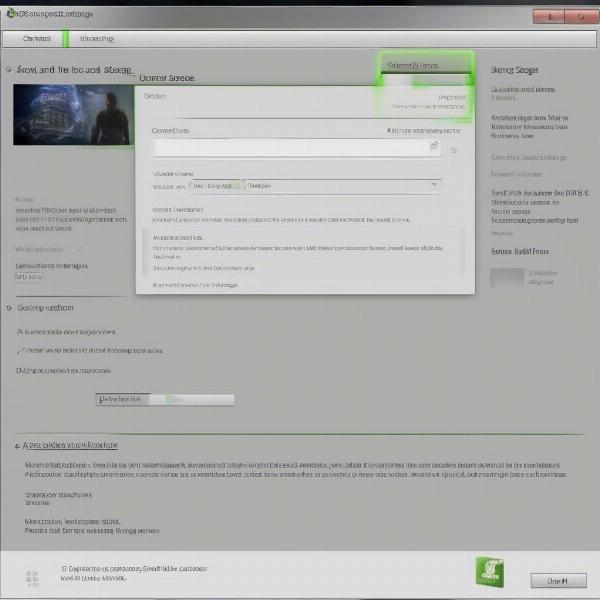 xbox 360 storage settings
xbox 360 storage settings
-
Restart Your Xbox 360:
- Power off your console completely.
- Unplug it from the power source.
- Wait 30 seconds.
- Plug it back in and power it on. This clears temporary glitches and is simple to try.
-
Clear the System Cache:
- Go to the storage settings.
- Highlight your hard drive or storage device.
- Press the Y button, then select “Clear System Cache”. This process cleans out temporary files which may be causing conflicts.
-
Update Your Console Software:
- Go to system settings.
- Select console settings.
- Choose system update.
- Follow any on-screen instructions to update to the latest software.
-
Try a Different Update Method:
- If the update fails while downloading, try downloading it via USB or Xbox Live.
- This eliminates problems associated with the console itself.
- If using USB, format the drive to FAT32 and have sufficient space.
-
Consider a Hard Reset:
This should only be used as a last resort, as it restores the console to its factory settings.- Ensure that your game save data is backed up, you may want to utilize cloud storage if possible.
- Go to the System tab in the console’s settings.
- Select “Console Settings”.
- Select “System Info”.
- Select “Reset”.
- Choose “Reset console keeping games and apps” to minimize data loss.
Advanced Troubleshooting Techniques
If the basic steps don’t work, you may need to try these advanced troubleshooting techniques:
- Test with a Different Network: Connect to a different network, like a mobile hotspot, to see if the problem is related to your primary internet connection.
- Check Your DNS Settings: Sometimes incorrect DNS settings can cause update problems. Try switching to Google’s public DNS servers (8.8.8.8 and 8.8.4.4).
- Inspect the Console Hardware: If the console is overheating or there are signs of physical damage, professional help might be necessary.
“Often, a simple power cycle and cache clear can fix most common Xbox update issues, ” says Dr. Eleanor Vance, a computer engineer specializing in legacy hardware.
How to Prevent Future Update Failures
Prevention is better than cure. Here are some tips to minimize future “Xbox 360 game update failed” errors:
- Maintain a Stable Internet Connection: Use a wired connection whenever possible, and regularly check your internet speeds.
- Keep Your Console Clean and Cool: Make sure the console’s vents are clear and that it’s kept in a well-ventilated area. Overheating can damage components and cause errors.
- Regularly Clear System Cache: Performing this step prevents the accumulation of corrupted files and reduces the chances of update errors.
- Ensure Sufficient Storage: Avoid filling up your hard drive to capacity. Delete old content and utilize external storage when required.
- Keep Console Software Updated: Keep your console’s software current to fix bugs and ensure compatibility with newer games.
- Power Down the Console Properly: Avoid abrupt power loss and turn off the console through the dashboard to prevent file corruption.
 xbox 360 console ports and hardware
xbox 360 console ports and hardware
Frequently Asked Questions
Why does my Xbox 360 keep failing to update?
- There are multiple possible reasons, including internet problems, insufficient storage, and corrupted files. You’ll want to troubleshoot the most common issues first.
How do I fix an error during an Xbox 360 update?
- Start by restarting your console and internet connection, clear the system cache, update the console and try again. Try the advanced methods if needed.
Is my Xbox 360 too old to update game?
- The Xbox 360 is an older console, but should still be able to update as long as you have the needed internet and file space. Check to ensure your software is updated.
How can I free up space on my Xbox 360?
- Delete old game saves, demos, and other unnecessary files from the storage management settings to create more space on your drive.
What should I do if I keep getting the same error message after troubleshooting?
- It might be necessary to seek professional help or replace the hardware. Make sure you have tried all the trouble shooting steps first.
What are some potential network issues that might cause problems?
- Your internet connection might be unstable, slow, or experiencing some interruptions. Check the connection to rule that out.
“Consistent maintenance is key to keeping your Xbox 360 running smoothly. Simple steps like clearing your system cache regularly can go a long way,” explains James Peterson, a video game systems technician with decades of experience.
Conclusion
Dealing with an “Xbox 360 game update failed” error can be frustrating, but by systematically working through the troubleshooting steps, you can usually identify the cause and find a solution. Remember to check your internet connection, manage storage space, and keep your console’s software up to date. If all else fails, you might need to consider professional help or replacing the console. For more in-depth guides and gaming insights, stay tuned to SupremeDuelist.blog, your trusted source for all things gaming. Don’t let tech troubles keep you out of the game – explore more content and get back to playing today!
Leave a Reply