Have you ever encountered the frustrating message “Xbox can’t save more data for this game”? It’s a common issue that can halt your gaming progress and leave you wondering what went wrong. At SupremeDuelist.blog, we understand how annoying this can be, and we’re here to provide you with a comprehensive guide to diagnose and fix this problem. This article will explore the various reasons why your Xbox might be refusing to save your game data, and offer practical solutions to get you back in the game, without losing your hard-earned progress.
This error often stems from issues with storage space, corrupted save files, or even problems with your Xbox’s connection to the cloud. We’ll break down each of these potential causes, offering step-by-step troubleshooting methods, and offering solutions for each. We will also discuss ways to prevent this problem from occurring in the future. If you’ve been struggling with the dreaded message, “Xbox can’t save more data for this game,” you’ve come to the right place. Let’s get you back to gaming!
Understanding the “Xbox Can’t Save More Data” Error
The message “Xbox can’t save more data for this game” typically indicates that your Xbox console is unable to store new save data for the game you are playing. This is frustrating, particularly when you are making progress in the game. It could mean that your save files are full, or that something else is preventing data from being written. This issue is not always due to a lack of storage space; it can stem from a variety of causes. This issue might arise because of local storage issues or a problem with the cloud saving system that Xbox uses, impacting all games or just one.
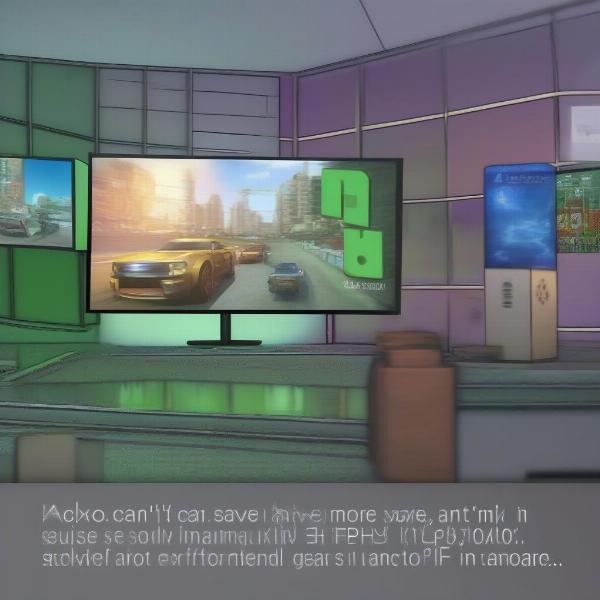 xbox game save data error message
xbox game save data error message
Potential Causes of Save Data Issues
Several factors can lead to the “Xbox can’t save more data” error. Here’s a breakdown of the most common culprits:
Full Storage
The most obvious cause is a lack of available storage space on your Xbox console. When your hard drive or external storage device is almost full, there’s simply no room to save new data. This can occur if you have many games installed, or a lot of media and cached files taking up space. It’s always a good idea to periodically check the storage on your Xbox, like you would with your phone or PC.
Corrupted Save Files
Sometimes, save files can become corrupted due to various reasons, such as power outages or issues with the Xbox’s operating system. When a save file is corrupted, the console may not be able to write new data, leading to the error. For some games, save files can take up more space than usual due to the nature of the game. For example, a very large open-world map can lead to larger save file sizes. In cases like this, it’s worth checking your game-specific storage to see if the game itself is the issue. Corrupted files can lead to other issues, and it’s always best to address them as soon as they appear.
Cloud Sync Problems
Xbox uses cloud storage for game saves, allowing you to continue playing on different consoles. If there are issues with your internet connection or the Xbox cloud service, your console might have trouble syncing and saving data. This can result in this error message, which appears even when you have enough space on your console. Problems with cloud syncing can also impact your ability to play games across multiple devices. Understanding this part of the process can help you figure out where to begin troubleshooting. If you play on multiple devices, then you are likely familiar with this issue, however, many games also take advantage of cross-play. You can learn more about that, like how to connect to other players with can game pass play with steam palworld.
Game-Specific Issues
Sometimes, the issue might lie with the game itself. Bugs or glitches in the game’s code can sometimes prevent it from properly saving data. Some games have known issues with save files, and these are often patched through updates. These are generally rare and it’s more likely that the cause is one of the other reasons we have mentioned. However, it’s always worth checking the forums or reaching out to the developer directly.
Troubleshooting Steps: How to Fix the Save Data Error
Now that we know the common causes, let’s explore how to troubleshoot and fix the “Xbox can’t save more data for this game” error.
1. Check Your Storage Space
The first step is to check your Xbox storage. Go to Settings > System > Storage. Here, you’ll see a breakdown of how much space is used and what is taking up that space. If your hard drive is almost full, you’ll need to free up some space. You can do this by deleting games or apps that you no longer use or by moving some to external storage.
- How to free up space:
- Uninstall unused games and apps.
- Delete old game clips and screenshots.
- Move games to an external hard drive (if available).
- Clear the local saved games of those you no longer play.
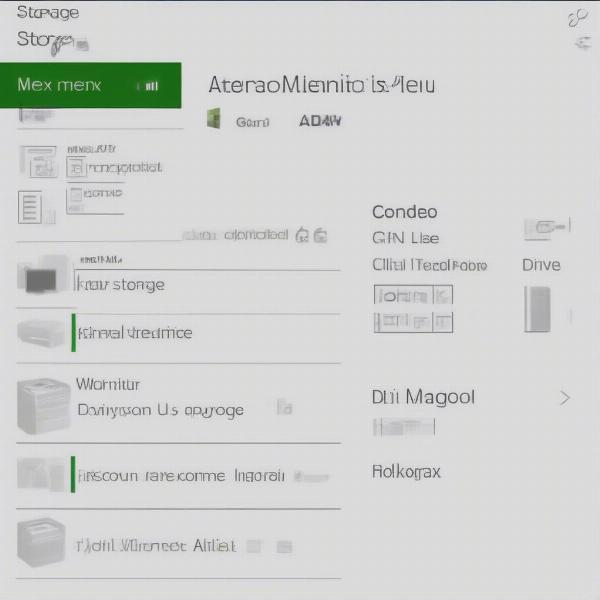 xbox storage space menu
xbox storage space menu
2. Manage and Delete Corrupted Save Data
If storage isn’t the problem, the next step is to check for corrupted save files. Navigate to Settings > System > Storage > Clear Local Saved Games. After that, you may also have to manage saves for the game in question, if the issue is still present. When you go to the storage settings again, you should be able to see your games. You can clear save data here as well, and this can sometimes help address issues. It’s important to note that deleting this data will sometimes cause progress to be lost.
- Steps to manage saves:
- Go to “Settings.”
- Select “System.”
- Go to “Storage.”
- Select the specific game.
- Choose “Delete Save Data.”
- Restart your Xbox and try the game again.
3. Troubleshoot Cloud Sync Issues
If the issue is related to cloud syncing, follow these steps:
- Check your internet connection: Ensure that your Xbox is connected to the internet.
- Restart your router: Turn off your modem and router for a few minutes, then turn them back on.
- Restart your Xbox: Hold the Xbox button on your controller, then choose “Restart console.”
- Check Xbox Status: Sometimes, Xbox servers may have issues. Check the official Xbox Status page for outages or service issues.
To ensure your games are syncing correctly, try launching the game from another console. This can help you determine if the problem is with your specific system, or with your save data. If the game works on another device, this points to a possible issue with your own console. Much like with the cloud, you can also share your games with others. You can learn more about that with can you game share on pc.
4. Update Your Game
Make sure your game is up to date with the latest patches. Game developers often release updates to fix bugs and improve performance, which might resolve save-related issues. Go to My Games & Apps and check for updates. To check you can press the “Menu” button on the game icon and select “Manage game and add-ons”. Then, you can see the latest update information.
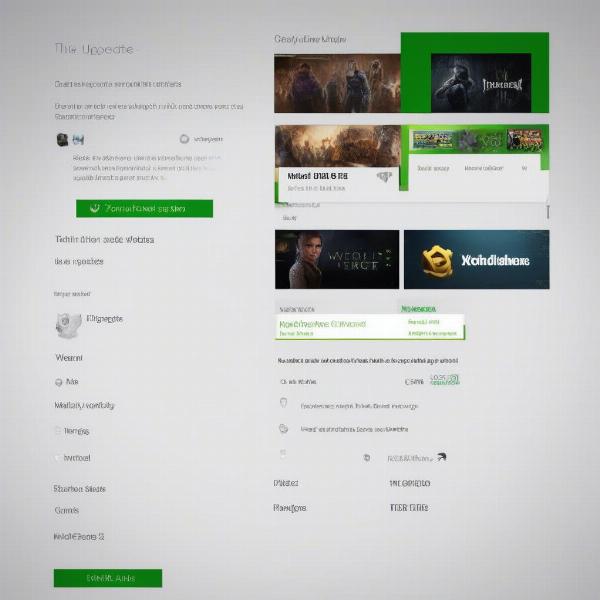 xbox game update check screen
xbox game update check screen
5. Reinstall the Game
If none of the above steps work, consider uninstalling and reinstalling the game. This can sometimes fix underlying issues with the game files. Before you do, ensure you have backed up your game data. To do this you’ll need to check that cloud saves are functioning, as this is the primary backup solution for many titles.
Frequently Asked Questions
Why does this error occur even with plenty of storage?
It’s not always about the total space; sometimes, the console has issues with writing data to the allocated space. Corrupted files or problems with cloud syncing can also cause this.
Can I lose my game progress when fixing this?
Potentially, yes. Deleting save data or corrupted files can cause you to lose progress. Try to back up your saves on a different storage device before attempting anything. Cloud saves are one way to back up data, but if cloud sync isn’t working this won’t be reliable.
How do I prevent this error from happening again?
Regularly check your storage, keep your games updated, and ensure your internet connection is stable. Also, be sure to sync your save data when finished for the day so it is not lost.
Is this an issue with the console itself?
Sometimes, it might be due to hardware issues. If the troubleshooting steps don’t work, contact Microsoft’s support to see if there is any problem with your console hardware.
Can you game share on different accounts?
Yes, but you may encounter problems with save data on some devices. This is especially true when you try to gameshare using multiple devices or when trying to log into another user’s account. However, this issue might not be caused by that.
Expert Perspective
“The ‘Xbox can’t save more data’ error is a common frustration, but often solvable with basic troubleshooting steps,” says Adrian Vance, a renowned gaming systems analyst. “Start by checking your storage and then address cloud sync issues. If the problem persists, consider a reinstall.” Vance also recommends that players check the official forums for the title in question.
“It’s crucial to ensure your console has enough free space and your saves aren’t corrupted,” notes Sarah Chen, a software engineer specializing in game development. “Frequent backups can help avoid data loss due to these types of issues.” It’s also important to check if the cloud is working. If you encounter this problem after switching consoles, then there might be an issue with syncing your data. This can sometimes result in other problems too. For example, you might have trouble with a new game plus save file and want to know can you go back from new game plus elden ring.
Conclusion
Encountering the “Xbox can’t save more data for this game” error can be a major setback, but it’s usually a manageable problem. By methodically working through these troubleshooting steps, you can identify the cause of the problem and get back to gaming. Remember to check your storage, manage save files, troubleshoot cloud sync issues, and ensure that your game is updated. Here at SupremeDuelist.blog, we’re committed to helping gamers overcome these challenges and enjoy a smooth and uninterrupted gaming experience. We hope this guide has been helpful. Make sure you check back for more guides and tips on how to improve your gameplay!
Leave a Reply