Experiencing issues with your Xbox Game Bar party chat? You’re not alone. At SupremeDuelist.blog, we understand the frustration when you can’t connect with your friends online. This article will explore common reasons why the Xbox Game Bar party chat might not be working and provide practical solutions to get you back in the game.
Many gamers rely on the Xbox Game Bar for seamless party chat, but sometimes, things go wrong. This guide will delve into the various factors that can cause these issues, from simple configuration errors to more complex network problems. We’ll provide step-by-step instructions to diagnose and resolve these frustrating hiccups so you can get back to enjoying your games with friends.
Common Reasons Why Xbox Game Bar Party Chat Fails
Several issues can prevent your Xbox Game Bar party chat from functioning correctly. These range from simple settings conflicts to more complex networking problems. Here’s a breakdown of the most frequent causes:
- Incorrect Privacy Settings: One of the most common culprits is improperly configured privacy settings. Xbox and Windows have separate privacy controls that can block party chat if not set up correctly.
- Outdated Windows or App: Keeping your Windows operating system and the Xbox Game Bar app up to date is critical. Outdated software is often the source of many bugs and compatibility issues, including party chat problems.
- Network Connectivity Problems: A poor or unstable internet connection can prevent you from connecting to party chat. This includes issues with your router, modem, or internet service provider.
- Audio Device Conflicts: Sometimes, issues arise when your audio input and output devices aren’t configured correctly or have conflicting drivers.
- Firewall and Antivirus Interference: Security software can sometimes flag the Xbox Game Bar as a threat, blocking its access to the network and preventing chat from working.
- Xbox Live Server Issues: Occasionally, the problem isn’t on your end, but with Xbox Live servers. When servers are down or experiencing issues, it can impact party chat functionality.
Basic Troubleshooting Steps for Xbox Party Chat Issues
Before delving into more advanced solutions, let’s try some basic troubleshooting steps that can often resolve these issues:
- Restart Your Computer: A simple reboot can sometimes fix temporary glitches and software conflicts that might be affecting party chat.
- Check Your Internet Connection: Verify that your internet is working correctly by visiting websites or using other online applications.
- Update Windows and the Xbox Game Bar: Go to Windows Update in settings and check for any pending updates. Open the Microsoft Store and check for updates to the Xbox Game Bar app. Keeping everything updated is essential and might fix bugs similar to those that can be found when considering [xbox game bar not working windows 11].
- Check Xbox Live Status: Visit the official Xbox support site to check if there are any known issues with the Xbox Live servers.
- Verify Your Audio Devices: Make sure your correct microphone and headset are selected as default devices in Windows sound settings.
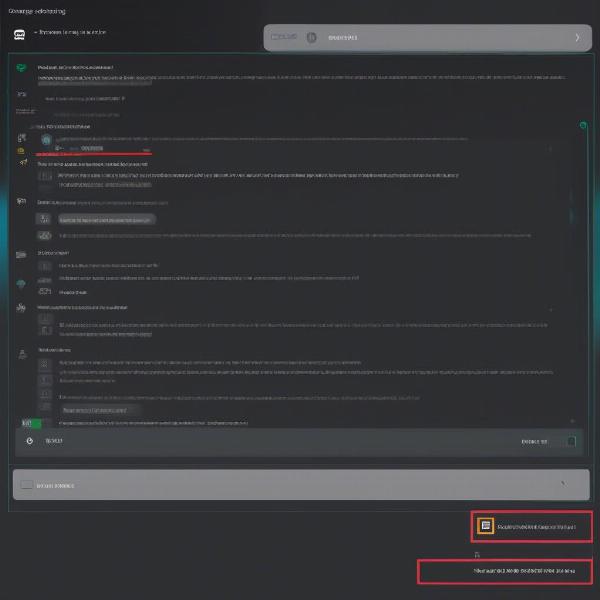 xbox game bar chat options
xbox game bar chat options
Advanced Troubleshooting Methods
If the basic steps didn’t solve your party chat issue, try these more advanced troubleshooting methods:
Adjusting Privacy Settings
Incorrect privacy settings are a frequent culprit. Here’s how to adjust them:
- Open Windows Settings.
- Go to “Gaming” and then “Xbox Networking”.
- Ensure all services display “Connected”. If anything shows as blocked, click “Fix it”.
- In Windows settings, go to “Privacy” and “Microphone”.
- Make sure “Allow apps to access your microphone” is turned on, and that the Xbox Game Bar has microphone access enabled.
- Also check privacy options for voice chat in the Xbox app itself.
Examining Network Settings
A robust network connection is vital for consistent party chat:
- Ensure that your router and modem are working properly.
- Consider restarting your router and modem by unplugging them for 30 seconds and plugging them back in.
- If possible, use an Ethernet connection instead of Wi-Fi to ensure a stable connection.
- Check if other devices on your network are using excessive bandwidth, which can lead to instability for your gaming needs.
- If problems persist, try changing the DNS server to something more reliable such as Google’s public DNS.
Audio Device Troubleshooting
Audio configurations can cause conflicts and lead to party chat issues:
- Right click the speaker icon in the Windows taskbar and select “Open Sound settings”.
- Under “Input”, ensure your correct microphone is selected.
- Test your microphone to see if the bar moves when you speak.
- Under “Output”, ensure your headset is selected as the default output device.
- If problems persist, you may want to consider reinstalling your audio drivers.
Checking Firewall and Antivirus
Sometimes, firewalls and antivirus programs can interfere with the Xbox Game Bar:
- Open your firewall settings and allow the Xbox Game Bar to communicate through it.
- Disable any active antivirus software temporarily and see if that resolves the issue. If so, add the Xbox Game Bar to the exception list.
- Avoid running multiple antivirus programs, as they may cause conflicts with one another.
Reinstalling the Xbox Game Bar
If all else fails, reinstalling the Xbox Game Bar can be a drastic measure but could resolve underlying issues:
- Search for “Xbox Game Bar” in the Windows search bar.
- Right-click on it and select “Uninstall”.
- Open the Microsoft Store and search for “Xbox Game Bar”.
- Click “Install” to reinstall the application.
- Verify that you have the latest version of the application.
- After installation, consider a restart before attempting to use the party chat functionality again.
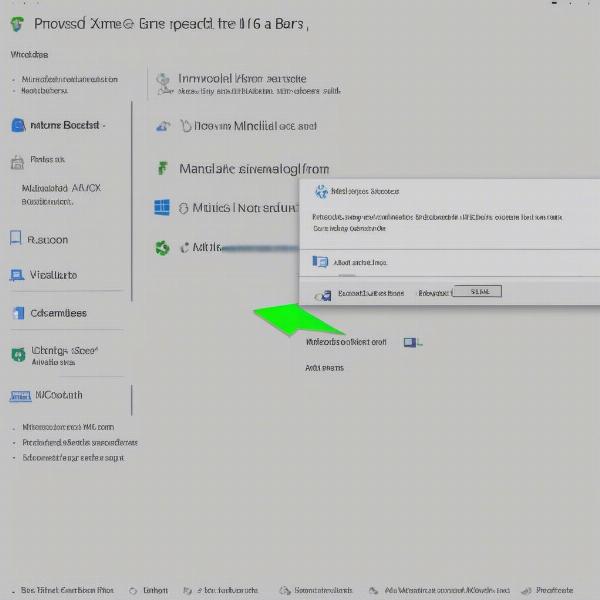 uninstalling and reinstalling xbox game bar
uninstalling and reinstalling xbox game bar
Frequently Asked Questions about Xbox Game Bar Party Chat
Here are some frequently asked questions related to the Xbox Game Bar party chat:
Why can’t I hear my friends in the party chat?
This could be due to incorrect audio settings, an unstable internet connection, or your friends might have their microphones muted. Begin by checking your audio input and output selections in Windows, ensuring your default audio devices are properly configured. It is also vital to confirm that neither you nor your friends have muted microphones.
How do I know if it’s an Xbox server issue?
Visit the Xbox Support website to check the status of Xbox Live services. If the website indicates issues, there’s likely a server problem on Xbox’s end that is causing problems with the party chat function. You may just have to wait for Xbox to repair the service.
Can my firewall block the party chat feature?
Yes, your firewall can block the connection needed for party chat. You will need to ensure that the Xbox Game Bar is allowed through your firewall, and that it is not being blocked by any antivirus software.
Is it necessary to have the latest version of Windows for party chat to work correctly?
While not always mandatory, keeping Windows up-to-date ensures that you have all the latest drivers and security patches needed for the Xbox Game Bar to function correctly. If you consistently fail to update, you may run into bugs with the party chat, similar to when considering [xbox game bar windows 11].
What happens if I still cannot resolve the party chat problems?
If you’ve tried all the troubleshooting steps outlined in this article and are still having problems, consider reaching out to Xbox Support. They can provide specific guidance based on your situation. Alternatively, check forums online where people may have resolved similar problems.
Expert Advice
“The Xbox Game Bar is a convenient tool, but it can be susceptible to various issues. Always check your audio and network settings first,” notes David Chen, a software engineer and gaming tech analyst.
“Privacy settings are often overlooked. Reviewing these can often fix party chat issues,” says Sarah Ramirez, an experienced systems administrator.
Conclusion
Dealing with an Xbox Game Bar Party Chat Not Working can be frustrating. However, systematically working through the troubleshooting steps can often resolve the issue. From checking your network connectivity and adjusting privacy settings to reinstalling the app, several solutions are available to get you chatting with your friends again. Remember to keep your system and apps updated, and when in doubt, consider checking the status of Xbox Live. For more insights and guides on gaming technology, keep SupremeDuelist.blog bookmarked! We also provide information on subjects such as [how to record xbox games].
Leave a Reply