Having trouble getting your Xbox Game Bar to display your friend list? You’re not alone. Many gamers experience the frustrating “Xbox Game Bar we can’t show your friends right now” error. At SupremeDuelist.blog, we understand how crucial it is to connect with your friends online, so we’ve put together this comprehensive guide to help you troubleshoot and get back to gaming with your squad.
This article will delve into the common reasons behind this error, explore various troubleshooting methods, and give you practical solutions to get your Xbox Game Bar friend list working correctly. We’ll cover everything from basic checks to more advanced fixes, ensuring you have all the tools necessary to resolve this issue.
Understanding the “We Can’t Show Your Friends Right Now” Error
The “Xbox Game Bar we can’t show your friends right now” message typically indicates a problem with the connection between your system, the Xbox services, and your friends list data. This can stem from various causes, ranging from simple glitches to more complex network configurations. It’s essential to understand some of the primary reasons this might be happening:
- Network Issues: Problems with your internet connection, router, or firewall can block access to Xbox services.
- Xbox Live Server Problems: Occasional outages or maintenance on Microsoft’s servers can prevent your friends list from loading.
- Software Conflicts: Conflicts with other software, especially security programs, can interfere with the Xbox Game Bar.
- Outdated Software: Using an outdated version of Windows or the Xbox app can lead to compatibility issues.
- Temporary Glitches: Sometimes, a simple system or application glitch can cause this error.
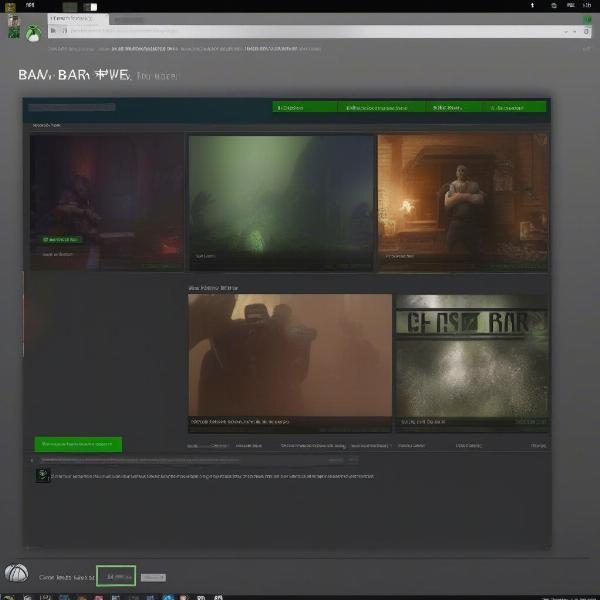 xbox game bar friends error message
xbox game bar friends error message
Basic Troubleshooting Steps
Before diving into more advanced solutions, let’s start with some basic troubleshooting steps that can often resolve the issue.
Restart Your System and Applications
A simple restart can often resolve temporary glitches that may be causing the error. This includes:
- Restarting your PC: Close all applications and restart your computer.
- Restarting the Xbox App: Close the Xbox app completely and then relaunch it.
- Restarting Xbox Game Bar: Close the game bar by using task manager, then reopen via the windows start menu or using windows + G
Check Your Internet Connection
A stable internet connection is essential for the Xbox Game Bar to function correctly.
- Check your Wi-Fi or Ethernet connection: Ensure you are connected to a stable network.
- Restart your modem and router: Turn off your modem and router, wait for 30 seconds, then turn them back on.
- Run a network speed test: Ensure that your internet speed is stable and sufficient for online gaming.
Ensure Date and Time Settings are Correct
Incorrect date and time settings can lead to connection issues.
- Set date and time automatically: Enable the option to automatically set date and time in your system settings.
- Manually set date and time: If automatic settings fail, set the date and time manually and make sure the time zone is correct.
“Often, a surprising number of issues can be resolved by just ensuring your date and time are correctly synced,” says James Peterson, a seasoned tech support specialist. “It’s a simple fix that many users overlook.”
Advanced Troubleshooting Methods
If the basic troubleshooting steps don’t work, here are some more advanced methods to try.
Update Windows and Xbox Apps
Keeping your system and apps updated is vital for maintaining compatibility and stability.
- Update Windows: Go to “Settings,” then “Update & Security,” and check for updates. Install any available updates.
- Update the Xbox App: Open the Microsoft Store, click “Library,” then click “Get Updates.” Update the Xbox app and any associated apps.
Check for Software Conflicts
Software conflicts can interfere with the Xbox Game Bar’s ability to connect to Xbox Live.
- Temporarily disable security software: Turn off your antivirus, firewall, or other security software temporarily to see if they are causing the issue.
- Perform a clean boot: A clean boot starts Windows with a minimal set of drivers and startup programs, helping to identify any conflicting software.
Sign Out and Sign Back In to the Xbox App
Re-signing into the Xbox app can refresh your account and resolve any issues related to your user profile.
- Sign out of the Xbox app: Click your profile picture and then click “Sign Out.”
- Sign back into the Xbox app: Enter your credentials and sign back in.
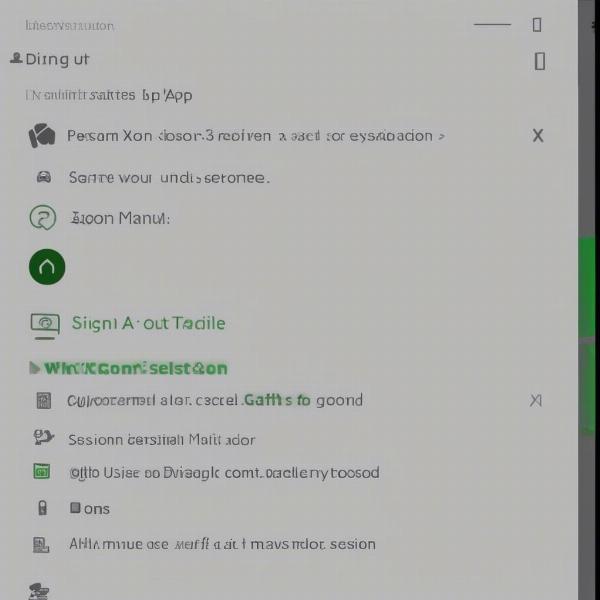 xbox app sign out and back in
xbox app sign out and back in
Verify Xbox Network Settings
Ensuring your Xbox network settings are properly configured is crucial for seamless online gaming.
- Check NAT type: Go to “Settings,” then “Gaming,” then “Xbox Networking” to check your NAT type. Ideally, your NAT type should be “Open.”
- Troubleshoot network settings: If your NAT type is not “Open,” follow the troubleshooting prompts to resolve any issues.
Check the Xbox Services Status
Sometimes the issue lies with Microsoft’s Xbox servers.
- Visit the Xbox Status page: Go to the official Xbox Status page to see if there are any reported outages.
- Wait for server issues to be resolved: If there is a server issue, wait for Microsoft to resolve it.
Reinstall Xbox Game Bar
Reinstalling Xbox Game Bar can fix issues with corrupt or missing files.
- Uninstall Xbox Game Bar: Go to “Settings,” then “Apps,” find “Xbox Game Bar,” and click “Uninstall.”
- Reinstall Xbox Game Bar: Open the Microsoft Store and install “Xbox Game Bar” again.
Run the System File Checker (SFC) and DISM
These tools can help detect and fix corrupt system files.
- Run SFC scan: Open Command Prompt as administrator and run the command “sfc /scannow.”
- Run DISM command: Open Command Prompt as administrator and run the command “DISM /Online /Cleanup-Image /RestoreHealth.”
Allow Xbox Game Bar Through Firewall
The firewall could be blocking the connection, so adding an exception for Xbox Game Bar might help.
- Open Windows Defender Firewall: Type “Windows Defender Firewall” in the search bar and open the application.
- Allow an app through the firewall: Select “Allow an app or feature through Windows Defender Firewall” and add the Xbox Game Bar to the list of allowed applications.
“Don’t underestimate the impact of firewall settings,” notes Sarah Chen, a network security analyst. “Many programs rely on specific ports, and if they are blocked, they will fail to function correctly.”
Frequently Asked Questions
Why does my Xbox Game Bar say it can’t show my friends right now?
This error generally occurs because of network issues, server problems, software conflicts, outdated software, or temporary glitches.
How can I fix the “We can’t show your friends right now” error?
You can fix this issue by restarting your system, checking your internet connection, updating your software, checking for software conflicts, signing out and back into the Xbox app, verifying your network settings, checking the Xbox services status, reinstalling Xbox Game Bar, and using SFC and DISM tools.
Is there a problem with the Xbox server?
You can check the official Xbox Status page to see if there are any reported outages.
What if none of these fixes work?
If none of these solutions work, you may need to contact Xbox support for further assistance.
Conclusion
Encountering the “Xbox Game Bar we can’t show your friends right now” error can be frustrating, but with the right troubleshooting steps, you can resolve the issue and get back to enjoying your games with your friends. By following the guidance provided on SupremeDuelist.blog, you can work through the basic and advanced fixes to identify the root cause. Remember to check for network issues, software conflicts, and system updates, and don’t hesitate to try reinstalling the Xbox Game Bar if necessary.
We hope this comprehensive guide helped you resolve this issue. Remember to always keep your system updated and your network secure to minimize these types of problems in the future. For more gaming tips, troubleshooting guides, and in-depth analysis, keep checking back here at SupremeDuelist.blog.
Leave a Reply