Are you having trouble with the Xbox Game Bar not opening when you’re sailing the high seas in Sea of Thieves? You’re not alone, and it’s a frustrating issue that many pirates have encountered. At SupremeDuelist.blog, we’re dedicated to helping gamers get back into the action. This article will guide you through the common reasons why your Game Bar might be failing and offer practical solutions to get it working again.
We’ll cover everything from basic fixes to more advanced troubleshooting techniques to ensure you can easily access features like recording your epic pirate battles or quickly chatting with friends. We will explore common culprits and the steps required to resolve those problems. Let’s dive in and get your Xbox Game Bar back up and running smoothly in Sea of Thieves.
Common Reasons Why Xbox Game Bar Fails in Sea of Thieves
The Xbox Game Bar is a fantastic tool that allows you to record gameplay, chat with friends, and more, all without leaving your game. However, sometimes, it just won’t open. Several factors can lead to this issue, and it’s crucial to understand them to fix the problem effectively. Let’s look at some common reasons.
Compatibility Issues
Often, problems arise when there is a compatibility issue between the game and the operating system. This can happen after an operating system update or a major game update. Older versions of Windows might also struggle with the Game Bar functionality in newer games like Sea of Thieves.
Windows Settings and Configuration
Incorrect settings within Windows can prevent the Game Bar from functioning correctly. This can include disabled Game Bar settings, incorrect keyboard shortcuts, or interference from other applications. If you’ve recently tweaked some settings, they may have accidentally impacted Game Bar functionality.
Application Conflicts
Sometimes, other applications running in the background can conflict with the Game Bar, causing it not to open. Overlays from other programs, for instance, might interfere with how the Xbox Game Bar works. It’s essential to check and see what other programs are running when you’re encountering this problem.
Driver Problems
Outdated or corrupted graphics card drivers can also be a major cause of problems with the Game Bar. These drivers need to be up-to-date to ensure they are compatible with the features of your games. It’s essential to verify that your drivers are current.
Game-Specific Bugs
Rarely, there might be game-specific bugs or errors that cause the Game Bar to malfunction. These could be due to game updates, incomplete installations, or specific configurations within the game itself. Checking the community forums for known issues is also a good idea.
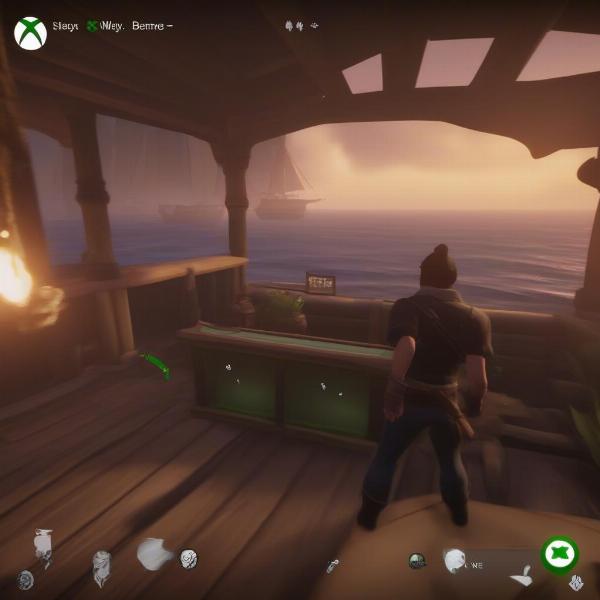 Xbox Game Bar overlay not opening in Sea of Thieves
Xbox Game Bar overlay not opening in Sea of Thieves
How to Fix Xbox Game Bar Not Opening in Sea of Thieves
Now that you know the possible causes, let’s get into the solutions. These steps should help you to troubleshoot the Xbox Game Bar issue. Be sure to follow the instructions carefully for the best results.
Basic Troubleshooting Steps
Before digging into more complex solutions, let’s try some basic checks first. Often, these simple steps resolve many issues.
- Restart your game: Sometimes, a simple restart of Sea of Thieves can fix the issue. Close the game completely, and then reopen it.
- Restart your computer: If restarting the game doesn’t help, try restarting your computer. This is a common but effective solution for many tech issues.
- Check for Windows updates: Make sure your Windows operating system is up to date. Outdated software can cause many compatibility issues. Go to Settings > Update & Security > Windows Update and click Check for updates.
Checking Xbox Game Bar Settings
Ensure that the Game Bar is enabled within Windows settings. This is essential for it to work properly.
- Go to Settings and click on Gaming.
- Select Xbox Game Bar from the left menu.
- Make sure the Enable Xbox Game Bar option is toggled On.
- Verify the keyboard shortcut is set correctly, or try setting a different shortcut.
- Restart your computer after adjusting settings.
Resolving Application Conflicts
Background apps can sometime interfere with the game bar functionality. See if they are the cause.
- Close unnecessary applications: Close any non-essential applications running in the background that might be causing conflicts.
- Disable overlays from other applications: Temporarily disable overlays from software like Discord, Steam, or other screen recording tools.
- Restart Sea of Thieves: See if the Game Bar now opens correctly after closing potentially conflicting apps.
Updating Graphics Drivers
Outdated drivers can also cause issues. Keeping your graphics driver up to date can help solve the problem.
- Identify your graphics card: Check your system information to see what graphics card you have (e.g., Nvidia, AMD).
- Go to the manufacturer’s website: Download the latest drivers from the manufacturer’s official site.
- Install the new drivers: Follow the installation instructions and restart your computer after.
- Launch Sea of Thieves and test: Make sure you test if the Game Bar opens correctly
Reinstalling Xbox Game Bar
If the settings are correct and drivers are up to date but you are still facing this problem, you might try re-installing the Xbox Game Bar:
- Open PowerShell as administrator
- Run this command:
Get-AppxPackage Microsoft.XboxGamingOverlay | Remove-AppxPackage - Reinstall the Game Bar through Microsoft Store
“Often, the simplest solution is the most effective. Checking for updates and restarting your system can fix many issues with the Xbox Game Bar,” notes tech expert, Dr. Evelyn Hayes, from the renowned “Tech Solutions HQ”.
Advanced Troubleshooting
If none of the above solutions work, we might need to explore some more advanced troubleshooting techniques.
Running the System File Checker
Corrupted system files can also lead to the Game Bar not opening properly. This is how to resolve that issue.
- Open Command Prompt as an administrator: Search for “cmd” in the Windows search bar, right-click, and select “Run as administrator.”
- Run the command: Type
sfc /scannowand press Enter. - Wait for the scan to complete: The scan may take some time, and Windows will attempt to repair corrupted files if found.
- Restart your computer: After the scan, restart your computer and check if the problem is resolved.
Performing a Clean Boot
A clean boot can help identify if other startup programs are interfering with the Game Bar.
- Press the Windows key + R: Type
msconfigand press Enter. - Go to the services tab: Check “Hide all Microsoft services,” and then click “Disable all”.
- Go to the startup tab: Click “Open Task Manager” and disable all startup programs.
- Restart your computer: Boot with the minimal services and see if the Game Bar issue is resolved.
Checking for Game-Specific Issues
Rarely, issues can be caused by bugs within Sea of Thieves itself. Here’s how to check for those.
- Check the game’s forums: See if other players are reporting the same issue in community forums or social media.
- Verify game file integrity: Use your game platform’s function to check for and repair corrupted game files.
- Reinstall the game as last resort: If all else fails, reinstalling the game can resolve corrupted installation issues.
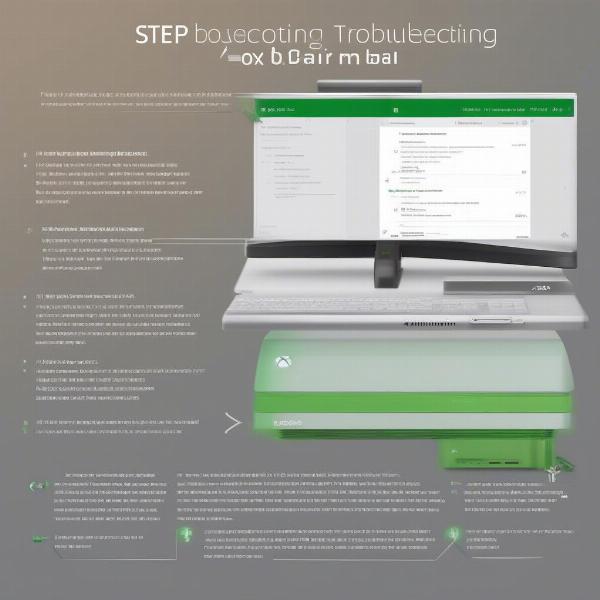 Steps to troubleshoot Xbox Game Bar issues in Sea of Thieves
Steps to troubleshoot Xbox Game Bar issues in Sea of Thieves
“Clean boots and system file checks can uncover underlying issues that might be causing the Game Bar to malfunction,” explains software engineer, David Chen, from “System Diagnostics LLC”.
Why Is the Xbox Game Bar Useful in Sea of Thieves?
The Xbox Game Bar offers several valuable features for players in Sea of Thieves. Understanding these benefits highlights why it is important to get the Game Bar working again.
- Gameplay Recording: You can capture epic moments of your pirate adventures with the recording function. This is a great way to share your triumphs (or hilarious failures) with friends.
- Quick Access to Friends: The game bar allows you to easily communicate with friends via the chat features, making co-op more efficient.
- System Performance Monitoring: The Game Bar displays performance metrics so you can monitor resource usage and game performance.
- Taking Screenshots: Quickly capture shareable images of scenic vistas or legendary battles.
What Are the Alternative Solutions for Xbox Game Bar?
While getting your Xbox Game Bar to function is the primary goal, there are alternative solutions to explore if you cannot resolve the issue.
- Third-party screen recording software: There are a variety of options such as OBS Studio, Fraps, and Nvidia Shadowplay that can record your gameplay.
- In-game chat features: Sea of Thieves has a built-in voice and text chat that allows you to communicate even without the Game Bar.
- Alternative overlay software: Programs like Discord offer voice chat and overlays that might not interfere with Sea of Thieves.
Conclusion
The Xbox Game Bar not opening in Sea of Thieves can certainly put a damper on your pirating fun, but with a little troubleshooting you should be able to restore functionality. We’ve covered common causes and provided a detailed guide to help get you back in the game. Remember to go through each step carefully, starting with the basic fixes before moving on to more advanced techniques. By trying the suggested solutions you’ll likely be able to enjoy all the benefits the Xbox Game Bar has to offer. Remember to visit SupremeDuelist.blog for more game guides and in-depth analyses. Happy sailing!
Leave a Reply