Experiencing an Xbox Game Chat Not Working issue can quickly derail your gaming session. At SupremeDuelist.blog, we understand how frustrating it is when communication breaks down in the heat of the moment. We’re here to help you navigate these issues and get you back in the game with crystal-clear voice chat.
This article will explore common reasons why your Xbox game chat might not be functioning correctly, offering a systematic approach to troubleshooting, from basic checks to more advanced solutions. Whether it’s a simple setting adjustment or a deeper network problem, we aim to provide clear, actionable steps to get your voice heard once again.
Common Reasons Your Xbox Game Chat Might Fail
Before diving into complex solutions, let’s address the common culprits. Often, these issues stem from simple oversights or minor glitches that can be easily fixed. Understanding the typical causes is the first step toward a swift resolution. Here are some frequent reasons why your Xbox game chat might be acting up:
- Incorrect Audio Settings: Perhaps the most common issue, incorrect audio settings within the Xbox system or the game itself can mute your microphone or direct audio to the wrong output.
- Network Connectivity Problems: A weak or unstable internet connection can disrupt voice chat, causing audio to drop, become choppy, or fail entirely. Packet loss is often a factor.
- Microphone Problems: The microphone itself may have issues, including being muted, damaged, or not properly connected to the controller or console.
- Privacy Settings: Xbox privacy settings can restrict communication with certain players or all players, inadvertently blocking voice chat if not configured correctly.
- Outdated Firmware or Software: Like any tech, Xbox consoles require software and firmware updates for smooth operation. Outdated versions can lead to audio problems.
- Game-Specific Glitches: Sometimes the issue isn’t with the Xbox but with the game itself. Certain titles may have known audio bugs or require specific in-game settings adjustments.
Basic Troubleshooting Steps
When you encounter issues with your Xbox game chat, starting with the basics is essential. These simple checks often resolve the problem without requiring advanced technical skills.
Check Your Audio Settings
First, navigate to your Xbox’s audio settings, both in the system settings and within the game. Ensure your microphone input is correctly selected and not set to “mute.” Adjust microphone levels to be appropriately sensitive.
- Xbox System Settings: Go to
Settings > General > Volume & audio output. Check headset settings, microphone input, and output. - In-Game Settings: Many games have their own audio settings menus. Look for mic settings, and ensure they are set correctly for your chosen device.
Test Your Microphone
To test your microphone, try using it in an Xbox Party Chat or another game where you know voice chat is working. This helps determine if the microphone itself is the source of the problem. If it does not work there, it is important to test your microphone with another device to isolate the source of the issue.
- Try Another Device: Test your headset on another console or a PC to identify whether the problem is the headset itself.
- Inspect Connections: Make sure your headset is correctly connected to your controller or console. If you use a wired headset check the cable is secure and not damaged.
Restart Your Xbox and Game
Restarting your Xbox console and the game can resolve temporary glitches. Fully power down your console, wait a few minutes, then restart. If you’re unsure on how to do this:
- Press and hold the Xbox button on the front of the console.
- Select
Restart console. - After the console restarts, launch your game and test the chat functionality again.
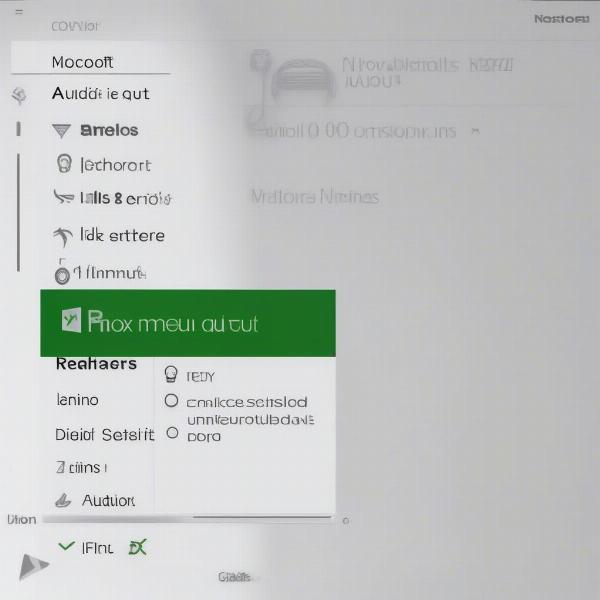 xbox-audio-settings
xbox-audio-settings
Advanced Troubleshooting Methods
If the basic steps didn’t solve the issue, it might be time to explore more technical solutions. These advanced troubleshooting methods cover areas like network issues, privacy settings, and software problems.
Examine Network Connectivity
A stable and strong internet connection is critical for online voice chat. If your connection is weak or unstable it will cause issues.
- Test Your Internet Speed: Run an internet speed test using the built-in Xbox network settings or through a website on a PC. Ensure you have a reasonable upload and download speed for voice chat (upload speed is most critical).
- Restart Router and Modem: Unplug your modem and router, wait a few minutes, then plug them back in. Allow them to fully power up again and retest the chat function.
- Check for Packet Loss: Packet loss is when some data sent is lost on transit. A simple test can find out if this is a problem. Search online on how to run a packet loss test for your specific network setup.
- Use a Wired Connection: If possible, switch from Wi-Fi to a wired Ethernet connection. This provides a more stable and reliable internet connection, especially in multiplayer games.
- Network Address Translation: Understanding Network Address Translation is also important. Check your NAT settings and ensure it is set to open or moderate and not to strict.
Review Your Privacy Settings
Xbox privacy settings can restrict communication, causing game chat not working issues.
- Access Privacy Settings: Go to
Settings > Account > Privacy & online safety > Xbox privacy. - Communication Settings: Check settings related to voice chat and make sure they are set to “Everyone” or “Friends,” depending on who you want to communicate with. Also check the settings to allow communication with people outside of Xbox networks to allow for steam and xbox crossplay games.
Update Your System and Controller
Outdated software or controller firmware can cause issues. Make sure your system and controller are updated to the latest versions.
- Update Xbox System: Go to
Settings > System > Updates. If updates are available, install them. - Update Controller Firmware: If you have an Xbox Wireless Controller you can check for firmware updates by navigating to
Settings > Devices & connections > Accessories > ... > Firmware version.
Troubleshoot Game-Specific Problems
If the issue only occurs in one game, it may be a game-specific glitch.
- Check Game Forums: Look for other users experiencing similar problems on game forums and social media. Developers often post solutions or acknowledge known issues.
- Reinstall the Game: If no solutions are found, uninstalling and reinstalling the game can resolve persistent bugs. This will also ensure you have all the latest updates and patches.
“It’s also a good idea to test different headsets to isolate the issue,” advises tech expert, Elias Thorne. “A faulty headset might not be immediately obvious, but testing with a known working headset can pinpoint the source of the problem.”
Frequently Asked Questions
Let’s delve into some common questions users have regarding Xbox game chat issues.
Why is my Xbox game chat not working with friends?
This often boils down to privacy settings or network configuration. Ensure both you and your friend have appropriate communication settings and stable connections.
What does NAT type affect on Xbox chat?
NAT type determines how your console connects to the internet. A strict NAT can hinder communication. Try setting it to open or moderate for the best experience.
Can a faulty headset cause game chat issues on Xbox?
Yes, a faulty headset can cause problems such as not being heard or hearing static, or audio outputting to the wrong device. Testing on another device can help confirm this.
How do I check for software updates on my Xbox?
Navigate to Settings > System > Updates. Your console will then notify you of any available updates.
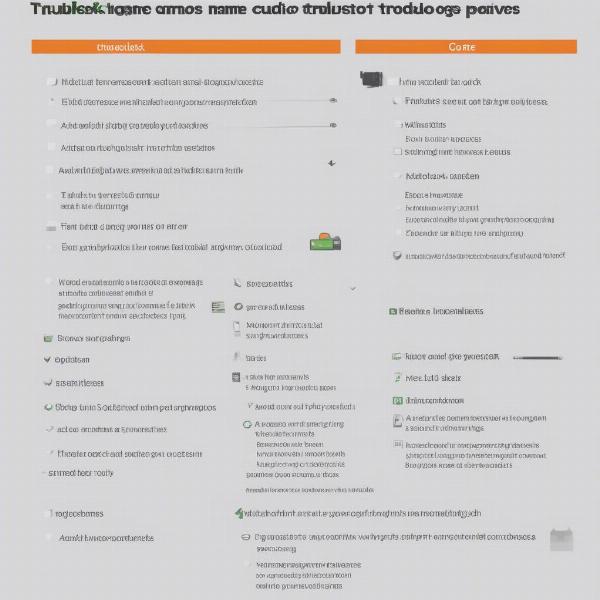 xbox-chat-checklist
xbox-chat-checklist
Quick Fixes and Workarounds
Sometimes, you might need a temporary fix while figuring out the root cause of the problem. Here are some quick workarounds:
- Use Party Chat: If in-game chat is failing, using an Xbox Party Chat may allow you to communicate. While you might not hear audio from in-game, it can help you communicate with friends.
- Try a Different Game: Test chat functionality in a different game. If it works there, the problem may be game-specific.
- Use Mobile Apps: Mobile apps like Discord can be used for voice chat while gaming on an Xbox.
“Don’t underestimate the power of a simple restart,” states gaming consultant, Anya Sharma. “Often, a reboot can clear glitches and get your chat back online quickly.”
Conclusion
Dealing with Xbox game chat not working issues can be a hassle, but understanding the common causes and having a systematic approach to troubleshooting will greatly help you to resolve it. From basic setting checks to advanced networking solutions, we at SupremeDuelist.blog have provided you with a comprehensive guide to get your voice heard again. Remember to test every step and method before moving on to the next one. By working systematically, you will pinpoint the issue.
Don’t forget to check back with SupremeDuelist.blog for more insightful guides, tips, and tricks to enhance your gaming experience.
Leave a Reply