Xbox Game Pass Cloud Saves are a fantastic feature that allows gamers to seamlessly transition between devices, maintaining their progress no matter where they play. This functionality is a cornerstone of the Xbox ecosystem and we at supremeduelist.blog understand how crucial this is for many players, so we will guide you through everything you need to know about Xbox cloud saves. Cloud saves ensure that your hard-earned game progress isn’t tied to a single console, offering flexibility and peace of mind.
Whether you’re playing on your console, PC, or even a mobile device through cloud gaming, your progress is securely stored and synced. This article will explore how Xbox cloud saves work, why they’re essential, and how to troubleshoot any issues you might encounter. We’ll also cover some of the benefits, and common questions players ask when using the Xbox Game Pass cloud services. Let’s dive in and unlock the full potential of this awesome feature.
What Exactly are Xbox Game Pass Cloud Saves?
Xbox Game Pass cloud saves are essentially a virtual backup of your game progress stored on Microsoft’s servers. Instead of saving solely to your console’s hard drive, your game saves are uploaded to the cloud, allowing you to pick up where you left off on any device where you’re logged into your Xbox account. This means, for instance, if your console breaks, your saved data is safe and available once you get a replacement.
This system not only offers convenience, but also enhances accessibility. The convenience of this system allows you to seamlessly move between devices and ensures that progress is not tied to a single piece of hardware. In the same way that [what happens when i clear local saved games on xbox], cloud saves offer a different layer of game management for players, which is more flexible and user-friendly than the local storage.
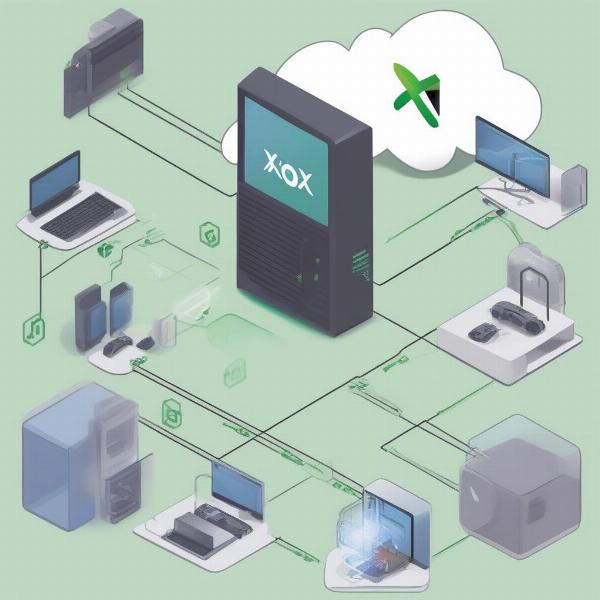 xbox game pass cloud saves system
xbox game pass cloud saves system
How Do Xbox Game Pass Cloud Saves Work?
The cloud save process is automatic and generally hassle-free. Every time you play a game, your save data is periodically updated and uploaded to the cloud. When you start a game on a new device, the system checks for any existing cloud saves, then downloads the most recent version to your console. This seamless process requires an internet connection, and you will need to be signed into your Xbox account.
The system works well, but players can sometimes encounter problems with cloud saves. For example, a user on a forum once wrote, “My Xbox suddenly didn’t sync my saved data after playing on the PC; it gave me an old save point, and I lost a few hours of play.” Understanding how the process works, and where things can go wrong will help you troubleshoot these issues.
Benefits of Using Cloud Saves
Cloud saves offer a multitude of benefits, with the most obvious being convenience and the ability to play across devices. This is exceptionally useful if you use multiple Xbox consoles, a PC, or prefer cloud gaming through mobile devices. This feature is crucial because [can i play my xbox games on my phone], which makes it easier than ever to continue your game even when you’re on the go.
Another key benefit is safeguarding your progress against hardware failures. Should your console or PC break down, your saved game data is not lost, and you can easily download it on any new device, offering a worry-free gaming experience. Furthermore, it also reduces the need to keep multiple local save files, keeping your devices clean and running optimally.
Cross-Platform Play & Cloud Saves
Cloud saves are especially crucial when engaging in cross-platform play with titles available on Xbox consoles and PC. As game saves are synced between all devices, you can move from playing on your console to your PC without any loss of progress. The integration between the Xbox and PC ecosystems gives you the freedom to pick the platform that suits you in any given moment, without being locked to a single option.
This level of connectivity is what makes Xbox Game Pass such an appealing option. It allows you to play various games across different platforms, creating a much more versatile and fluid gaming environment.
Common Questions about Xbox Game Pass Cloud Saves
Many players have questions about the cloud saving system, so here are a few of the most common to address any concerns you may have:
What happens if my internet connection drops while playing?
If your internet connection drops, your local saves will still be available. Once you regain an internet connection, the system will automatically upload the latest save to the cloud. You won’t lose progress, but it’s good practice to ensure you have stable internet to prevent any possible save issues.
Are cloud saves available for all Xbox Game Pass titles?
While the vast majority of Xbox Game Pass titles support cloud saves, there might be a few exceptions. Generally, you can check if a game supports cloud saves in the game details on the Xbox app or Microsoft Store. Most games that are part of the Xbox Game Pass catalog support the cloud saving function.
How can I manage my cloud saves?
You cannot directly manage your cloud saves, which happen automatically. However, you can delete local saved data from your console if required, which doesn’t impact your cloud saves. This helps to free up space on your console, but ensure you understand [what does xbox game pass do] and how it works with cloud saves before you decide to remove anything.
How much storage space do cloud saves use?
Cloud saves don’t take up space on your local storage and use minimal amounts of storage on Microsoft’s servers. This ensures that you never need to worry about exceeding your cloud storage limits for game saves. The cloud system is designed to be efficient and economical, so you don’t need to worry about it affecting your network speeds or cloud storage limits.
Troubleshooting Cloud Save Issues
While cloud saves are generally reliable, there can be issues. Here are a few solutions to common problems:
Syncing Problems
If your saves are not syncing correctly, first make sure that you are connected to the internet. Sometimes restarting your device or closing and reopening the game can also help. If these steps don’t work, try signing out and signing back into your Xbox account. Additionally, it is a good idea to check your internet speed and consider switching to a more reliable connection.
“It’s often a network issue causing sync problems, restarting your modem, and your device usually resolves the issue.” – Dr. Anya Sharma, a senior Network Systems Analyst with 15 years experience.
Outdated Saves
If you find that your game is loading an older save file, first verify that you have the most recent saved data available. Then, check your connection, and restart both your console and your router. This can also occur if you have multiple accounts signed into your device, which can cause confusion with the save process. Ensuring your device is only logged into one Xbox profile can usually resolve this issue.
Discrepancies Between Local and Cloud Saves
Discrepancies can occur, and it’s advisable to make sure that you allow your save files to sync fully before moving between devices. Avoid disconnecting or closing the game immediately after saving, as it can sometimes interrupt the upload to the cloud.
“I’ve seen instances of data clashes between local and cloud saves, but waiting a moment before moving platforms should fix the problem” – Mark Davis, Game Development Specialist.
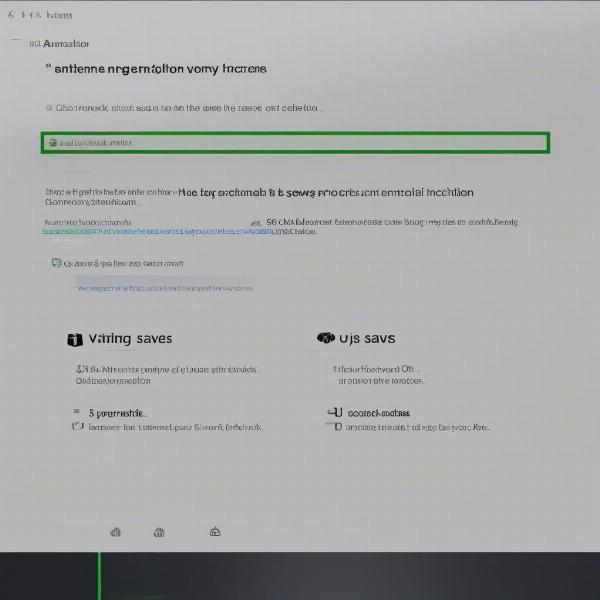 xbox cloud save sync error
xbox cloud save sync error
Enhancing Your Gaming Experience with Cloud Saves
To fully maximize your gaming experience using Xbox cloud saves, ensure that you always have a stable internet connection, especially when moving between devices or when you are accessing cloud based games. This allows for smooth saving and avoids any issues with the transfer of your game data. By understanding the functionality of the system, and also how [walmart plus xbox game pass] can offer extra benefits, you can ensure you are making the most of your gaming experience.
Keeping your gaming devices up to date is also a good idea, and can help with save file integrity. Make sure you have the latest software versions installed on your console or PC. This will not only help with cloud saves, but will help ensure optimal performance with all games.
Xbox Game Pass: Continuously Evolving
The Xbox Game Pass is constantly being developed and updated, which is great for all players. The system for cloud based saves also benefits from continuous improvement from the development teams at Xbox. Features are being added all the time to ensure the best quality experience for players, and you should make sure you stay abreast of any new developments.
Understanding cloud saves is critical to ensuring a seamless experience, and making the most of the Xbox Game Pass system. While there may be some glitches from time to time, cloud saves are a crucial part of the system, and well worth understanding. Players should be aware that just like [xbox game pass is losing five games in june.], cloud saves also evolve and improve to become better for the players.
Conclusion
Xbox Game Pass cloud saves offer unparalleled flexibility, convenience, and security for your gaming progress. By understanding how they work and the benefits they provide, you can enhance your gaming experience across all your devices. Ensure a stable internet connection, keep your devices updated, and understand how to troubleshoot common issues to fully enjoy the advantages of cloud saves. At supremeduelist.blog, we strive to keep you informed and prepared for the best possible gaming experience. Enjoy the seamless gaming freedom that cloud saves provide and keep exploring the exciting world of Xbox gaming.
Leave a Reply