Can you really get Xbox Game Pass working on your MacBook? That’s a question many gamers, including those at SupremeDuelist.blog, are asking. The allure of a vast library of games on your sleek Apple laptop is certainly appealing. This article dives deep into the realities of accessing Xbox Game Pass on macOS, exploring the methods available, their limitations, and what the future might hold for Apple gamers.
We’ll investigate the cloud gaming option, delve into the intricacies of remote play, and examine alternative solutions that might bridge the gap between Xbox’s gaming ecosystem and the macOS environment. Whether you’re a seasoned gamer or a curious newcomer, this article provides the essential information to understand your options, manage your expectations, and begin your gaming journey on MacBook with Xbox Game Pass.
Understanding Xbox Game Pass and Its Ecosystem
Xbox Game Pass is a subscription service that grants access to a vast library of games on Xbox consoles and Windows PCs. This model has revolutionized how many gamers approach their hobby, offering a diverse catalog of titles for a single monthly fee. While it’s a fantastic service for console and Windows users, accessing it on other platforms like macOS presents unique challenges due to the inherent differences in their architecture and operating systems.
The primary barrier is that Xbox games are built for either the Xbox console or Windows environment. This means they aren’t natively compatible with macOS, which is built on a different foundation. So when people search for “Xbox Game Pass On Macbook” they’re essentially looking for methods to bypass this incompatibility or utilize alternate ways to stream or run these games on their Apple devices.
The Cloud Gaming Solution: Xbox Cloud Gaming (xCloud)
The most readily accessible method for playing Xbox games on a MacBook is through Xbox Cloud Gaming, also known as xCloud. This service streams games directly to your device, alleviating the need for powerful hardware to run the game locally. This approach leverages Microsoft’s cloud infrastructure, meaning your MacBook is essentially just displaying the gameplay rather than running it on its own system.
To use xCloud on your MacBook, you’ll need:
- An Xbox Game Pass Ultimate subscription. This is essential since xCloud is not included in standard Game Pass subscriptions.
- A stable and reasonably fast internet connection. Lag can significantly impact your gaming experience if your connection is weak.
- A compatible web browser. Generally, Safari, Chrome, or Firefox should work without any problems.
- A compatible game controller. While some games may support keyboard and mouse, many are optimized for controller play.
This method sidesteps the issue of compatibility by sending a video stream of the game to your MacBook and sending back controller input to the server, therefore, most of the processing is done by the remote server. While the cloud gaming solution is easy to set up, some users experience a slight delay, or “input lag,” between their actions and what happens on the screen. This can be more noticeable in fast-paced games. “The convenience of cloud gaming is undeniable, but performance is highly dependent on your internet connection,” says Dr. Eleanor Vance, a technology analyst and game enthusiast.
Remote Play: Another Way to Access Xbox Games on Mac
If you own an Xbox console, remote play provides another avenue for playing your games on your MacBook. Remote Play allows you to stream games from your console to your Mac over your local network, which typically offers better performance than xCloud if you have good network conditions, as the latency is less of an issue.
Here’s how to set up Remote Play:
- Enable Remote Play on your Xbox: Access the console settings and enable remote play functionality.
- Download the Xbox App for Mac: This app is necessary to connect to your console.
- Connect your Xbox and MacBook to the same network: Both devices must be on the same WiFi network for this to function efficiently.
- Pair your console with the app: Use the app to find and connect to your Xbox, usually through your Microsoft account.
Once paired, you’ll be able to stream games directly from your console to your MacBook, allowing you to access any titles already installed on your console. This method is useful if you want to play games available with your standard Xbox Game Pass subscription, as opposed to the Ultimate tier required by xCloud. However, it’s important to keep in mind that your console needs to be on for remote play to function.
Limitations of Xbox Game Pass on macOS
Despite these methods, there are some limitations to using Xbox Game Pass on a MacBook:
- Performance is reliant on a stable and fast internet connection: Both xCloud and remote play are affected by the quality of your network.
- Not all titles are available: While the xCloud catalog is growing, it might not include every single game available on Xbox. Also, for the Remote Play, you are limited to games on your console.
- Potential input lag: This could impact the enjoyment of some games, particularly fast-paced action titles.
- The dependence on Microsoft services: Users will need a Microsoft account and an Xbox Game Pass subscription to play.
“While not perfect, both xCloud and Remote Play offer viable solutions for experiencing Xbox games on a MacBook,” notes Benjamin Choi, a professional game tester and tech journalist.
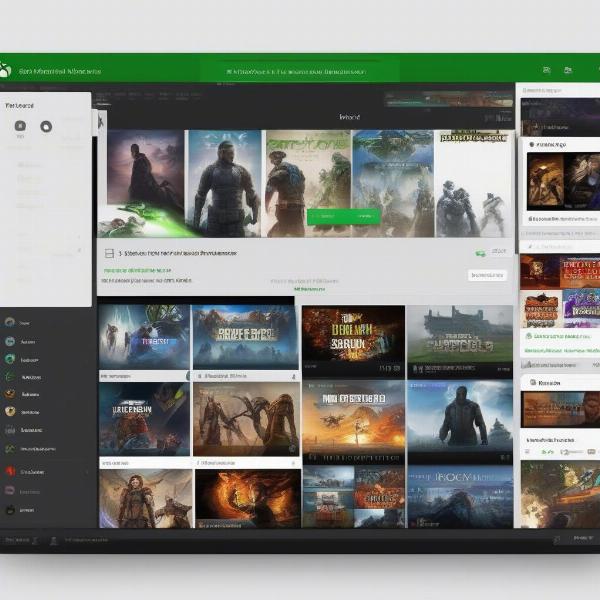 xbox app on macbook interface overview
xbox app on macbook interface overview
Frequently Asked Questions About Xbox Game Pass on MacBook
Let’s address some frequently asked questions people have when trying to play Xbox games on their Apple laptops.
Can I play Xbox Game Pass games natively on a MacBook?
Currently, there’s no way to play Xbox games natively on a MacBook because these games are not developed for the macOS operating system. The methods available involve cloud streaming through xCloud or remote play, which lets you stream from your Xbox console.
Is Xbox Cloud Gaming free with Game Pass?
No, Xbox Cloud Gaming is not free with the standard Game Pass subscription. You need an Xbox Game Pass Ultimate subscription to access cloud gaming features.
Do I need to buy an Xbox controller to play games on MacBook?
While not strictly necessary, many Xbox games are optimized for controllers, so it is recommended to use one. You can typically use any Xbox controller that’s compatible with macOS, though third-party controllers might also work.
What internet speed do I need for cloud gaming on a MacBook?
Microsoft recommends at least a 10Mbps download speed for Xbox Cloud Gaming, but a speed of 20Mbps or faster would provide a smoother experience, especially when playing graphically intensive games.
Exploring Alternative Gaming Options on macOS
Beyond Xbox Game Pass, there are many other gaming options available on macOS, which you might want to consider.
- Mac-Native Games: There is a large selection of games available directly on the macOS platform. Many can be found on the Mac App Store or other storefronts, such as Steam.
- Game Streaming Services: Similar to xCloud, services like Nvidia GeForce Now or Google Stadia allow you to play high-end games through the cloud, many of which might not be available on Xbox Game Pass.
- Emulation: While a more advanced method, some users explore emulation to play games from older consoles on their MacBook. However, this requires a more technical approach.
These alternatives can provide a gaming fix if Xbox Game Pass on Mac is not quite delivering your expectations.
The Future of Xbox Gaming on macOS
The gaming landscape is constantly evolving, and it’s possible that more integration between the Xbox and macOS platforms could emerge in the future. With the growing popularity of cloud gaming and cross-platform initiatives, it’s feasible that direct macOS support could become a more prominent option. However, for now, the existing methods, like xCloud and remote play, remain the primary solutions for MacBook users looking to enjoy their Xbox Game Pass subscriptions.
Conclusion
While natively playing Xbox Game Pass games on a MacBook remains a pipe dream, cloud gaming via xCloud and Remote Play offer viable alternatives. As explored by SupremeDuelist.blog, users can indeed access a wide range of Xbox titles on their macOS devices, albeit with certain limitations. The convenience of cloud gaming can’t be ignored, but a good connection is vital for an enjoyable experience.
Remember, the best option may vary based on your preferences, internet speed, and the specific games you want to play. Keep exploring and find the perfect balance to fulfill your gaming needs, and stay tuned to SupremeDuelist.blog for more updates and analysis on the latest gaming trends. Take the time to investigate the many gaming options available on Mac, and see what fits you best.
Leave a Reply