Having trouble with Xbox Game Share Not Working? You’re not alone. At SupremeDuelist.blog, we understand the frustration of wanting to share your game library with friends and family only to find that the feature isn’t cooperating. This article will delve into the common reasons behind this issue and provide you with actionable steps to get your game sharing back on track. We aim to be your go-to resource for troubleshooting gaming issues, offering clear solutions and helpful advice.
Xbox game sharing, a fantastic feature that allows you to share your digital game library with another Xbox console, can sometimes throw a wrench in your gaming plans. This article will explore potential causes for these malfunctions and detail how to fix them, including account issues, home console settings, and network problems. Whether you’re trying to share games between Xbox Series X|S or an Xbox One, we have you covered with troubleshooting steps. Let’s troubleshoot what might be preventing you from enjoying the games you want to share.
Common Reasons Why Xbox Game Share Isn’t Working
Several factors can contribute to Xbox game share malfunctions. Understanding these reasons is the first step towards resolving the issue. Let’s look at some typical culprits:
Incorrect Home Xbox Settings
One of the most common reasons for game sharing not working is that the home Xbox setting might be improperly configured on either console. Both the account sharing the games and the account receiving the games must have the correct console set as their home Xbox. If this setting is incorrect, game share will not work, and you’ll encounter problems. Be sure to double check which console is which user’s home Xbox. For example, if the console where a user is trying to access shared games is not designated as the home Xbox for the account sharing the games, game share will not work.
Account Issues and Licensing
Sometimes, the issue is not with settings, but rather with the accounts themselves. Problems can arise if the accounts are not properly signed in on the correct consoles, if there are licensing discrepancies, or if there are account restrictions that might prevent game sharing.
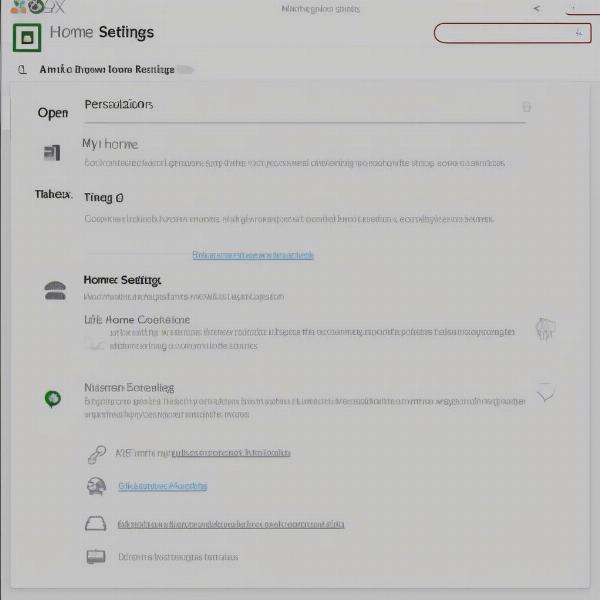 xbox-home-console-setup
xbox-home-console-setup
Network Connectivity Problems
A stable internet connection is essential for game sharing to function correctly. If there are issues with the network connection on either console, it can cause problems with licensing verification and sharing. Slow internet speeds or frequent disconnects can also interrupt the process. For those who find themselves struggling with slow download speeds, you might be interested in our article on how to make games download faster on xbox series s.
Software Glitches and Updates
Occasionally, software glitches or outdated system software can interfere with game sharing. Ensuring both Xbox consoles are updated to the latest version can resolve some issues. Keep your console updated is a simple step, yet easily overlooked. A corrupted game install could also cause issues with licensing checks on shared games.
Game-Specific Restrictions
Some games may have specific restrictions that prevent them from being shared through the game share feature. These limitations are often imposed by the game developers.
Troubleshooting Steps for Xbox Game Share Problems
Now that you have a handle on the common reasons why Xbox game share is failing, here are the troubleshooting steps you can take to fix these issues:
Verifying Home Xbox Settings
- Identify Home Xbox: On the console that owns the games, go to
Settings > Personalization > My home Xbox. Make sure it’s set to “Make this my home Xbox.” - Verify the Other Console: On the console where you are trying to access shared games, make sure it is not the home Xbox of the account sharing the games. Instead, the home Xbox must be the original console.
- Double-Check Accounts: Ensure that the account that owns the games is signed in on the home Xbox. The account accessing the shared games should be logged into its own account on the other console.
- Re-designate If Needed: If you have to change settings, you may need to sign out and sign back in to both consoles for changes to take effect. Sometimes, you may also need to restart your Xbox.
Checking for Account and Licensing Issues
- Account Logins: Confirm that all the accounts involved are logged into their respective consoles.
- Check for Restrictions: Make sure there are no parental control or account restrictions that would prevent game sharing.
- License Refresh: Try signing out and signing back into the accounts on all consoles to refresh licenses.
- Microsoft Account Settings: Check that your account settings on the Microsoft website don’t have any issues.
Resolving Network Problems
- Test Connection: Check the network connection on all consoles involved in game sharing. You can go to
Settings > Network > Test network connection. - Restart Router: Try restarting your modem and router to resolve any connection problems that might be interfering with Xbox live.
- Wired Connection: If using WiFi, try connecting the consoles to the router with a wired cable. A wired connection is often more reliable.
- Check Bandwidth: Ensure that you have sufficient bandwidth to support multiple consoles using online services.
Updating Console Software
- Check for Updates: Go to
Settings > System > Updates & downloadsand make sure that there are no outstanding updates. - Install Updates: Install all necessary updates and restart the consoles.
- Restart: Restarting is an important, yet often overlooked, step after an update, so do not forget to restart.
Dealing with Game-Specific Restrictions
- Verify Game Details: Check the game’s details on the Xbox store. Sometimes, you can see if it has limitations on sharing on its information page.
- Alternative Sharing: Some games may be shared via cloud, even if game share is not working. For those of you interested in how to take the Xbox experience on the go, we have an article about can i use xbox game pass on pc.
Advanced Troubleshooting Tips
If the standard steps above have not resolved your issues, here are a few advanced troubleshooting tips to try:
Clearing System Cache
Clearing the system cache can sometimes resolve issues with game sharing. To do this, hold down the Xbox button on the console, then select restart console. This can refresh temporary files and data that might be causing a problem.
Resetting Console
As a last resort, you can try resetting your console. Be sure to back up your settings first, though. You can do this by going to Settings > System > Console info > Reset console. Choose the “Keep Games and Apps” option.
Checking for Xbox Live Service Outages
Sometimes, the game sharing issues can be due to outages on the Xbox Live service. You can check for outages by visiting the Xbox support page or using the Xbox status page on the official website.
Contacting Xbox Support
If you have exhausted all troubleshooting options and nothing seems to work, consider contacting Xbox support. Their team can help you further diagnose the problem. Be prepared to give them detailed information about your consoles and the issue you are facing.
Frequently Asked Questions
Let’s address some of the most common questions about Xbox game share not working.
Q: Why can’t my friend access my games even though we set each other’s consoles as home Xbox?
A: Ensure both accounts have the correct console designated as their home Xbox and that they are signed into the correct accounts on each console. If that is not working, be sure that one console is designated as the home Xbox, and the other is not.
Q: Can I share games between Xbox 360 and Xbox Series X|S consoles?
A: No, game sharing is not supported between Xbox 360 and Xbox Series X|S. It’s only supported within the same console generation: Xbox One and Xbox Series X|S. For those looking to play some retro titles, see our article about xbox 360 games just dance 4.
Q: What happens if the person I am sharing games with changes their home Xbox?
A: If your friend changes their home Xbox, you will no longer be able to access the games shared with you until they change it back. You may also lose access to shared games if the other account makes a purchase on another console.
Q: Can I share Xbox Game Pass through game sharing?
A: Yes, you can usually share Xbox Game Pass with someone on their home console. However, both users can’t be playing the same Game Pass game simultaneously. Game sharing should not be confused with gamesharing, where you can use multiple accounts to get a game cheaper.
Q: What if I see an error message about the game being “not available” or “owned by someone else”?
A: This is usually an issue with licensing. Try signing out and back into your accounts, restarting consoles, or checking your internet connection. If you are also encountering errors with other applications, it may be useful to read our article regarding xbox game bar not recording.
Expert Quote
“Properly setting up your home Xbox is critical for game sharing to function. Often, a simple account sign-out and sign-in can resolve minor licensing glitches,” says Elias Vance, a Gaming System Analyst with over 10 years of experience in console troubleshooting.
“Ensure you check your network stability when troubleshooting. A stable network is the unsung hero for smooth game sharing,” says Anika Sharma, a lead technician for gaming networks and infrastructure.
Conclusion
Experiencing Xbox game share not working can be irritating, but with a systematic approach, you can usually pinpoint the issue. Always start with the basic steps like checking home Xbox settings and your accounts. Then move onto more advanced troubleshooting if necessary. Here at SupremeDuelist.blog, our goal is to provide the information and steps you need to get back to gaming with your friends. If the tips here have not fixed the issue and you cannot find the answer on this site, do not hesitate to contact Xbox support for further help.
Leave a Reply