Experiencing an Xbox Game Update Stuck At 0% can be incredibly frustrating, halting your gaming session before it even begins. At supremeduelist.blog, we understand the pain of technical hiccups, and this article will provide you with actionable solutions to get your updates moving again. Whether it’s a network issue, a console glitch, or something else entirely, we’ll cover all bases to help you resolve this problem and get back to gaming.
This comprehensive guide will delve into the common causes behind the “Xbox game update stuck at 0” issue and offer step-by-step methods to diagnose and fix the problem. We will explore solutions ranging from simple network checks to more advanced troubleshooting techniques, ensuring you have the knowledge to tackle this issue head-on.
Common Causes for Xbox Game Updates Stalling
Several factors can contribute to an Xbox game update becoming stuck at 0%. Identifying the root cause is the first step towards finding a solution. Here are some of the most common culprits:
- Network Issues: A weak or unstable internet connection is often the primary suspect. Problems with your Wi-Fi signal, router, or even your internet service provider (ISP) can interrupt the update process.
- Xbox System Glitches: Sometimes, temporary glitches within the Xbox system itself can cause updates to freeze. These are often resolved with a simple restart.
- Storage Problems: Insufficient storage space on your console can also prevent updates from downloading properly. The update may be downloading in the background, but there’s not enough room for installation.
- Xbox Live Service Outages: Occasionally, issues on the Xbox Live server side can affect game updates. These are usually temporary and are resolved by Microsoft.
Troubleshooting Steps to Fix Stuck Updates
Now, let’s get into the solutions. Here’s a systematic approach to troubleshooting your Xbox game update stuck at 0%:
1. Checking Your Network Connection
A stable internet connection is crucial for downloading game updates. Here’s how to verify your connection:
- Restart your Router: Unplug your router, wait about 30 seconds, and then plug it back in. This often resolves temporary connectivity issues.
- Check your Internet Speed: Run a speed test on your Xbox or a connected device to make sure you are getting the speeds you expect from your provider. Slow speeds can mean that your update will take a long time, or get stuck.
- Consider a Wired Connection: If using Wi-Fi, switch to an ethernet cable to rule out Wi-Fi signal issues. A wired connection can be much more stable and help when you [how to update games on xbox].
- Check for Service Outages: See if there are any reported issues with Xbox Live on the official Xbox status page.
“It’s amazing how often simply restarting your router can solve these kinds of problems. A fresh network connection can be the key to a smooth download experience,” says Alex Ramirez, a network specialist at Tech Solutions, a local computer support firm.
2. Restarting Your Xbox Console
A simple restart can often resolve temporary glitches that prevent updates from progressing:
- Power Cycle: Press and hold the Xbox button on the console for about 10 seconds until it turns off completely. Then, press the button again to turn it back on. This method clears the console’s temporary cache.
- Use the Xbox Interface: Alternatively, navigate to ‘Settings,’ then ‘Power,’ and select ‘Restart Console’.
- Remove the Game: Try restarting your Xbox after removing the game from your installed games to start the update process fresh. Sometimes, the update can be hanging on a cached file.
 xbox console restart process
xbox console restart process
3. Managing Storage Space
Insufficient storage space can prevent game updates. Here’s how to check and free up space:
- Check Your Storage: Go to Settings > System > Storage to see how much free space you have. You will need at least 10% of your total storage free, depending on the game in question.
- Uninstall Unused Games and Apps: Remove games or apps you no longer use to free up storage space. This will make room for the update to install.
- Transfer Games to External Drive: If you have an external hard drive, consider moving some of your games to it to create free space on your main drive. The Xbox can play most games directly from an external drive.
- Review Your Game Library: Delete any older titles you no longer want, this will help free up space and ensure you don’t have the game installed twice which could result in a [xbox series x game taking too long to start].
4. Troubleshooting Xbox Live Issues
If the above steps don’t resolve the issue, there could be a problem with Xbox Live:
- Check Xbox Status Page: Visit the official Xbox Status page to check for known outages. If there is an issue, you may have to wait for Microsoft to resolve the problem.
- Wait and Try Again: If the servers are down, be patient and try the update again later. These issues are usually resolved quickly.
- Restart the download: Sometimes the update can get hung up. By stopping the update and restarting it, you might kick it into action.
5. Advanced Troubleshooting Techniques
If the issue still persists, here are some more advanced steps you can try:
- Clear Persistent Storage: Go to Settings > System > Storage > Clear local saved games. This will clear game information and the Xbox cache, this can sometimes fix update issues.
- Try a Different Network: If possible, try connecting your Xbox to a different network to rule out any problems specific to your home network.
- Factory Reset: If all else fails, a factory reset of your console might be needed, this will delete all of your games and data so ensure you have everything backed up. Be sure to select ‘keep my games and apps’ where possible.
Frequently Asked Questions About Stuck Xbox Updates
Here are some questions users often ask about stuck Xbox game updates:
Q: Why does my Xbox game update keep getting stuck at 0%?
A: This can be due to various reasons such as poor network connection, insufficient storage, system glitches or Xbox Live service issues. The most common is a network interruption.
Q: How do I clear the cache on my Xbox to fix updates?
A: You can clear the cache by performing a power cycle. Hold the power button on your console for 10 seconds until it completely turns off, then restart it.
Q: Can a weak Wi-Fi signal cause a game update to get stuck?
A: Yes, a weak or unstable Wi-Fi signal can disrupt the download process and cause an update to freeze. It’s generally recommended to use an ethernet cable for a more stable connection.
Q: What if the Xbox Live servers are down?
A: If Xbox Live servers are experiencing problems, your update may fail. Check the official Xbox Status page and wait until the issues are resolved.
Q: Should I consider a factory reset to fix a stuck update?
A: A factory reset should be a last resort. This is because it will delete all of your games and data, make sure you back up any data before performing this operation. This can solve some more challenging issues though.
Q: How can I tell if my Xbox is out of storage space?
A: Go to ‘Settings’ > ‘System’ > ‘Storage’ to see how much space you have left, a full drive can cause updates to get stuck at 0%.
Additional Questions
Q: Will deleting the game and redownloading fix a stuck update?
A: Yes, removing the game from the installed games and redownloading it might be a great idea. Sometimes, the update can be hanging on a cached file.
Q: Is there a limit to the number of updates I can have running in the background?
A: The Xbox system will only update one game at a time. However, it might slow down the internet connection if there are other devices utilizing the connection.
Q: I am using a wired connection, but the update is still stuck at 0%?
A: It can still be a network issue. Try restarting the router or your modem and trying the update process again, it could also be the Xbox servers, check their server status website.
“Having multiple devices on your network while downloading updates can also cause your connection to slow down, leading to an update being stuck. It’s always a good idea to limit the number of devices downloading at once while performing large updates,” explains Maria Hernandez, a software engineer who specializes in network communication.
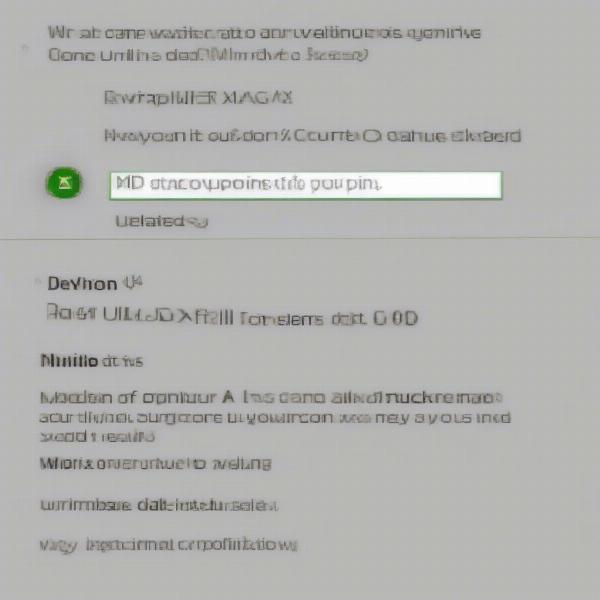 xbox game update status
xbox game update status
Conclusion
An Xbox game update stuck at 0% can be a real pain, but by methodically going through the steps we’ve outlined, you should be able to get your game updating and back to playing. By verifying your network connection, restarting your console, ensuring you have enough storage, and checking for Xbox Live issues, you are more likely to find a quick fix. Always ensure that you keep your console up to date, which can sometimes help prevent any problems. For more tips on gaming and updates, keep visiting supremeduelist.blog, your go-to source for all things gaming. You can find additional help on [how to restart a game on xbox].
Leave a Reply