Experiencing the frustration of Xbox One games not loading past the title screen is a common issue for many gamers. At SupremeDuelist.blog, we understand how this can interrupt your gaming experience. This article will provide you with detailed troubleshooting steps to help resolve this problem, from simple fixes to more advanced solutions. We’ll cover everything from basic power cycling to potential hardware issues, ensuring you can get back to your games as quickly as possible.
This guide aims to be a comprehensive resource for players encountering this specific problem. We’ll break down the causes of the issue, offering step-by-step instructions to help you diagnose and fix the root of the problem. Whether it’s a game-specific issue or a larger console problem, our goal is to help you get back to your gaming sessions.
Why Are My Xbox One Games Stuck on the Title Screen?
Several factors can cause your Xbox One games to get stuck on the title screen. Understanding these can often point you directly to a solution. Some common culprits include corrupted game files, issues with your console’s cache, problems with network connectivity, and in some cases, hardware failures.
 xbox one game stuck loading
xbox one game stuck loading
Corrupted Game Files
Game files can become corrupted due to unexpected power outages, interrupted downloads, or issues with your console’s storage. When this happens, the game may not be able to load properly, resulting in it getting stuck at the title screen. This is one of the most frequent causes. It is similar to when your computer faces an issue while trying to play [how to play xbox 360 games on pc] because of damaged files.
Console Cache Issues
Like any computer, your Xbox One uses a cache to store temporary data. Over time, this cache can become overloaded or corrupted, leading to various problems, including games not loading correctly. Clearing your console’s cache can often resolve these issues.
Network Problems
Some games require a stable internet connection to load, especially those with online multiplayer components. If your internet connection is weak or interrupted, it could prevent the game from fully loading, leaving you stuck at the title screen. A similar problem is faced when trying to install new game via [xbox game pass app pc] and network instability, leading to a failure in proper downloading of game resources.
Hardware Problems
In more severe cases, hardware problems with your Xbox One, such as a failing hard drive or other components, may be the reason your games won’t load. These issues often require professional repair or even a console replacement.
Basic Troubleshooting Steps
Before you dive into more complex fixes, try these basic troubleshooting steps. Often, simple solutions can resolve the problem quickly.
Power Cycling Your Xbox One
Power cycling involves completely shutting down your console and restarting it. This can clear temporary glitches and refresh the system.
- Press and hold the Xbox button on your console for about 10 seconds until it shuts off completely.
- Unplug the power cord from the back of the console.
- Wait for at least 30 seconds.
- Plug the power cord back in.
- Power on your console.
- Try launching the game again.
Restarting the Game
Sometimes, simply closing the game and restarting it can be effective. Here’s how you can do it:
- Press the Xbox button on your controller to open the guide.
- Highlight the game that is stuck.
- Press the Menu button (the button with three horizontal lines).
- Select “Quit”.
- Relaunch the game.
These basic steps are essential to try before moving on. Similar to how you need to restart a game on your PC, as might be described in guides on [how to play xbox 360 games on pc], a fresh start can often solve the issue.
Advanced Troubleshooting Methods
If the basic troubleshooting steps don’t work, you’ll need to move to more advanced methods. These steps address deeper system issues that may be causing the games not to load past the title screen.
Clearing the Xbox One Cache
Clearing the cache can solve issues related to temporary data conflicts.
- Press the Xbox button on your controller to open the guide.
- Go to “Settings”.
- Select “System”, and then “Storage”.
- Highlight your hard drive and press the Menu button.
- Select “Clear local saved games”. This action will not delete games, but saved data is resynced on next startup.
- Restart your console and attempt to load the game again.
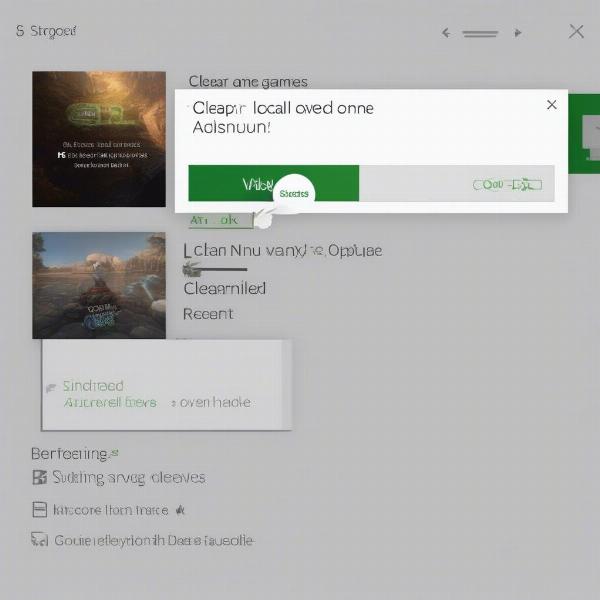 xbox one clear cache
xbox one clear cache
Checking Your Internet Connection
A stable internet connection is crucial for some games.
- Go to “Settings”.
- Select “Network” then “Network settings”.
- Select “Test network connection” to make sure your Xbox One has a stable connection.
- If your network is unstable, try restarting your router.
Updating Your Xbox One
Outdated system software can cause various issues, including game loading problems.
- Go to “Settings”.
- Select “System”.
- Select “Updates”.
- If there is an update available, allow the system to update.
- Restart your Xbox One and test the game again.
“Keeping your console updated is not just about accessing new features; it’s essential for maintaining stability and ensuring games run as intended. Think of it as regular maintenance for your gaming experience”, suggests Elias Thorne, a game system specialist at a leading gaming repair center.
Reinstalling the Game
If the game files are corrupted, reinstalling the game is often the best course of action.
- Go to “My Games & Apps”.
- Select the game that is not loading.
- Press the Menu button and choose “Uninstall”.
- Reinstall the game from your library or the Xbox Store.
Checking for Disc Issues
If you are using a physical game disc, check for any damage, smudges, or scratches that could prevent the game from loading properly. Clean the disc with a soft cloth, moving from the center outward.
Diagnosing Hardware Problems
If none of the above steps fix the problem, you may be dealing with hardware issues. It can be related to the console, or something else.
Hard Drive Problems
A failing hard drive can often be the culprit. If you can, try installing a game to an external hard drive to test if the main drive is having issues. If the game loads correctly on the external drive, it may indicate a failing internal drive.
Overheating Issues
Ensure that your console is placed in a well-ventilated area and that the console’s fans are working properly. Overheating can cause games to fail to load.
Contacting Support
If you suspect hardware issues, contact Xbox support or a qualified repair technician. They can provide specific help or repair options for your console. This is particularly important if you’re experiencing similar issues with other games and software, as it might indicate a deeper, system-wide problem. Sometimes, the issues might not be as straightforward as one might expect, similar to the complications one may encounter when trying to explore the list of [xbox 360 store shut down games list].
Game-Specific Problems
It’s important to consider that the issue might be specific to one particular game.
Check Game Forums and Communities
Other users may be experiencing similar issues. Checking game-specific forums, communities, or social media can provide insights or workarounds. It is worth noting that game launches are not always perfect, and issues can arise from the game itself, like with some versions of the [call of duty modern warfare xbox one game] where updates and patches are needed for optimal performance.
Game Updates
Make sure you have all the latest updates for the specific game. Sometimes game developers fix bugs that are causing these problems. Check if an update is available and install it before trying the game again.
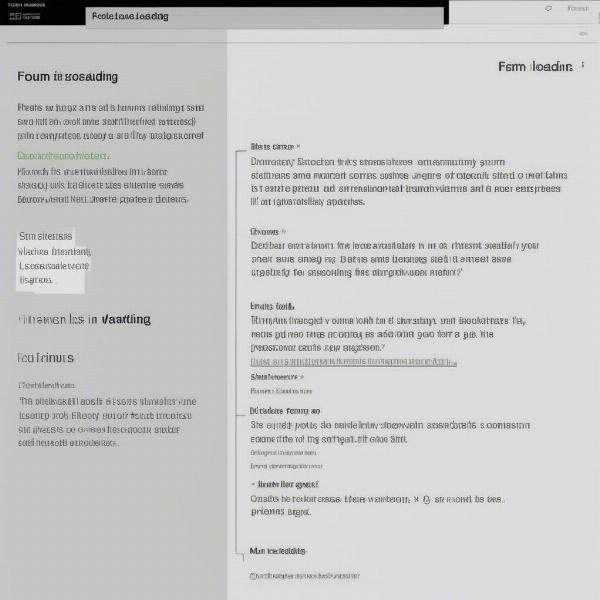 xbox one game forum
xbox one game forum
“Often, community forums become invaluable resources. Gamers are quick to identify bugs and share workarounds, which can be more effective than generic troubleshooting steps. Pay close attention to game-specific issues, as they often reveal specific flaws within the game’s code,” adds Dr. Anya Sharma, a seasoned game designer and tech expert.
Conclusion
When your Xbox One games are not loading past the title screen, it can be incredibly frustrating, but with a methodical approach, you can usually find a solution. Start with the basic steps like power cycling and restarting the game. If those don’t work, move on to more advanced methods like clearing the cache, checking your internet connection, and reinstalling the game. In more severe cases, it may be a hardware issue requiring repair. Remember to check for game-specific problems, too, and to explore community forums for advice. At SupremeDuelist.blog, we strive to provide clear and helpful guides to ensure you can enjoy your games without interruption. Do not give up and keep trying, and if all fails, contact professionals. If you are interested in exploring other gaming topics, you might like to check out content related to [scarface video game xbox one], which provides a different gaming experience.
Leave a Reply