Managing storage on your Xbox One can become a real headache, especially with the ever-increasing size of modern games. This article from SupremeDuelist.blog will guide you through the process of deleting games, freeing up valuable space, and ensuring your console runs smoothly. We’ll cover everything from the basic steps to helpful tips for efficient storage management, ensuring you can keep playing the games you love without interruption.
Whether you’re running low on space or simply need to make room for new titles, understanding how to delete games on your Xbox One is essential. This article will explore various methods, common issues, and provide clear, step-by-step instructions. We aim to make this process as straightforward as possible so you can spend less time worrying about storage and more time gaming.
Why Delete Games on Xbox One?
There are several reasons why you might need to delete games from your Xbox One. One primary reason is limited storage space. Modern games are huge, often taking up 50 GB or more of storage. If you have a large library or simply have been playing a lot of games, you’ll eventually need to clear out space. Another reason might be that you no longer play a particular game. Keeping unused games on your console can slow it down and make finding the games you want to play more challenging. Deleting these unplayed games can free up storage and improve overall system performance.
 xbox one game deletion
xbox one game deletion
Step-by-Step Guide to Deleting Games on Xbox One
Deleting games on Xbox One is a simple process, but there are a few ways to approach it. The most common method involves navigating through your console’s storage settings. Here’s how to do it:
-
Go to Settings: From your Xbox One’s home screen, press the Xbox button on your controller to open the guide. Then, select “Settings.”
-
Navigate to System Settings: From the Settings menu, choose “System,” and then select “Storage.” This will show you an overview of your console’s storage and how it’s being utilized.
-
Select Your Storage Device: Choose the storage device where the game you wish to delete is installed. This could be your internal hard drive or an external storage device.
-
View Content: Click “View contents” to see a list of everything installed on your selected storage device. This list will include games, apps, and other content.
-
Choose the Game: Scroll through the list and find the game you want to delete. Highlight the game and press the “Menu” button (the button with three lines) on your controller.
-
Uninstall: From the menu that appears, select “Uninstall.” A confirmation message will pop up; confirm your choice to proceed with the deletion.
-
Wait for Deletion: The game will now be uninstalled. The amount of time this takes depends on the size of the game.
Following these steps will remove the game from your console. It’s important to note that deleting a game does not delete your save data, so you can always re-download and pick up where you left off. If you are thinking of selling your console, you may want to consider deleting game captures on xbox network as well to clear your personal data.
Alternative Methods for Deleting Games
While the above method is the standard way, there are alternative ways you can delete games, including doing it directly from the game’s tile.
Deleting from the Game Tile
- Find the Game: From your Xbox One’s Home screen or in “My Games & Apps,” find the tile of the game you want to delete.
- Press the Menu Button: Press the “Menu” button on your controller while highlighting the game’s tile.
- Select Uninstall: From the menu that appears, choose “Uninstall.”
- Confirm Deletion: Confirm your decision when prompted. The game will then be deleted from your console.
This method is faster and can be more convenient when you know precisely which game you want to remove. Understanding how to manage your console is a key factor when considering how to transfer games from one xbox to another.
Tips for Efficient Storage Management
Efficient storage management will not only keep your console running smoothly, but will ensure you’re not wasting valuable space on games you don’t play. Here are some tips to help you:
- Prioritize Your Games: Regularly review the games installed on your console. If you haven’t played a title in months, consider deleting it.
- Use External Storage: If you have a lot of games, an external hard drive can be a good investment. This will allow you to expand your storage capacity without deleting games.
- Cloud Saves: Xbox Cloud saves can also help. By having your save data in the cloud, you do not have to worry about deleting them when removing games.
- Utilize the “Ready to Install” Section: In “My Games & Apps,” you’ll find the “Ready to Install” section, this shows you all the games you own but don’t have installed. This is a good place to see titles that may be taking up space.
- Be Smart About Game Pass: Games on Xbox Game Pass can take up a lot of storage. Remember to only download games you intend to play and delete them once you’re finished.
“Keeping your Xbox One storage well-managed not only saves space, but also improves the speed at which the system functions,” says Michael Thompson, a long-time game system expert.
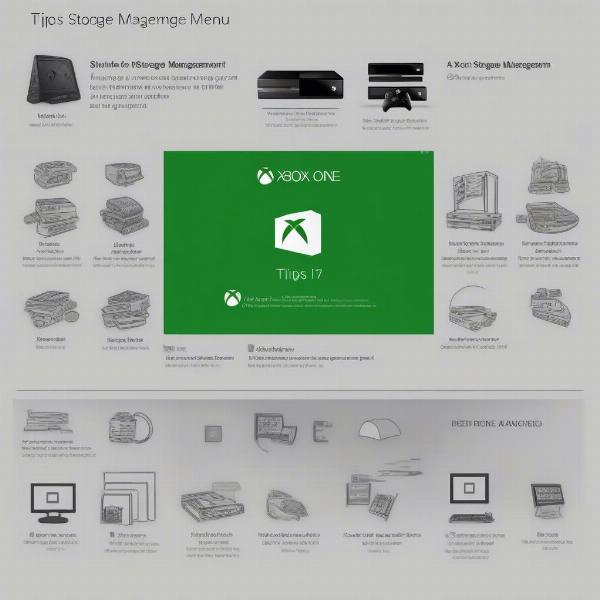 xbox one storage settings
xbox one storage settings
Frequently Asked Questions About Deleting Games on Xbox One
Q: Will deleting a game remove my saved data?
A: No, deleting a game will not remove your saved data. Your save data is stored separately, usually on the cloud, so you can download your games again and still pick up where you left off.
Q: Can I delete games from the Xbox app?
A: While the Xbox mobile app provides some management options, it does not directly allow you to uninstall games from your console. You’ll need to use your console to do that.
Q: What is the difference between uninstalling and deleting a game?
A: On Xbox One, “uninstalling” and “deleting” are the same thing. They both remove the game from your storage device but leave your saved data intact.
Q: Can I re-download a deleted game?
A: Yes, you can re-download any game you own, even if you have deleted it. Your game ownership is tied to your Xbox account, and games can be re-downloaded from your “Ready to Install” section or the Microsoft Store.
Q: Does deleting games improve Xbox One performance?
A: Yes, deleting games and freeing up hard drive space can help improve your Xbox One’s performance and reduce load times.
Understanding the Impact of Game Size on Storage
Game sizes are increasing constantly. Modern games can be enormous, taking up 50 GB to 100 GB or more. Understanding the implications of this will help you manage your storage more effectively. If you have a limited amount of storage space, or have considered the possibility of using a flash drive xbox 360 games to expand the storage, it’s essential to keep an eye on game sizes and manage your storage diligently.
“It is very common for gamers to focus on the new releases, but don’t forget about the games on your console that you no longer play. Regularly deleting these will help your console operate better,” adds Sarah Martinez, a gaming hardware specialist.
Conclusion
Deleting games on Xbox One is a simple yet vital skill for any gamer. By following the methods and tips provided in this article from SupremeDuelist.blog, you can easily manage your storage space, keep your console running smoothly, and enjoy a seamless gaming experience. Remember to prioritize your games, use external storage where needed, and regularly review your installed titles to ensure you’re not wasting valuable space.
Take control of your Xbox One storage today. By understanding how to manage and delete games, you’ll be prepared for the next generation of gaming and ensure you have enough space to play the titles you love. Check back at SupremeDuelist.blog for more gaming tips, tricks and analysis.
Leave a Reply