Experiencing your Xbox Series X Not Launching Games can be incredibly frustrating, turning what should be a fun gaming session into a tech headache. Here at SupremeDuelist.blog, we understand the pain of a console refusing to cooperate. This guide will delve into the various causes and provide actionable solutions to get you back in the game, ensuring you spend less time troubleshooting and more time playing.
This article aims to cover the common reasons why your Xbox Series X might be failing to launch games, ranging from simple fixes like a console restart to more complex solutions involving network settings and software issues. We will offer clear, step-by-step instructions to help you diagnose and solve your gaming woes, restoring your console to peak performance.
Why Won’t My Xbox Series X Launch Games?
The issue of your Xbox Series X not launching games can stem from a variety of reasons, and it’s rarely a single problem. Identifying the root cause is key to finding the correct fix. Here are some common culprits:
- Software Glitches: Like any sophisticated piece of technology, the Xbox Series X operating system can sometimes experience glitches. These can prevent games from launching properly, sometimes presenting as a blank screen or crashing right after launch. A simple console restart often resolves these temporary software issues.
- Game Installation Issues: If the game files haven’t installed correctly or are corrupted, you’ll likely have problems launching the game. This can happen due to interruptions during the download process, disk read errors, or issues with storage.
- Network Connectivity Problems: Games, especially those that need online validation or multiplayer features, require a stable internet connection. If your Xbox is having trouble connecting to the network, or if the network speed is too low, it can cause games to refuse to launch.
- Storage Problems: Running out of space on your internal storage or using an external hard drive that isn’t properly formatted can cause problems. Make sure there is enough space for the game and any updates.
- Console Updates Pending: If your console has updates pending, it can sometimes prevent games from launching, as it prioritizes installing these updates for system stability and feature optimization. It’s crucial to keep your console updated.
- Hardware Malfunctions: Though less common, hardware issues such as a failing hard drive can also cause games not to launch. These require more complex troubleshooting, and in some cases, professional repair.
 xbox series x game launch error
xbox series x game launch error
Common Troubleshooting Steps for Xbox Series X Game Launch Failures
Before diving into more advanced solutions, let’s walk through some initial troubleshooting steps that can often resolve the problem of your Xbox Series X not launching games.
Restart Your Xbox Series X
The first and often most effective step is a simple restart. This can clear up any temporary software glitches that might be preventing games from launching. Here’s how to do it:
- Press and hold the Xbox button on your controller.
- Select Restart console.
- Confirm by selecting Restart.
- Let the console power down and restart completely.
- Try to launch your game again.
Check Your Internet Connection
A stable and working internet connection is necessary, especially for digital games. Let’s check your connectivity:
- Go to Settings from the Xbox dashboard.
- Select Network.
- Select Network settings.
- Choose Test network connection.
- If there’s a connection issue, follow the on-screen instructions to resolve it.
- Ensure your router or modem is properly configured and that all cables are securely connected.
- Restart your router, as sometimes a reset can fix any connectivity problems.
Update Your Xbox Software
Making sure your Xbox software is up to date is very important. Updates not only bring new features but also fix software bugs that may cause games to fail to launch.
- Go to Settings from the Xbox dashboard.
- Select System.
- Select Updates.
- If an update is available, select Update console.
- Wait for the update to download and install fully. The console may need to restart.
- Once updated, try to launch the game that wasn’t launching before.
According to game analyst, “Ethan Riley” of SupremeDuelist.blog, “Keeping your system software up to date is crucial. These updates aren’t just about new features but also about fixing critical errors that can cause launch failures. It’s like giving your console a regular check-up to keep it running smoothly.”
Ensure Enough Storage Space
Lack of storage space can stop games from launching properly. Let’s check and free up some space if necessary:
- Go to Settings from the Xbox dashboard.
- Select System.
- Select Storage.
- Check the available space on your internal storage and any external drives you use.
- If the storage is close to full, delete unwanted games, apps, or media to free up space.
- Consider moving larger games to an external drive if needed.
Advanced Troubleshooting for Xbox Series X Game Launch Issues
If the basic troubleshooting steps haven’t worked, it’s time to explore some more advanced techniques.
Verify Game Installation
If a game isn’t installed correctly, it might refuse to launch. Here’s how to check and resolve such issues:
- Go to My games & apps.
- Select See all.
- Select the game you’re having problems with.
- Choose Manage game and add-ons.
- If the game shows as ‘partially installed’ or displays a yellow exclamation point, it indicates that there is an issue.
- Try uninstalling and then reinstalling the game.
Check Disk Integrity
For physical games, you will need to examine the disc. Make sure the disk is clean and free of smudges or scratches. Minor imperfections can sometimes cause errors. If the disc is damaged severely, you might have to replace it.
Reinstall the Game
If nothing else works, uninstalling and reinstalling the game is often a powerful approach, especially if corrupted files are the root of the problem.
- Go to My games & apps.
- Select See all.
- Find the game that won’t launch and select it.
- Press the Menu button (the button with three lines) on your controller.
- Choose Uninstall.
- Once the uninstall is complete, reinstall the game from the Xbox Store or your physical disk.
Power Cycle Your Xbox Series X
A power cycle can fix persistent software and connection issues by fully resetting your console’s hardware state:
- Turn off your Xbox Series X completely.
- Unplug the power cable from the back of the console and the wall socket.
- Wait for about 2-3 minutes.
- Plug the power cable back in.
- Power on your Xbox Series X.
- Try to launch your game again.
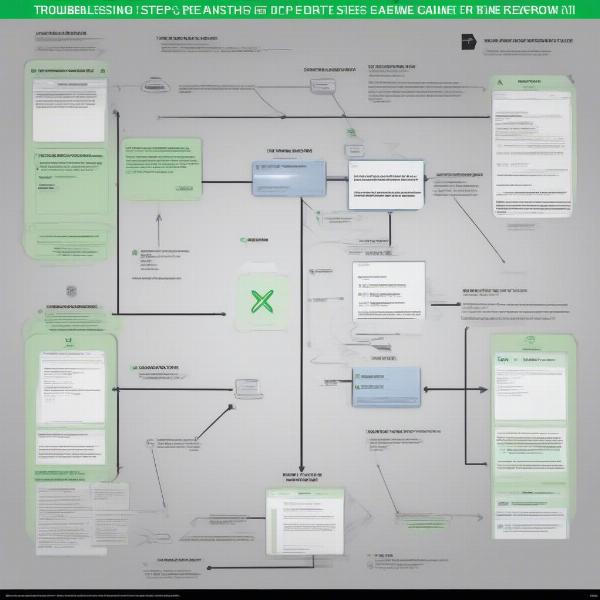 xbox series x troubleshooting steps
xbox series x troubleshooting steps
Advanced Network Troubleshooting
Network issues can be complicated to troubleshoot because they can occur anywhere from your router to the Xbox network itself. Here are a few advanced steps you can take:
Check Network Settings
Incorrect network settings can hinder your Xbox’s ability to connect properly.
- Go to Settings from the Xbox dashboard.
- Select Network.
- Select Network settings.
- Check the NAT type. If it says strict, this can cause problems.
- Consult your router’s manual to see if there’s an option to open the NAT type, or set your Xbox IP address as a DMZ (Demilitarized Zone).
- Try setting up a manual IP address instead of using DHCP.
- Reset your router to default settings.
Wired vs. Wireless Connection
If you’re using a wireless connection, try connecting your Xbox via an Ethernet cable for a faster and more reliable connection. Compare the results with the Wi-Fi, and this might help you pinpoint your connection issues.
Check Your Router’s Firmware
Outdated router firmware can cause all sorts of problems. Log into your router’s settings and check for firmware updates. Be careful during this procedure, as incorrect updates could cause further network issues.
“Sometimes it’s not your console, it’s the network,” says “Dr. Anya Sharma”, a network specialist and part-time contributor to SupremeDuelist.blog. “Old firmware or strict NAT settings can be the hidden culprits preventing your games from launching. A thorough review of your network setup can make a significant difference.”
When to Seek Professional Help
If you’ve tried all the above steps and your Xbox Series X is still not launching games, there could be a hardware problem with the console. In this scenario, it’s best to contact Xbox support for additional assistance or contact a certified repair technician. Do not try to open and repair the console yourself as it can void the warranty.
As you try different solutions, consider that the problem can be the game itself and if the game is having server issues. So, verify the game status online, to make sure that the problem is not on their side. For instance, if you are having problems with a game on Xbox Game Pass, consider checking how to use ps5 controller on xbox game pass pc to check if the error is in the game or in your console. Also, games such as next car game xbox one are more complex and can have more errors depending on the environment they are being played.
Final Thoughts
Having your Xbox Series X not launching games can be a disruptive and frustrating experience for any gamer. But, by methodically walking through this troubleshooting guide, you’ll be able to fix many of the problems that can cause the issue. We at SupremeDuelist.blog are here to ensure your gaming sessions are smooth and enjoyable. Don’t hesitate to use this guide as your first line of defense, and if you need any additional tips, or are having a different kind of issue such as how does game share work on xbox, take some time to check out the rest of our articles. If all else fails, reach out to Xbox Support or a local professional to look into a deeper hardware problem.
We hope this article has been a valuable resource in helping you get back to gaming!
Leave a Reply