Have you ever been deep in a gaming session on your Xbox and suddenly noticed a small triangle with an exclamation point appear? This symbol, often popping up unexpectedly, can be confusing and even a little concerning. Here at SupremeDuelist.blog, we are committed to providing you with the most informative and straightforward answers about all things gaming. This article will delve into the mysteries of the Xbox triangle with an exclamation point, explaining what it signifies and how to address it.
We will explore the common reasons why this warning symbol appears on your Xbox, ranging from network issues to game-related problems. Understanding these causes is the first step in resolving the issue and getting you back to your gameplay. Furthermore, we’ll provide practical steps to troubleshoot the triangle, ensuring you spend less time troubleshooting and more time immersed in your favorite games.
What Does the Xbox Triangle with Exclamation Point Indicate?
The Xbox triangle with an exclamation point is essentially a warning indicator. It signifies that something is not quite right with your system or game. This symbol typically alerts you to a problem that could impact your gaming experience, ranging from minor inconveniences to critical issues. Understanding the specific context in which it appears is key to resolving the underlying problem. The nature of the problem can vary widely, so it’s important to not simply dismiss this indicator as a minor bug.
The triangle symbol can mean a few different things, depending on where you see it, this can often be a problem directly related to your game, your console or your account. It is essential to pay attention to the location and timing of when the icon pops up to diagnose the cause correctly. We’ll cover the various reasons why this icon appears and give you solutions to get back to gaming soon!
Common Causes of the Xbox Warning Symbol
Several reasons can trigger the dreaded Xbox triangle with an exclamation point. Let’s break down some of the most common culprits:
- Network Connection Issues: A shaky internet connection is a frequent offender. If your console loses its connection to Xbox Live, or if your connection is unstable, the warning symbol may appear. This can be a router problem, an issue with your ISP, or even just a temporary hiccup in your connection.
- Game Installation or Update Issues: If a game is not properly installed, is corrupted, or has an update error, you might see this symbol. This can also occur if there isn’t enough space on your console, or if the game itself had a problem when downloading the files.
- Xbox Live Service Issues: Sometimes, the problem isn’t on your end at all. Xbox Live service outages or maintenance can cause this warning icon to appear. When there is a global Xbox Live issue, you may experience issues with many of its services.
- Profile or Account Problems: Occasionally, issues with your Xbox profile, such as login issues or data sync errors, can trigger the warning. This may include problems related to your saved data not being synced properly or profile-specific issues.
- Hardware or Console Issues: Though less common, hardware problems with the console can also be the reason why you see the triangle with an exclamation point. These hardware issues may include your hard drive malfunctioning, overheating issues, or other internal errors.
![]() xbox triangle with exclamation point
xbox triangle with exclamation point
How to Troubleshoot the Xbox Triangle with Exclamation Point
Once you see this symbol, the most important thing is to stay calm and start troubleshooting logically. Here’s a step-by-step approach to identifying and fixing the problem:
-
Check Your Internet Connection:
- Restart your modem and router: Unplug both devices, wait 30 seconds, then plug them back in.
- Test your connection on other devices: Make sure the issue isn’t isolated to your Xbox.
- Consider using a wired connection: If you’re on Wi-Fi, try an Ethernet cable to improve stability.
-
Restart Your Xbox Console: A simple restart can fix temporary glitches. Fully power down your Xbox and wait for a minute before turning it back on.
-
Check the Xbox Live Service Status: Visit the official Xbox Live Status page on a web browser to see if there are any known issues or outages. This is key, as many issues can occur on Xbox’s side, beyond your control.
-
Ensure Your Game is Updated: Make sure your games are fully updated to their latest version. Updates usually include fixes to known issues that can cause errors. Navigate to your “My Games & Apps” to see which games have pending updates.
-
Verify your Profile and Account: Ensure you are logged in properly and that your profile is synced. Try logging out and logging back into your profile. Ensure that you can connect to other online games and services.
-
Check for Console Updates: Sometimes the issue can be solved with a full system update, check to make sure you are up-to-date on the latest Xbox software updates. This will make sure your system is operating at its best and is free from bugs.
-
Reinstall Your Game: If all else fails, try uninstalling and then reinstalling the game. This can fix corrupted game files that trigger the warning.
-
Consult Xbox Support: If the issue continues after trying these steps, visit the Xbox support website or contact customer support directly for further assistance.
“The triangle exclamation point can be tricky to diagnose. The key is to eliminate each potential cause one by one, starting with the most likely suspects such as your internet connection and the status of your online connection,” says tech expert, David Thompson.
Specific Scenarios Where You Might See the Triangle
While the general solutions are helpful, it’s useful to know the different ways the icon could present itself, such as:
- In the Game Tile: When the triangle appears on a specific game tile in your library, it often indicates that there is an issue with the game itself, either its installation, updates or a missing piece of data for that game.
- While Downloading a Game: This typically means there’s a problem with the download process, like an incomplete download or a connection error. Make sure you have enough space available to download the game, and that your network is stable.
- During Gameplay: If the triangle appears during gameplay, it could signal an interruption with online services, a profile syncing issue or a problem with your internet connection. Check if you are still online and can play online games with others.
- On Your Profile: If it appears on your profile, it’s related to profile data issues, which should be resolved by logging out and logging back in. If this continues, you should contact Xbox support.
- On the Dashboard: A dashboard icon is often related to system errors and connection issues. This can usually be solved with a full console restart.
How Does the Triangle Relate to Xbox Live Errors?
The triangle with the exclamation point often ties back to Xbox Live errors. When you encounter this symbol, it might be due to the fact that your connection with Xbox Live is unstable, or experiencing a full service outage. These are all common problems with an Xbox console. Here are a few error codes you could see:
- Error 0x8027025a: This error is related to not being able to launch certain Xbox services. This means a potential connection issue to Xbox Live, and can require a full console restart.
- Error 0x803F8001: You may see this error if you are unable to access or download certain content on your system. This often relates to profile issues, game installation issues or problems directly with your Xbox Live subscription.
- Error 0x80070522: This is a permissions error, and is often related to your account settings. Make sure your account is set up correctly, and that you are using the account you wish to play your game with.
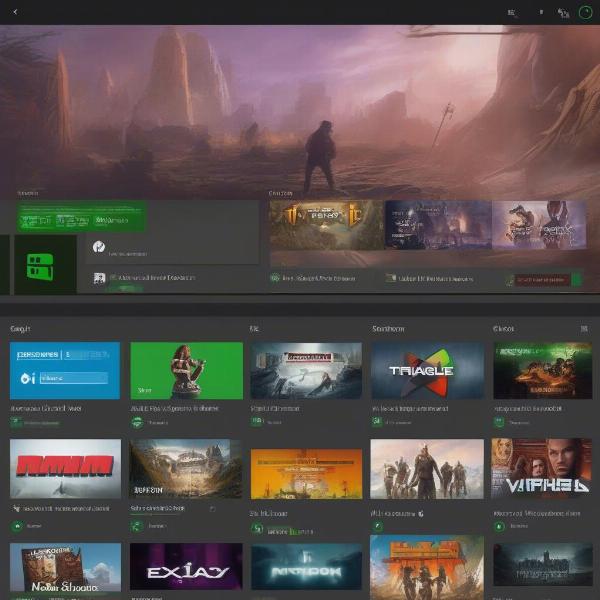 xbox dashboard with exclamation point
xbox dashboard with exclamation point
Preventing Future Xbox Warning Symbols
While you can’t completely eliminate the possibility of encountering the Xbox triangle with an exclamation point, you can certainly reduce the frequency. Here are a few helpful tips:
- Maintain a Stable Network: Invest in a reliable internet connection and consider a wired connection for your Xbox. This is crucial for online gameplay, and will prevent connection based errors.
- Keep Your Console Updated: Always install the latest system updates to avoid bugs and compatibility issues.
- Manage Your Storage: Keep an eye on your storage space and remove unnecessary games to avoid errors due to low disk space.
- Check Xbox Live Status Regularly: Before playing, take a quick peek at the Xbox Live status page to see if there are any known issues.
- Update Your Games: Make sure all your games are fully updated before launching them. Often times games are incompatible with certain versions of the console’s software.
“A proactive approach to your Xbox setup can dramatically decrease the occurrences of the warning triangle. Simple steps like checking your connection and keeping your console updated goes a long way,” says gamer extraordinaire, Sarah Chen.
Frequently Asked Questions About the Xbox Triangle
Q: Why does the triangle with an exclamation point keep appearing even after a restart?
A: This often means there is an ongoing issue, such as a problem with your internet connection, a game that’s corrupted, or a problem directly with your account. Continue to troubleshoot using the steps outlined above.
Q: Can the Xbox triangle with an exclamation point be related to overheating?
A: While less common, overheating can sometimes cause issues on your console that may include this warning symbol. Ensure your console has proper ventilation and is not covered.
Q: Is the warning triangle always a sign of a serious problem?
A: Not always. Sometimes, it can be a temporary glitch. However, it’s crucial to address it to ensure it is not a more serious underlying problem.
Q: Can I ignore the triangle if my game is running fine?
A: While your game may seem to be operating normally, ignoring the warning symbol can sometimes lead to larger issues. It’s better to address the issue to prevent future problems.
Conclusion
The Xbox triangle with an exclamation point is a key indicator that something needs your attention. Whether it’s a network problem, a game issue, or something else entirely, understanding what the symbol means is critical to getting your gaming session back on track. This guide from SupremeDuelist.blog has provided you with a comprehensive breakdown of its causes and, more importantly, the ways to troubleshoot and resolve the problems. By following these steps, you’ll be better prepared to tackle the challenges that come your way, and spend less time troubleshooting your console and more time enjoying your gaming experience. Remember, staying informed and proactive is the best way to keep your gaming world seamless and fun.
Leave a Reply